Microsoft Outlook 2013 has “View Settings” option on how it should handle the expand/collapse state for the Group by function. To solve more troubleshooting issue like here excel attachment not responding in Outlook 2013.
- Open Microsoft outlook 2013. Click on “View” tab.

- Click on “View Settings” option.
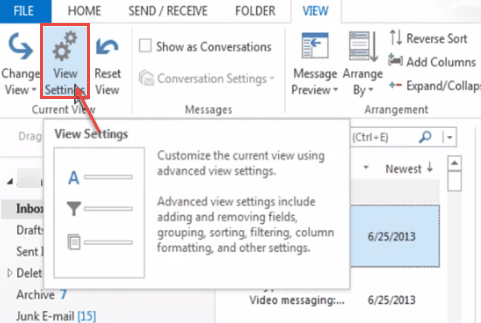
- “Advanced View Settings Compact” window appears. Click on “Group By” button.
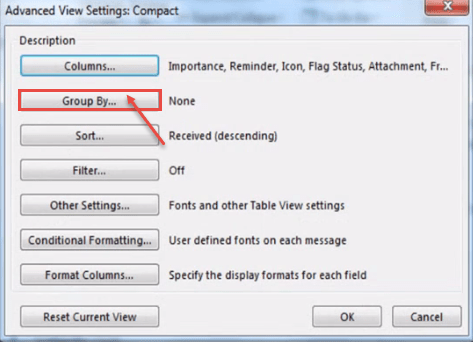
- “Group By” window pops up. Uncheck the “Automatically group according to arrangement” option. Click the “Group items by” drop-down menu and select “Categories”.
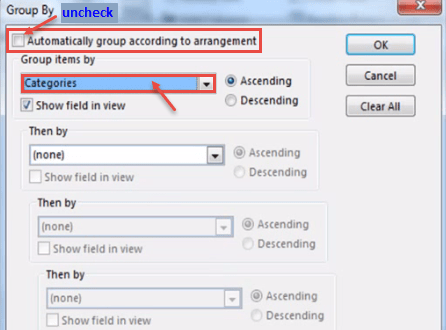
- Now, select “All Collapsed” from the “Expand/collapse defaults:” drop-down list. Click on “OK”.
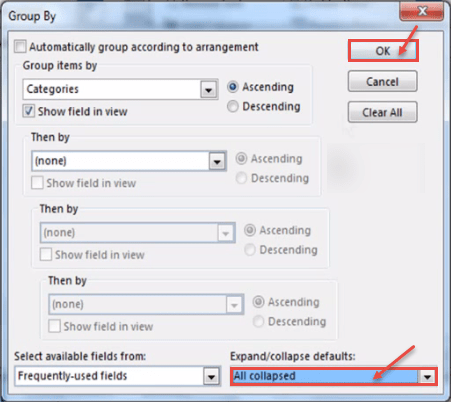
- Now, you can view your inbox folder by selecting any email. You can expand/collapse easily you want.

