The error, Outlook 2016 opens in safe mode occurs when you click to open outlook but it won’t open in normal mode. To fix this error, follow these steps as illustrated below:
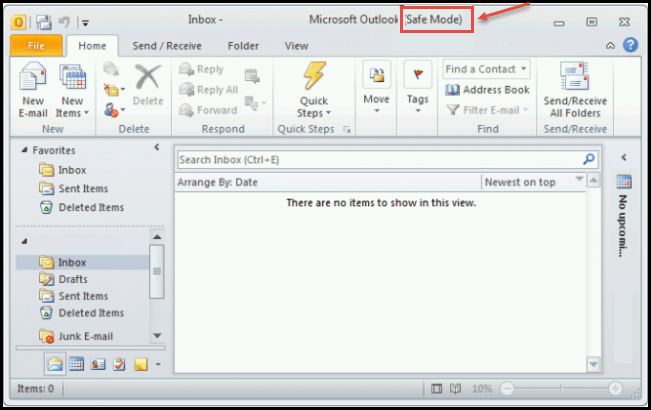
- First go to “Control Panel” in your system. It will open like the image below:
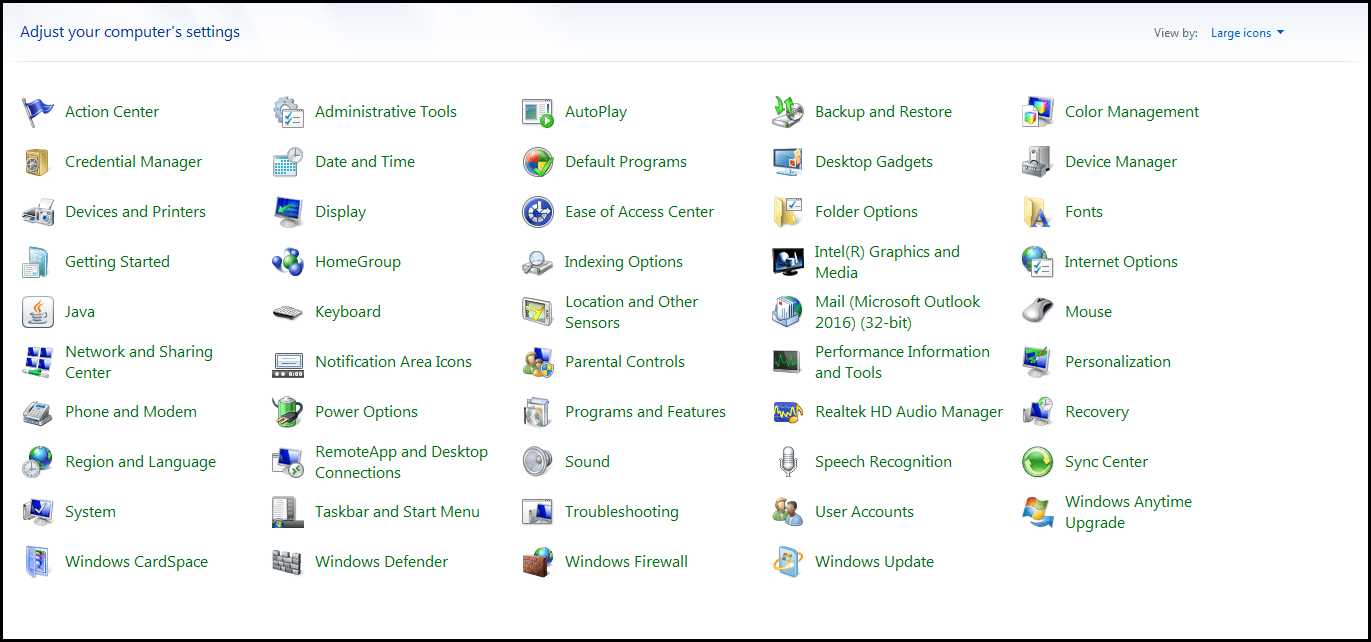 2. From control-panel select, “Programs and Features”.
2. From control-panel select, “Programs and Features”.
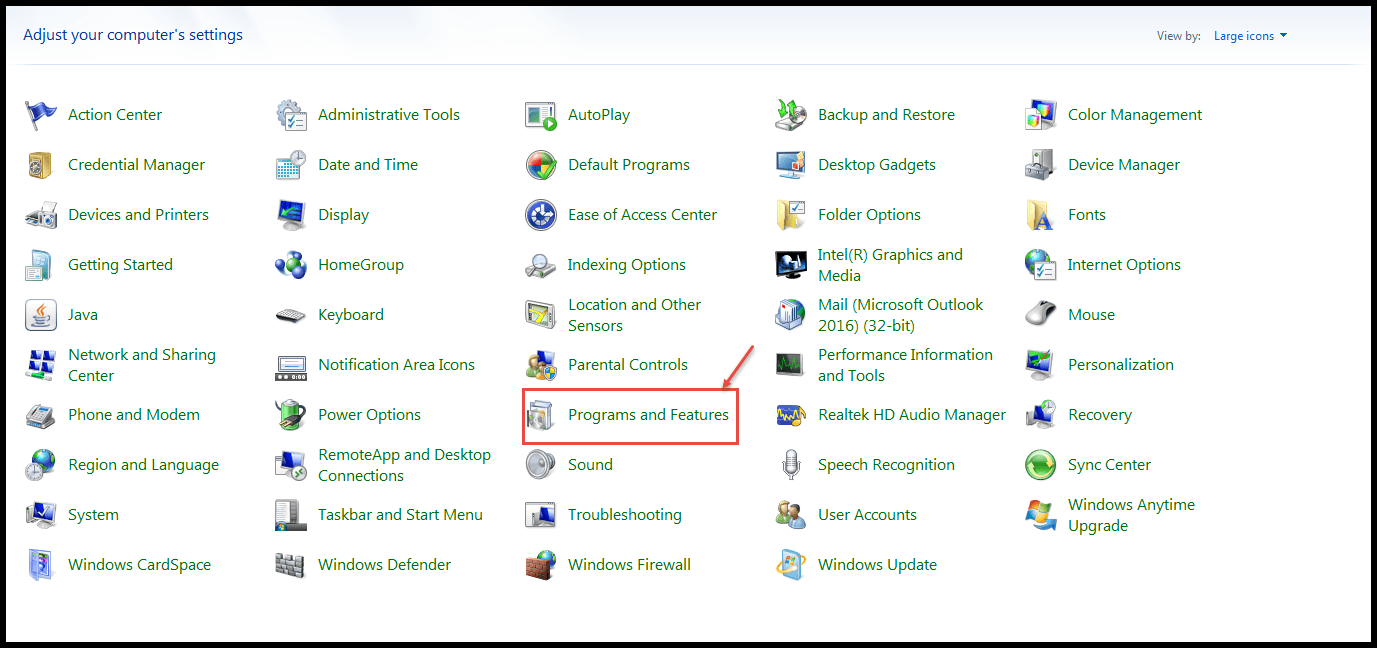
3. You will find three options in the left – “Control Panel Home”, “View installed updates” and “Turn Windows features on or off”. Click on “View installed updates”.

4. The resultant window will display all the updates installed on your system. This will include updates for Microsoft Windows or Microsoft Products. We need to search for a particular update. Type this keyword “KB3114409” in search field, in the top right.
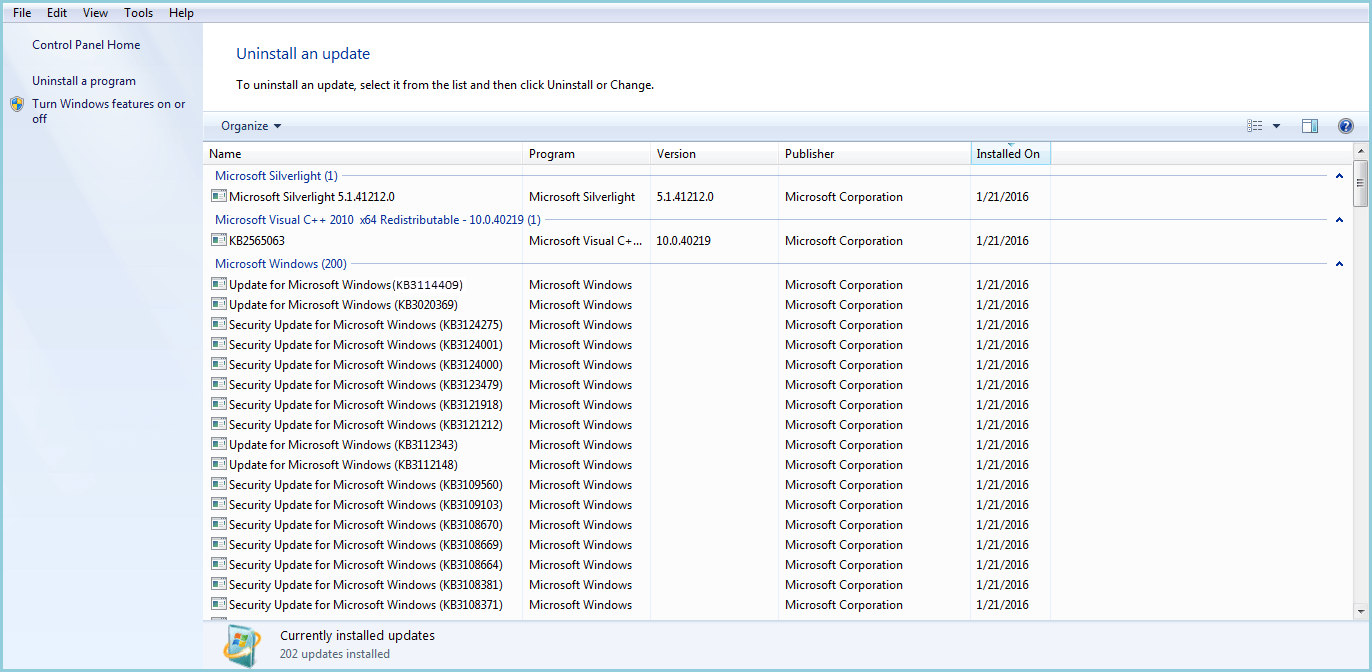
5. You need to un-install this update, so, right click on it and select “Uninstall”.
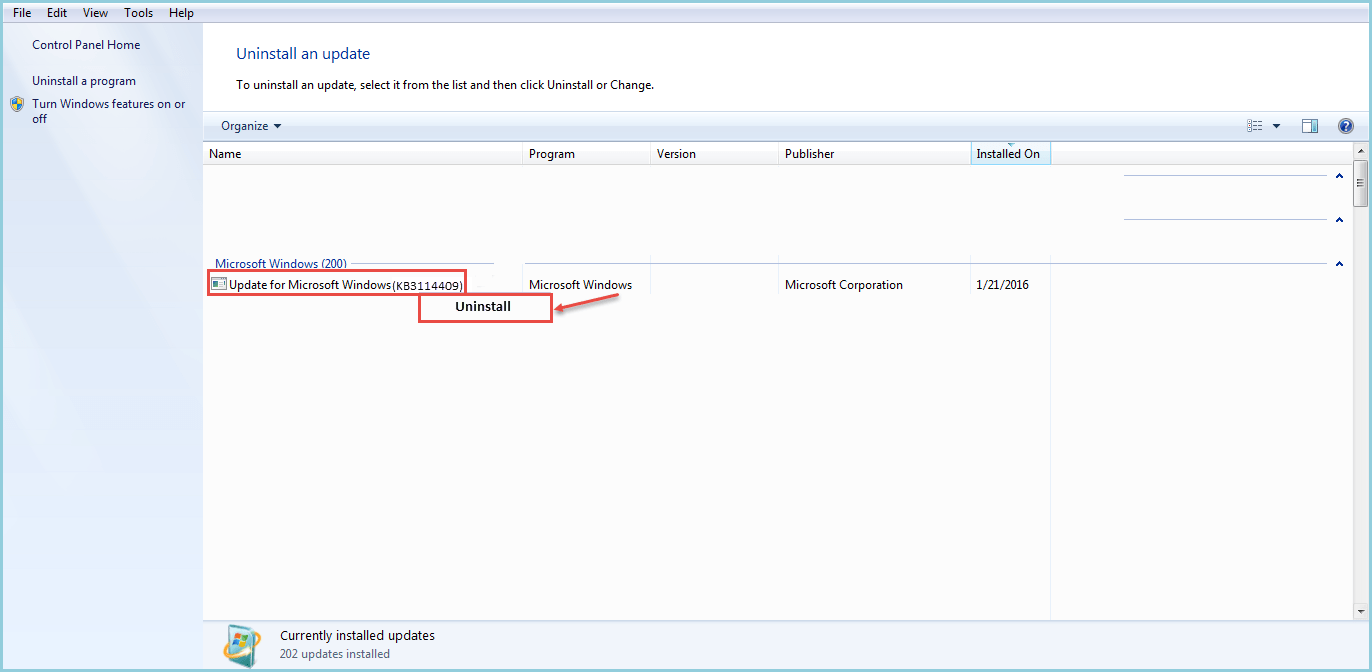
After uninstalling this update, give your machine a restart and then try opening Microsoft Outlook 2016. It will open in normal mode.

