- Firstly, log into Microsoft office 365.
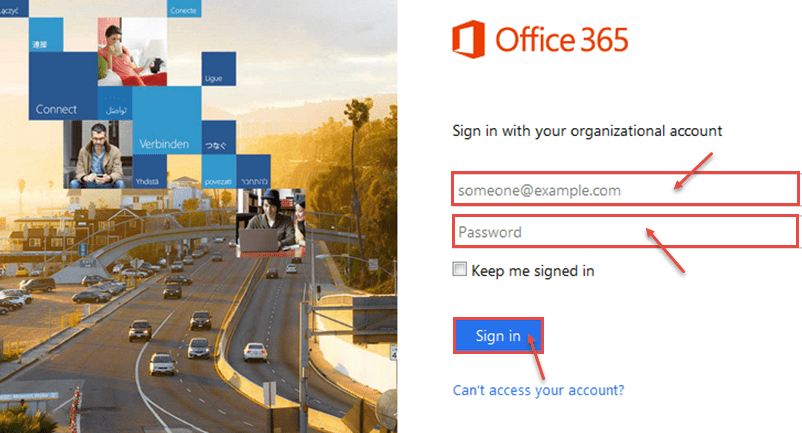
- Microsoft Office 365 “Home” screen appears. Select “Tasks” from the left.
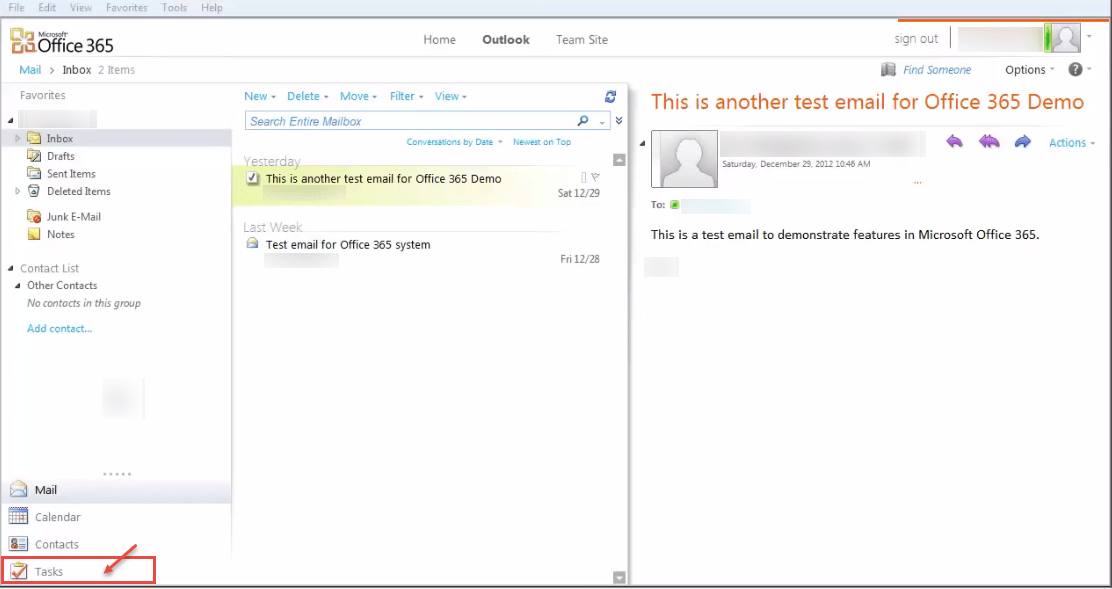
- On the new task pane, enter the desired information. You can also set the reminder for the task. From the drop down, select appropriate time for the reminder. You may want to repeat the task. For this, click on “Repeat” option.
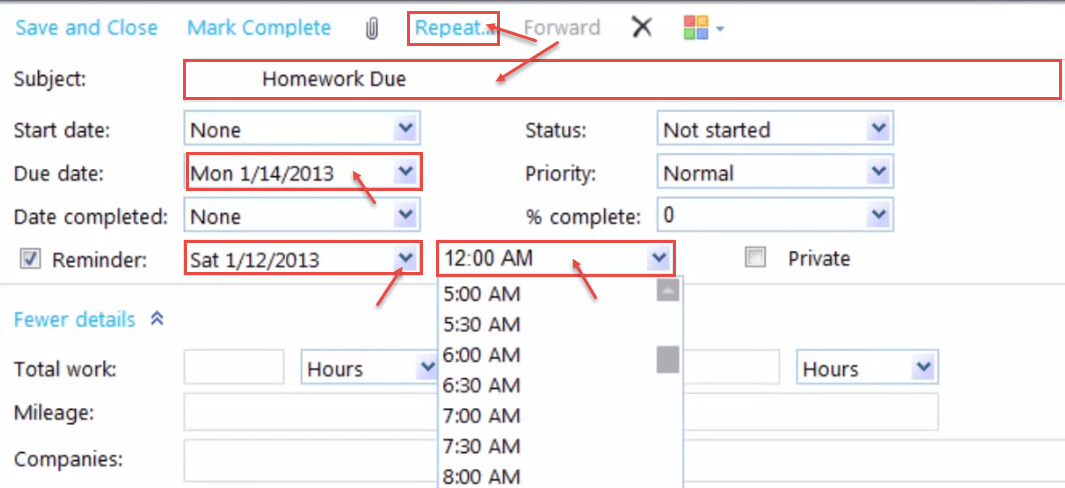
- Set the repetition settings for the task – Daily, Weekly etc (see the below window for more options). Click “OK” when done.
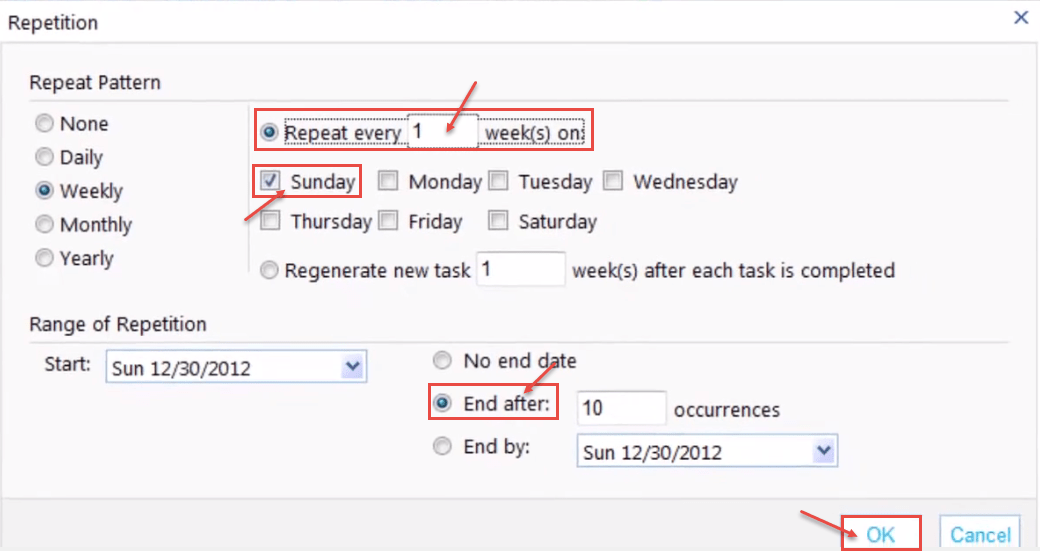
- Choose and apply category for task. Click on “Save and Close” option.
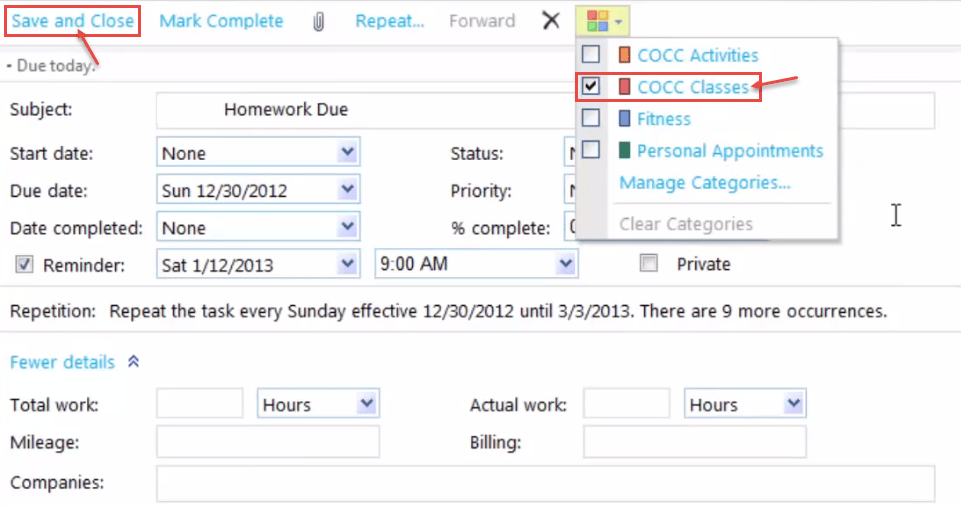
- Now, task is created and is visible on right pane of your screen.
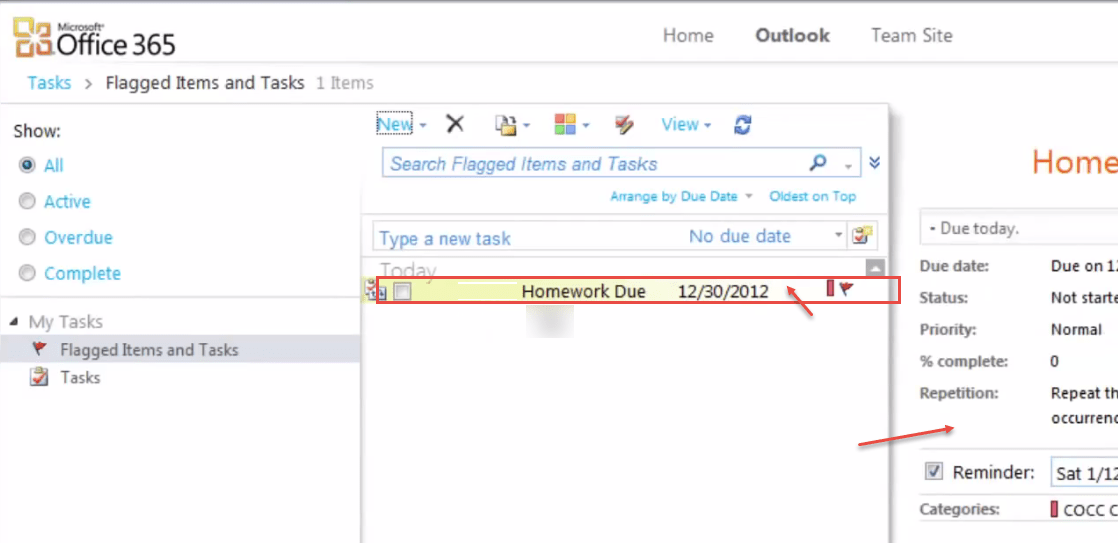
- To mark the task as completed, or to attach any file or even changing schedule, edit the task. Then select “Mark Complete” option or attach file for the tasks.
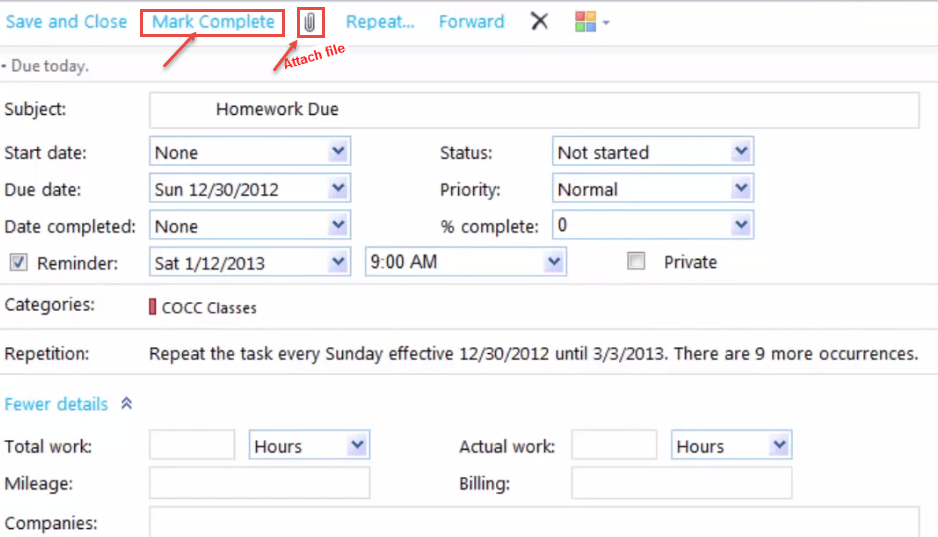
Call DP Tech Group for your business IT needs. 630-372-0100
Give us a call or fill out our contact form for a quote.

