Office 365 provides a robust and features enriched email services to the companies, across the globe. After following these steps, and by setting up the migration environment, you will able to migrate from Gmail to Office 365. These steps will migrate your Emails, Calendar Items and Contacts.
- After logging into Office 365 Admin Center, click on “Exchange” from the menu. We will start by creating a “Migration Batch”.
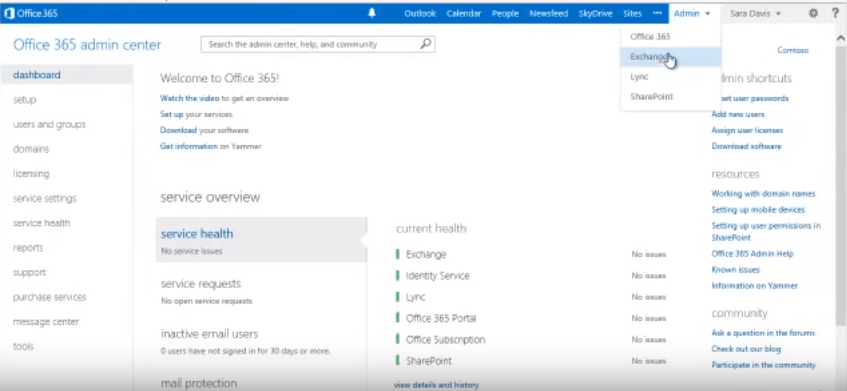
- From the “Exchange admin center”, select “migration” and then click on “+” icon. From the drop down, select “Migrate to Exchange Online”.
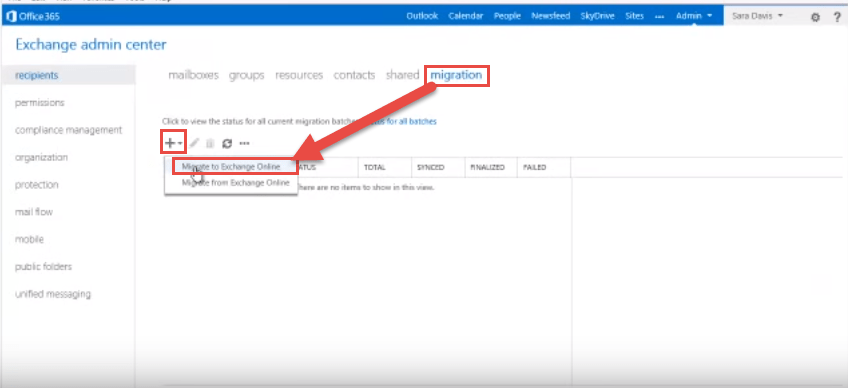
- “New migration batch” wizard will open. From the options, select “IMAP migration….” (as selected in the image below) and click “Next”.
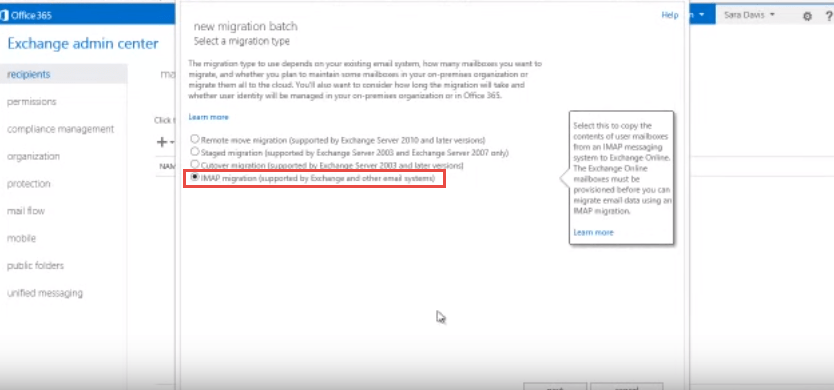
- Now browse the “Migration file” which you created at setup migration environment.
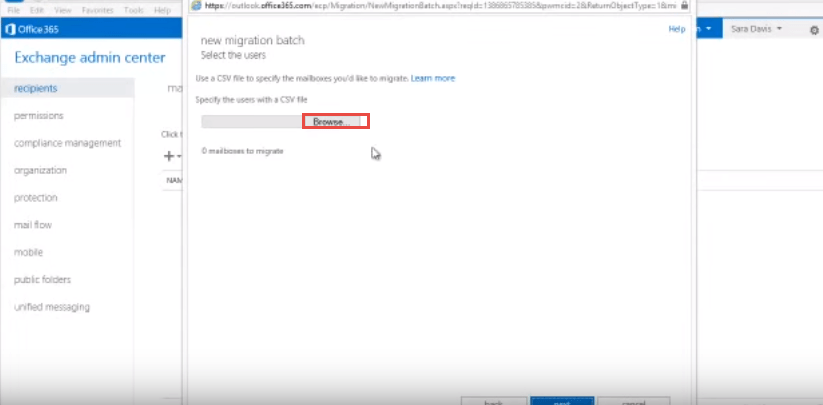
- After specifying the CSV file, click “Next”. No need to change any setting here.
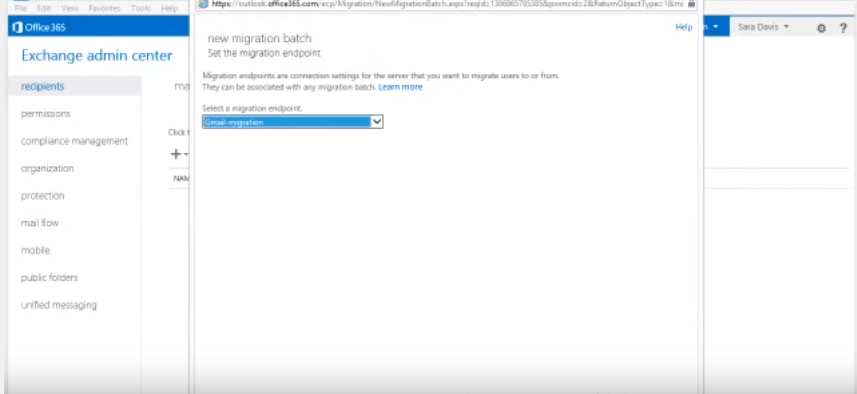
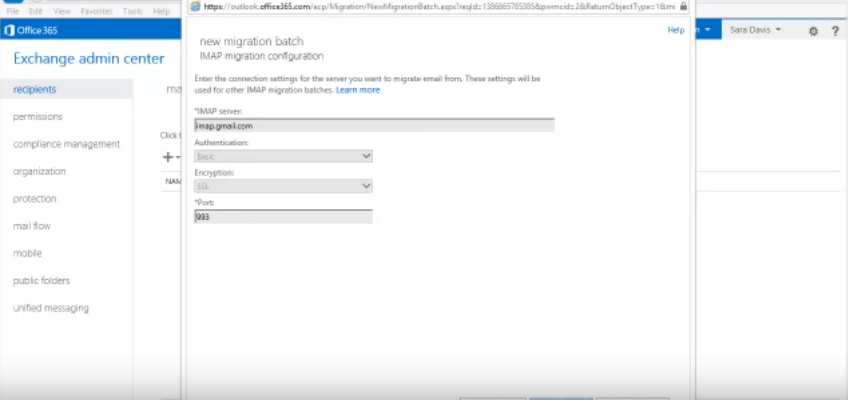
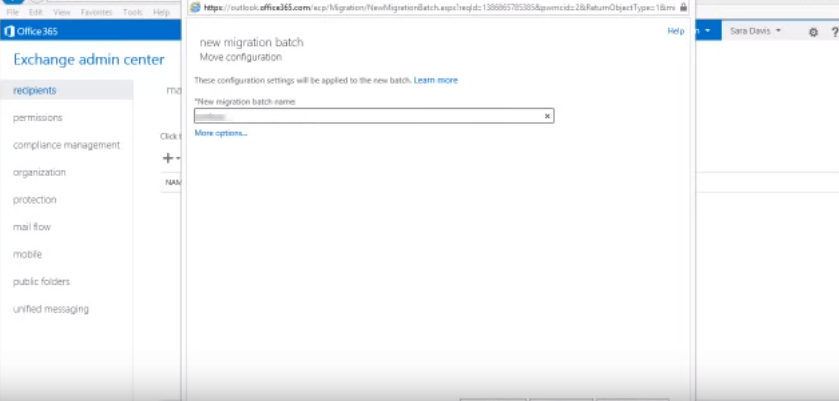
- Now select the “Manually start the batch later…” option.
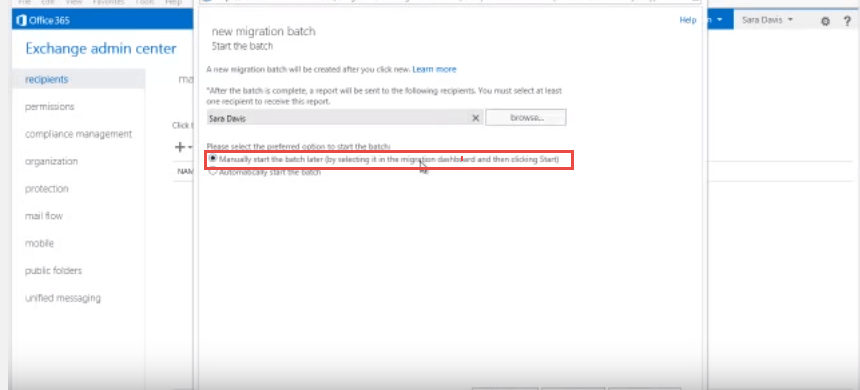
- Your migration batch has been created.
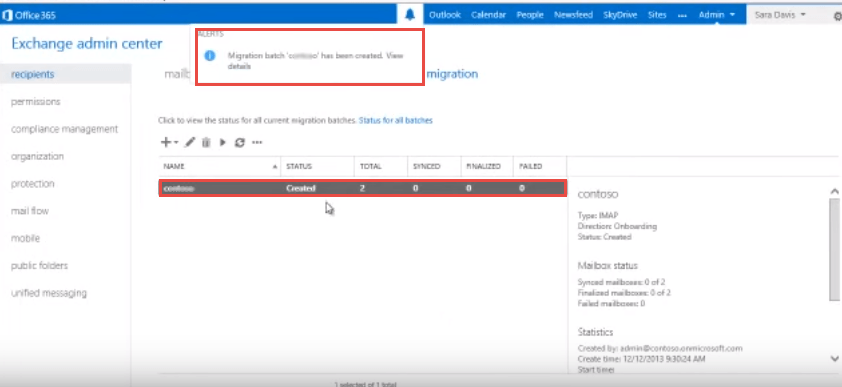
- Now click on start button to synchronize.
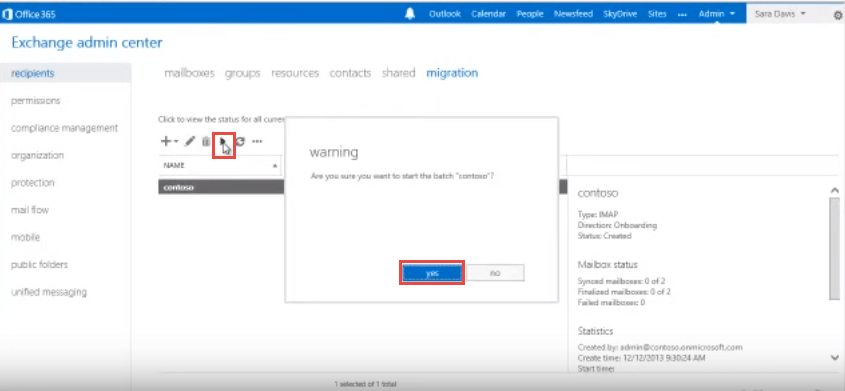
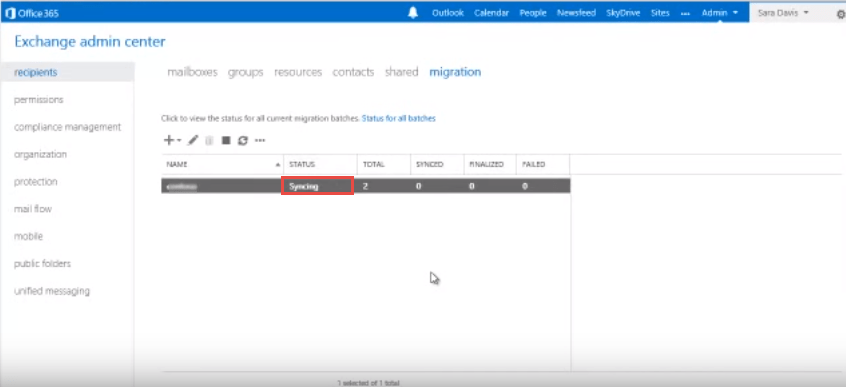 Confirm the prompt and your Office 365 will start syncing with your Gmail account.
Confirm the prompt and your Office 365 will start syncing with your Gmail account.

