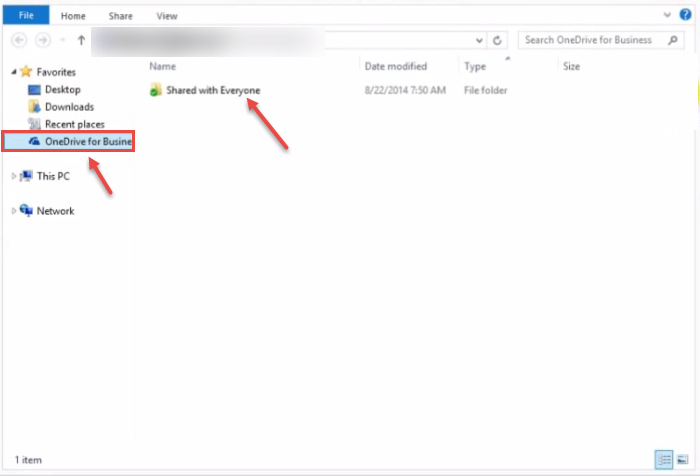You can sync One Drive with your Office 365 account to store all attachments there. Vice-a-verse, you can also access One Drive documents in your email. To enable syncing of contents between Office 365 and One Drive, follow these steps:
- Log into Outlook on the web.
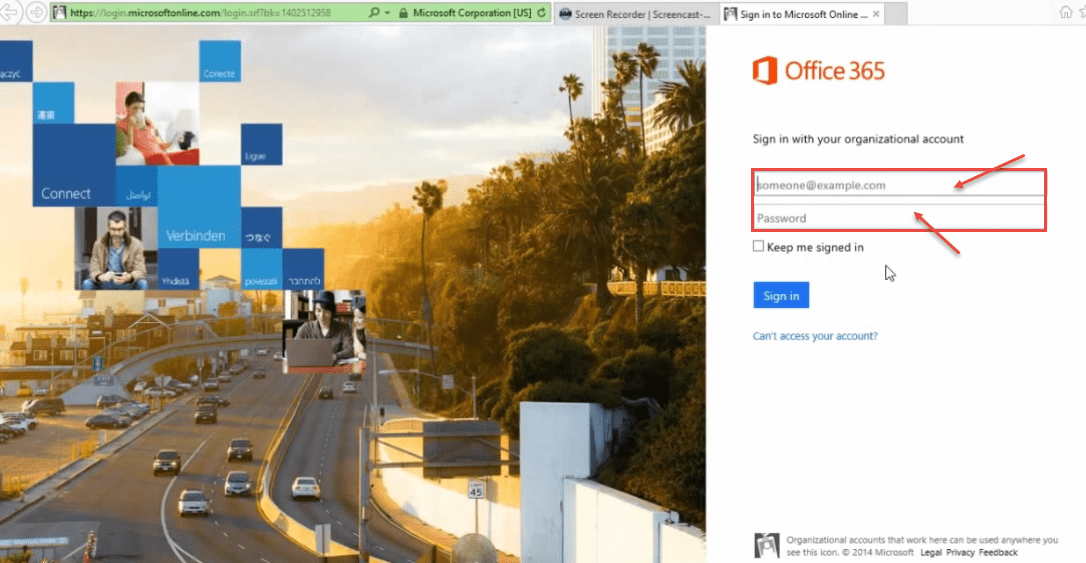
- Choose “OneDrive” app from the app launcher in the top – left.
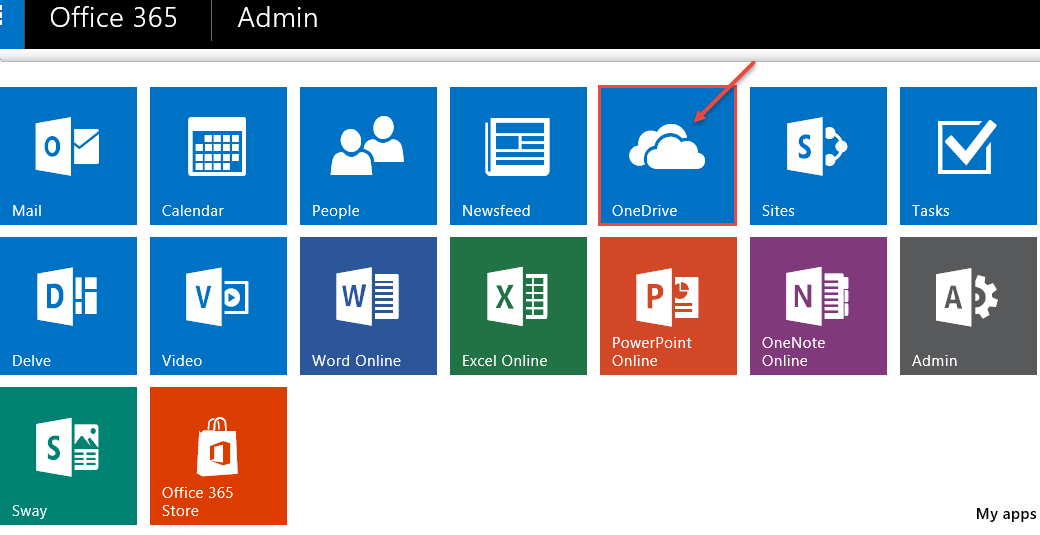
- You can view one drive welcome window on office 365 in your screen. Click on “Sync” option.
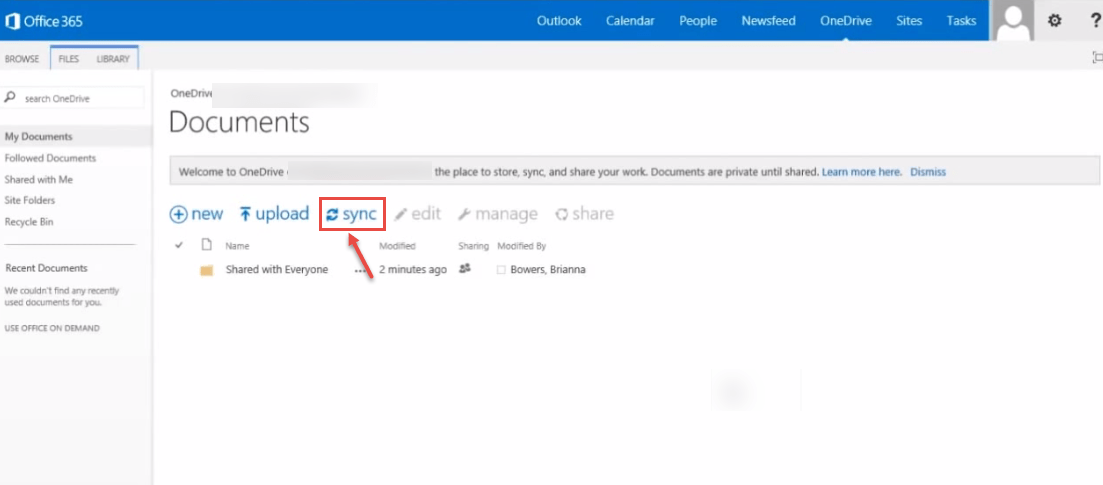
- Now, “Sync” window appear on your screen. Click on “Sync now” option. If Internet security window pops up, then you select “Allow” button.
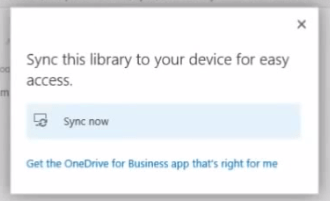
- Now, processing starts with connecting the server.
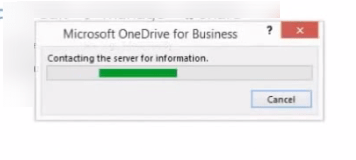
- Select on “One drive” from the task bar. Now, Popup windows for sync. Click on “Sync now” button.

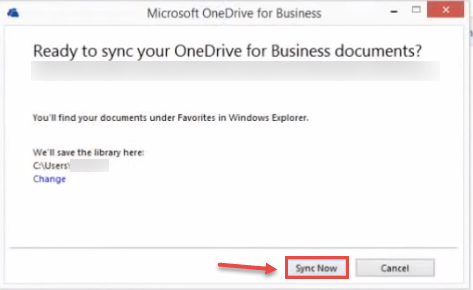
- “Sync” process starts.
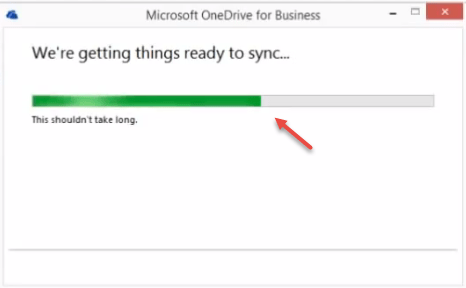
- Your files are sync on one drive. If you want to view your files, click on “Show my files”.
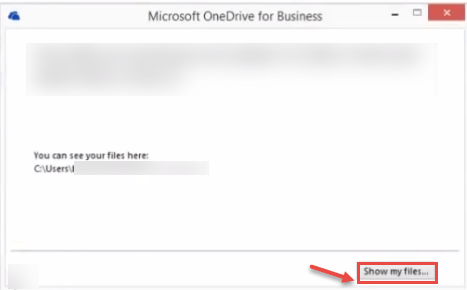
- Now, “One drive for business” items and “Shared with Everyone” file folder are visible on your screen.