When configuring Outlook for Web in Outlook 2016, you sometimes need to know the POP/IMAP settings, if automatic configuration fails. To check the pop/imap settings for your Microsoft Office 365 account, follow these steps –
- Login into Microsoft Office 365 for web.
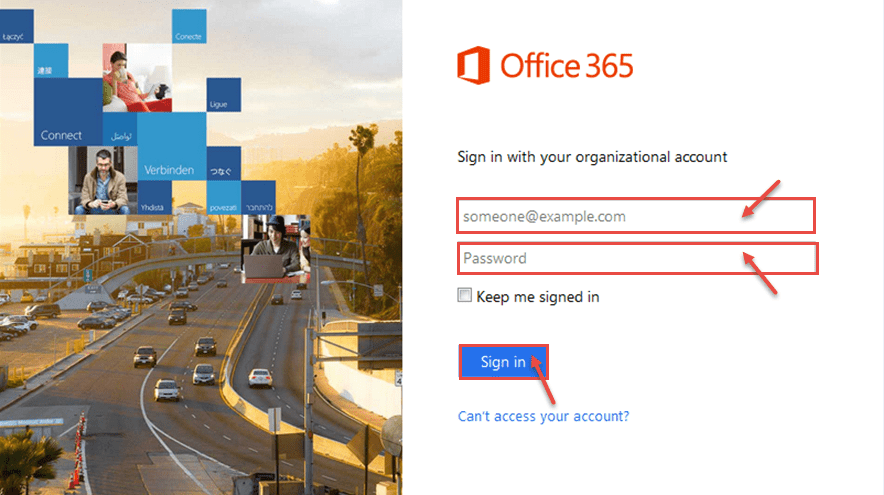
- Click the Gear icon or “Settings” on the top right corner and select “Options” to open your Account Information.
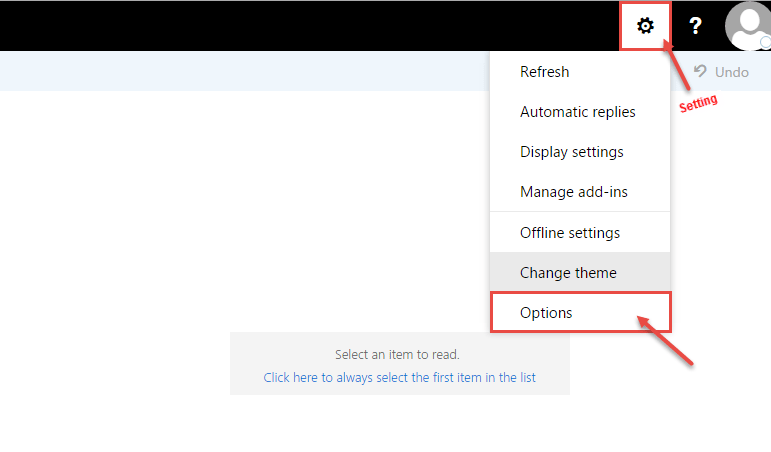
- From the left navigation, select the “Accounts” sub-heading. Under that click on “POP and IMAP” option.
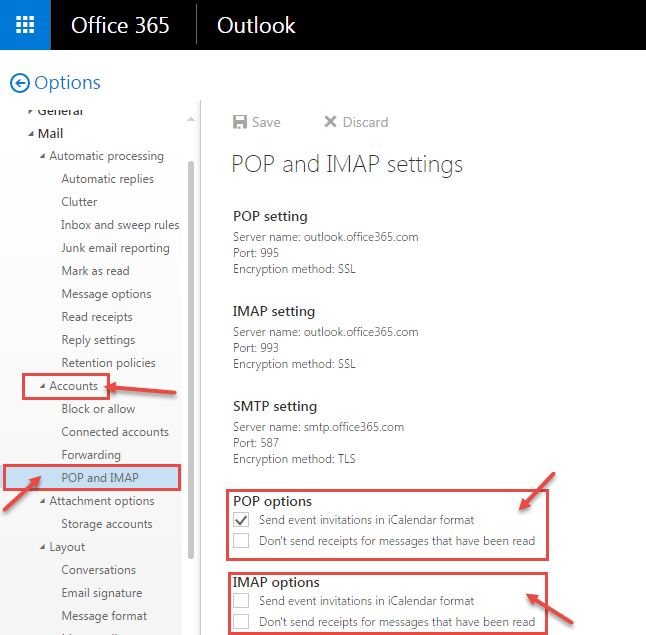
You will see the settings for configuring your email client, with details like – port, encryption method etc.

