- After logging into Microsoft Office 365, click on the app launcher and select Outlook web.
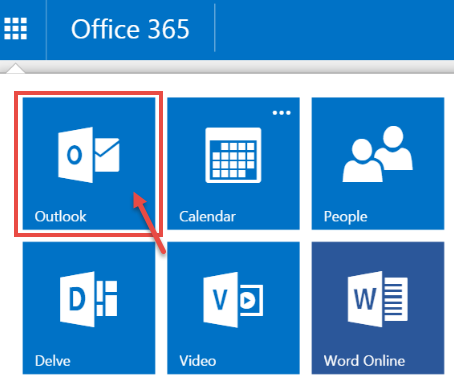
- Right click on the designated folder/container, in which you want to add a new folder and select “Create New Folder” from the context menu.
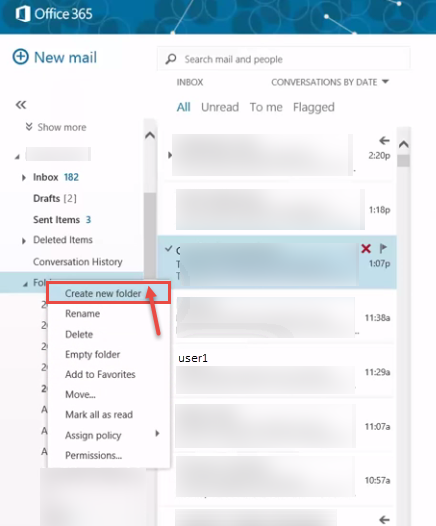
- Specify the name for the folder, as shown in the image below.
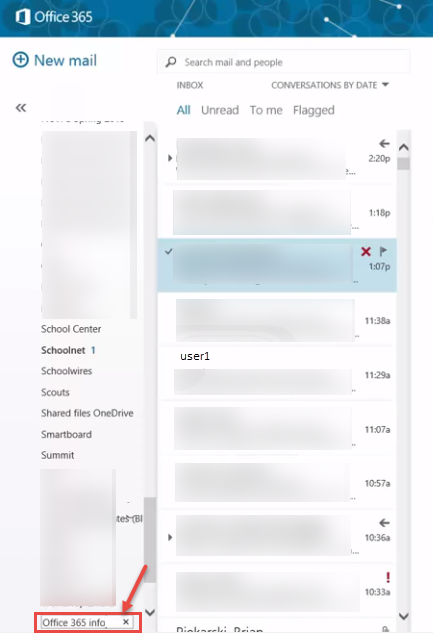
- Once a folder is created, select email(s) you want to move into this folder. Right click on the email(s) and select “Move” and then folder name from the context menu.
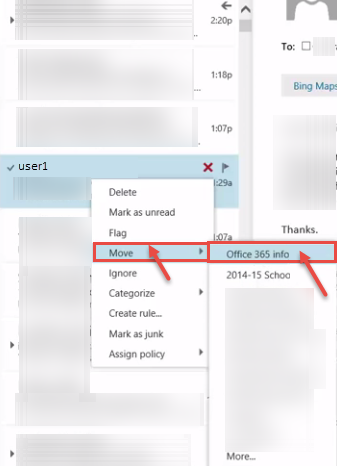
- You can see all the ‘moved‘ emails inside that folder.
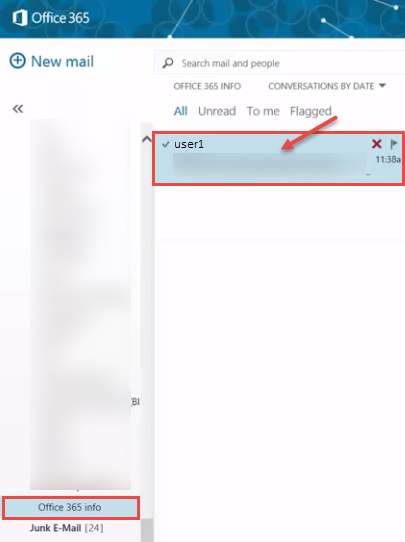
Call DP Tech Group for your business IT needs. 630-372-0100
Give us a call or fill out our contact form for a quote.

