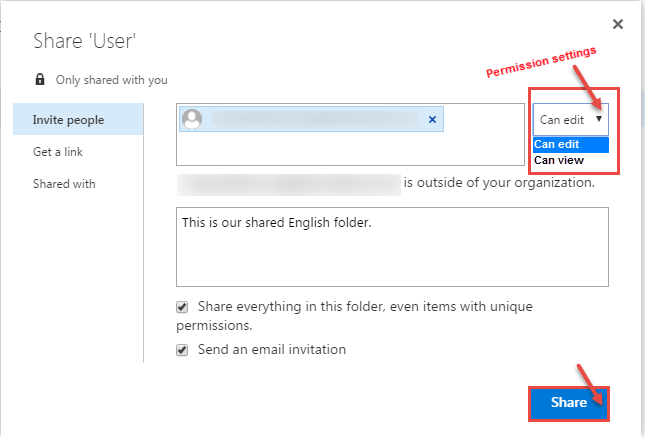The documents and folders you create in One Drive in Microsoft Office 365 are private until you share the same, explicitly. To share the same, follow these steps –
- Log in to Microsoft Office 365 web. Go to One Drive.
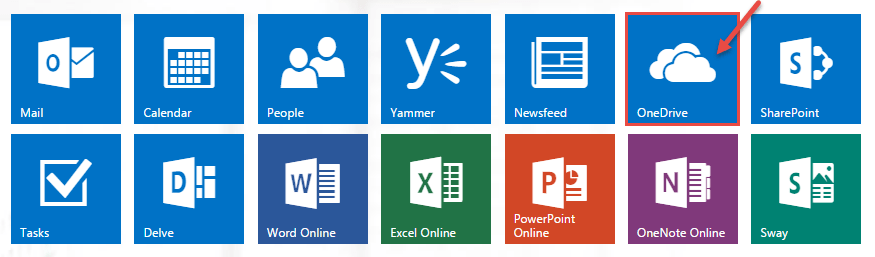
- Click on “New” and choose “Folder” option from the drop down, for creating a new folder.
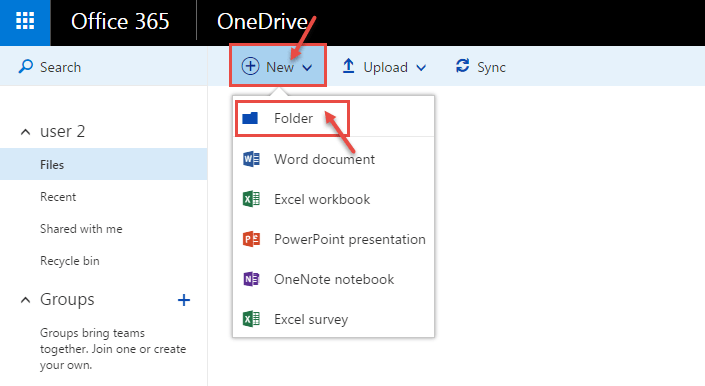
- Specify the name for the folder and click on “Create”.
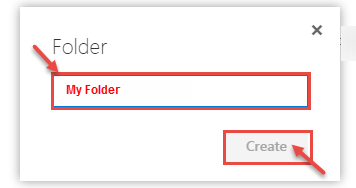
- You can see new created folder on your screen.

- Right-click the folder you want to share, and then select “Share” from the context menu.
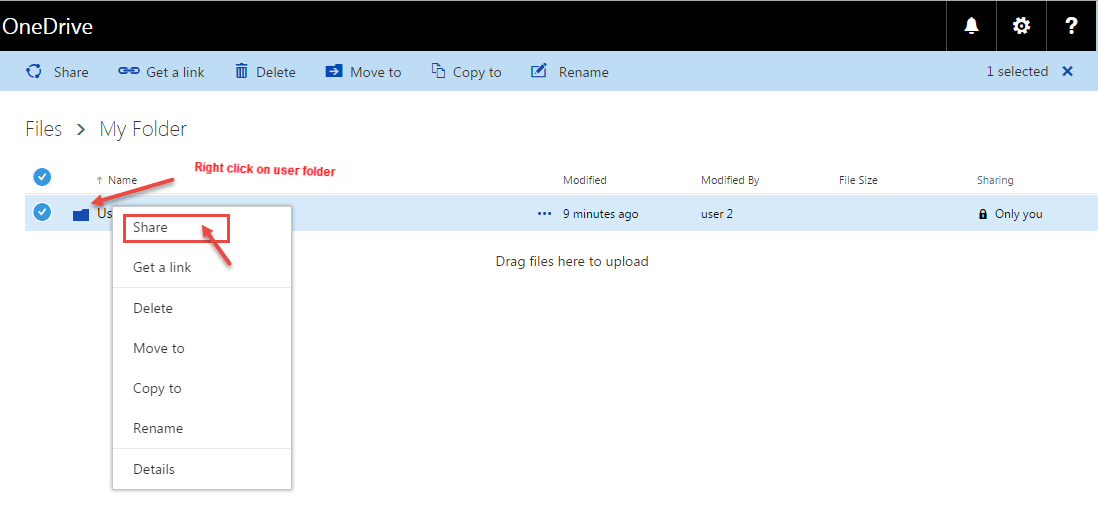
- In the Share User dialog box and on the ‘Invite people‘ tab, specify the name or email address of the people with whom you want to share the document or folder with. Select a permission level from the drop-down – “Can edit” or “Can view”. Specify the personal message and whether to “Send an email invitation“. Click “Share”.