- Sign into your Microsoft Office 365 account.
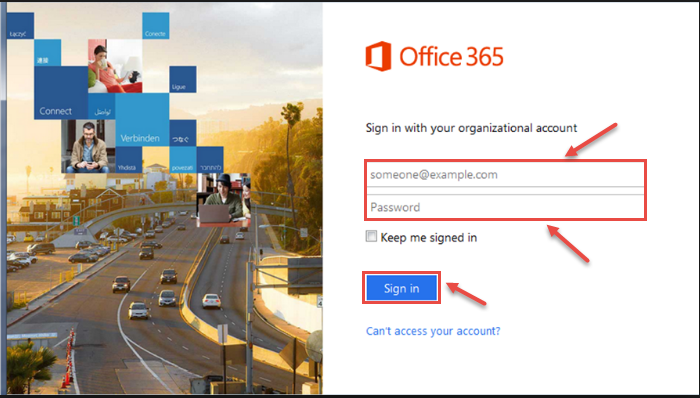
- In Office 365, click on “user photo” in top right corner and then select “Change”.
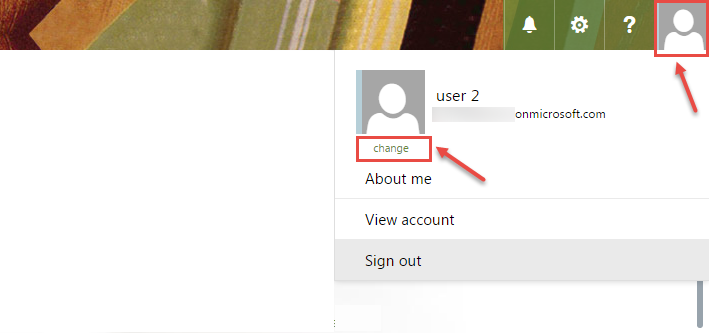
- New window appears on your screen. Click on “Choose File” option.
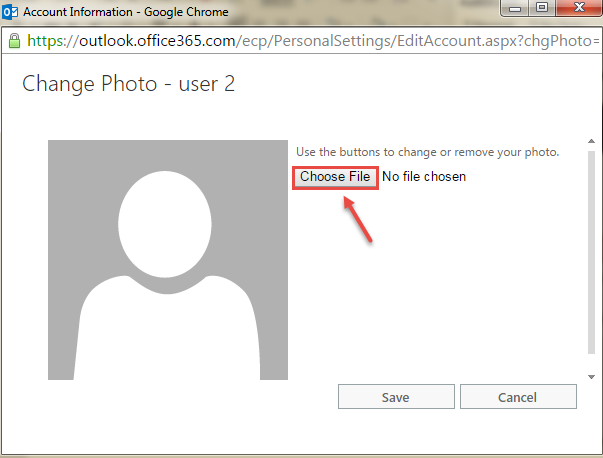
- Now, choose any picture and click on “Open”.
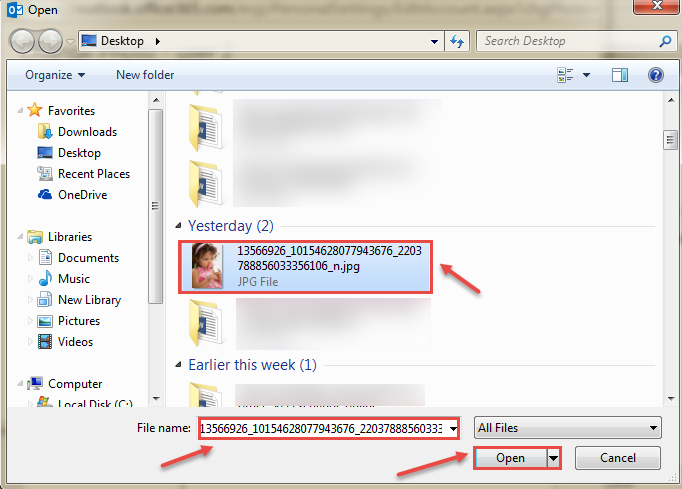
- Uploaded image is visible in the image box, now click on “Save”.
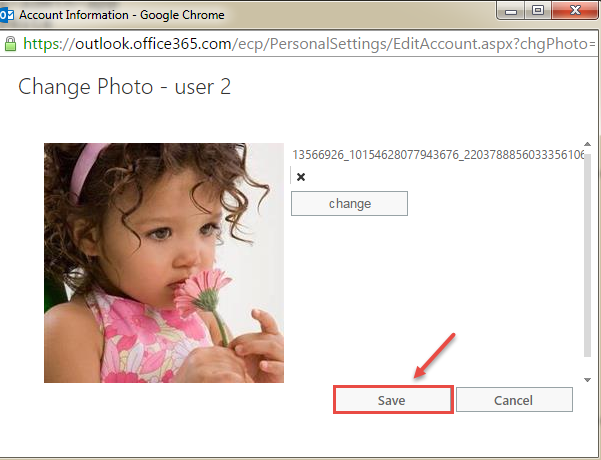
- Go to Home page, you can see uploaded photo in the image box.
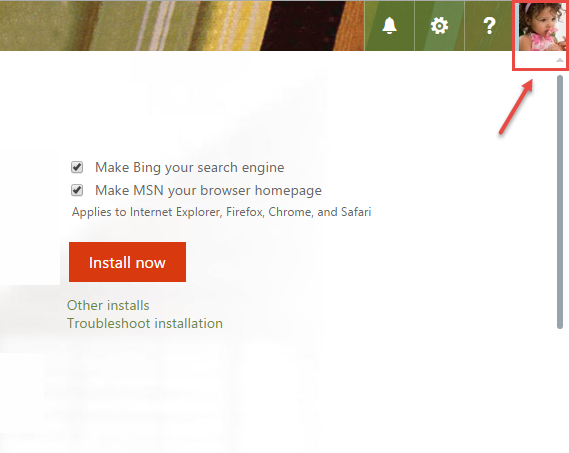
Call DP Tech Group for your business IT needs. 630-372-0100
Give us a call or fill out our contact form for a quote.

