- You can reply to any mail. Select the email and click on “Reply”.
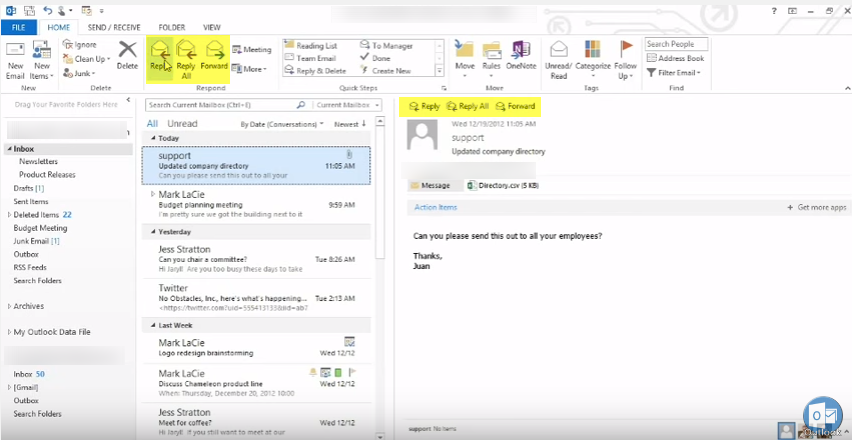 After clicking on reply you will get this wizard.
After clicking on reply you will get this wizard.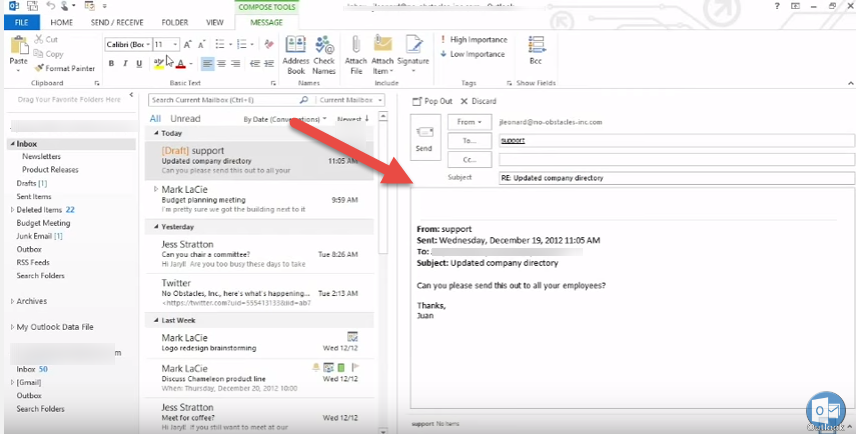
- If you want to see this wizard on full screen, click on “Pop Out” option.
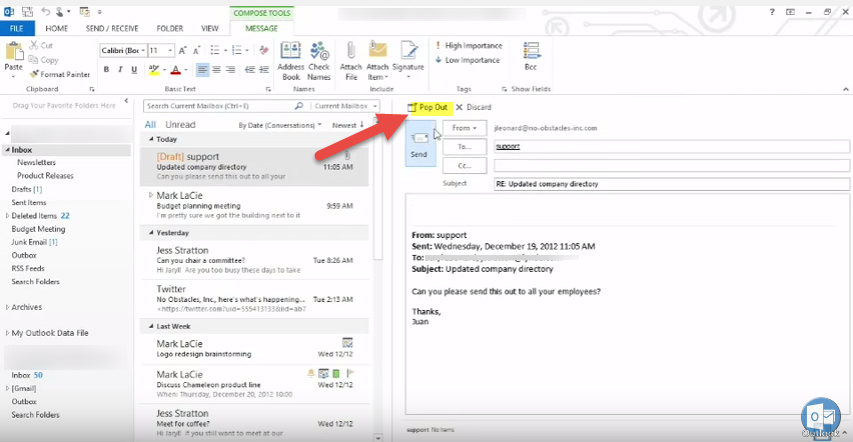
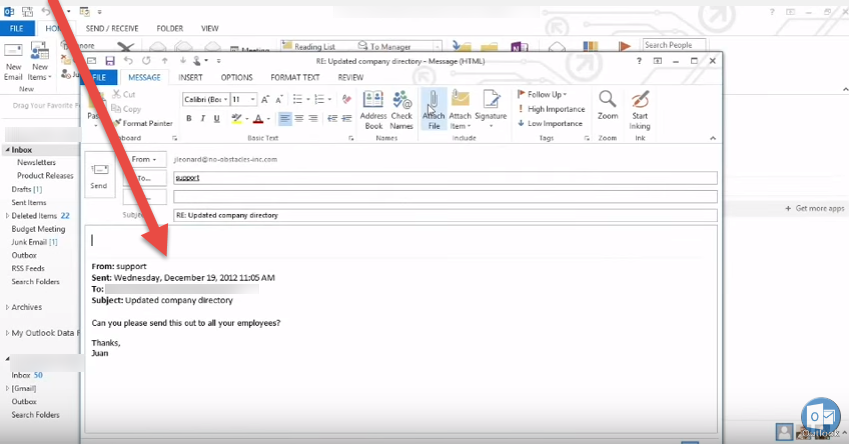
- If you want to reply to all persons, in the “CC” or “To” list, just click on “Reply All” button.
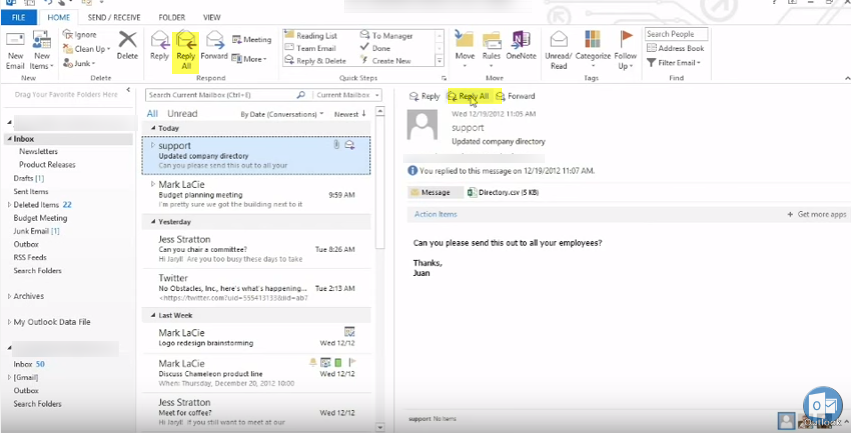
- To forward any email, select the email message and click on “Forward”. Type the recipient’s email-address and “Send”.
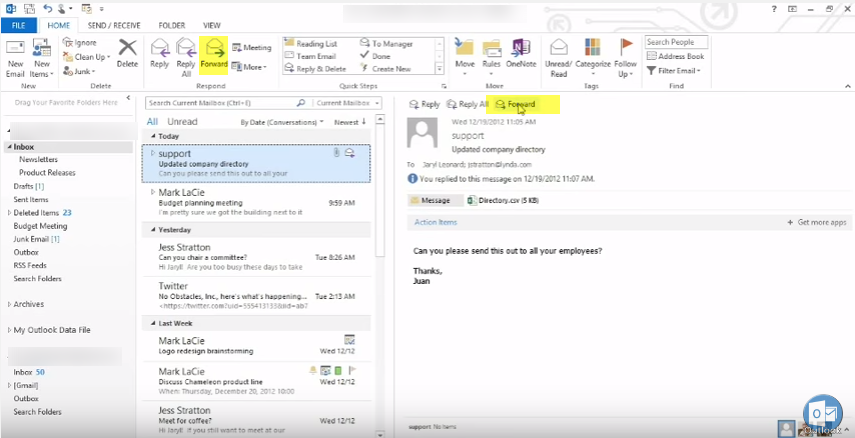
Learn about How to clean-up your Outlook Email Inbox.

