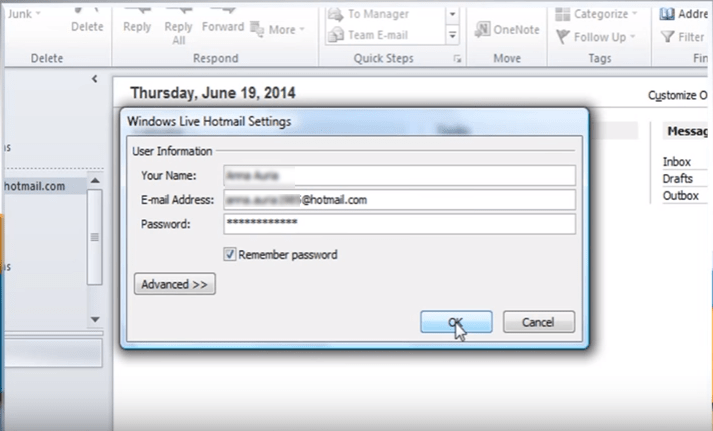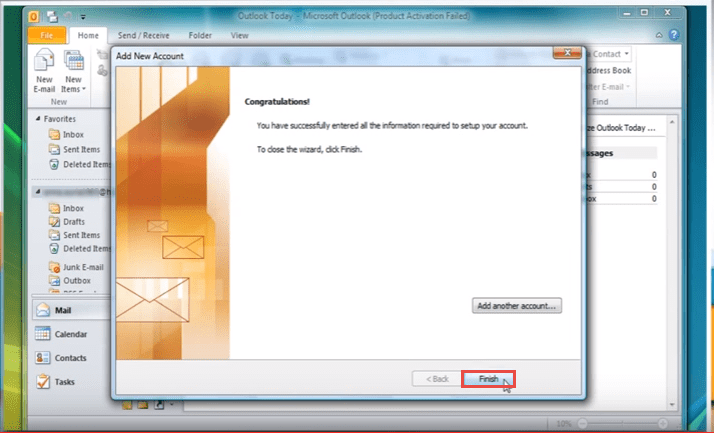When using Microsoft Outlook 2010, you might come across synchronization errors, namely – 0x80004005 and 0x8004102A. To fix these errors, follow the following steps:
- open your outlook.
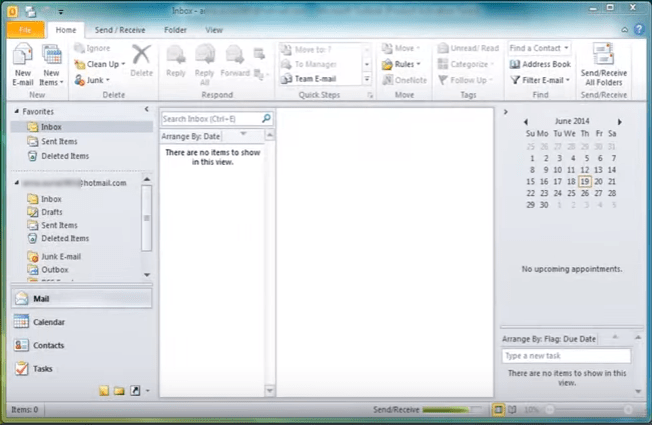
- Click on “File” and open “Account Settings…” from the “Info” menu.
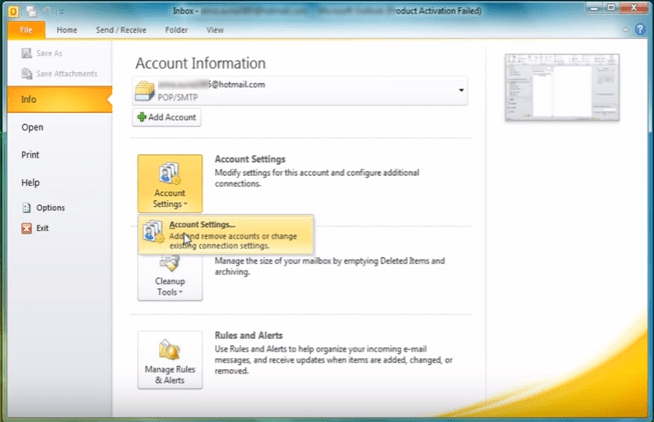
- From the “Account Settings” dialog box, select the configured account and click on “Remove” to remove existing email account. Confirm, when prompted. If you need to reset outlook you can follow our step by step guide here.
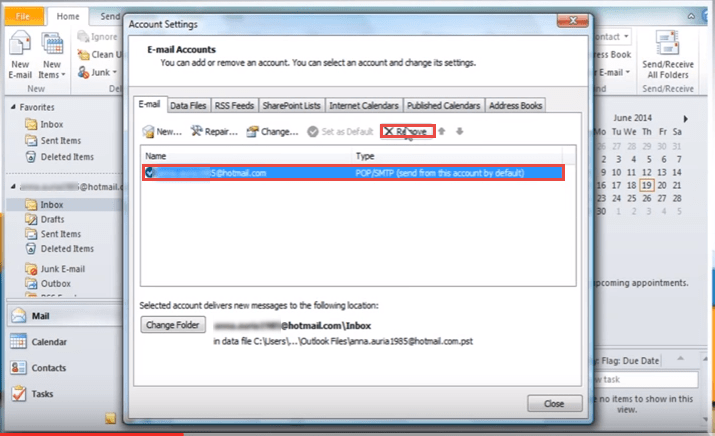

- Now remove the “outlook.ost” file from the following path. From the start menu, select “Run” and type this – “%userprofile%\AppData\Local\Microsoft\Outlook” in the “Run” box. Select the “Outlook.ost” file and delete the same. Safe mode Outlook can be used to troubleshoot Outlook issues.
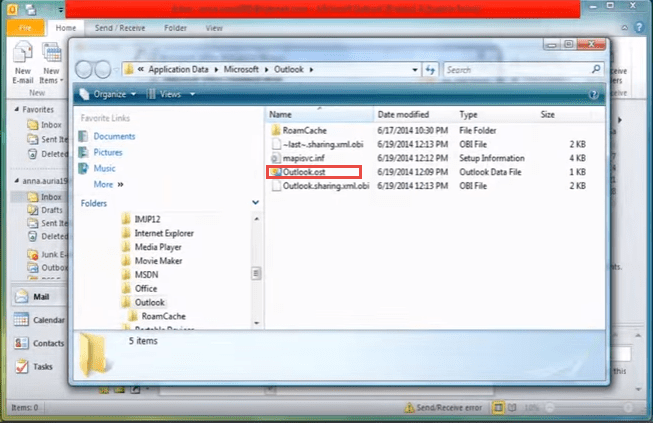
- After deleting the “Outlook.ost”, you have to download the latest version of “Outlook Connector”.
- To download latest version, open office.microsoft.com site, search and download “Outlook Connector”.
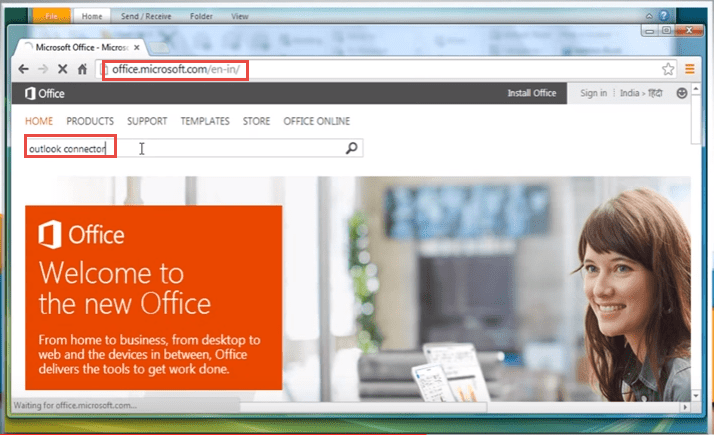
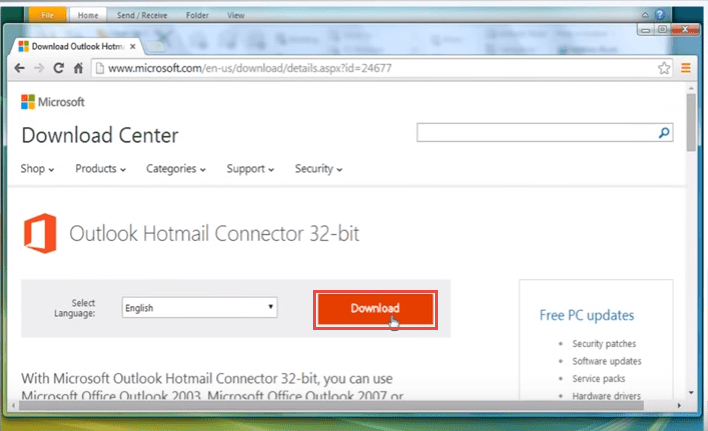
- After downloading, install the same. Refer the images, below.
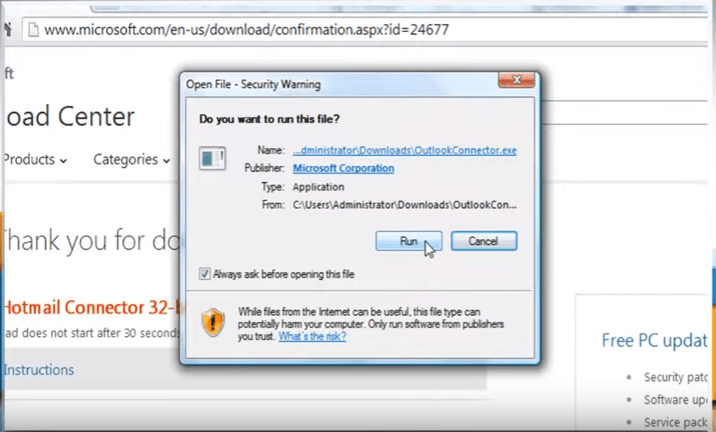
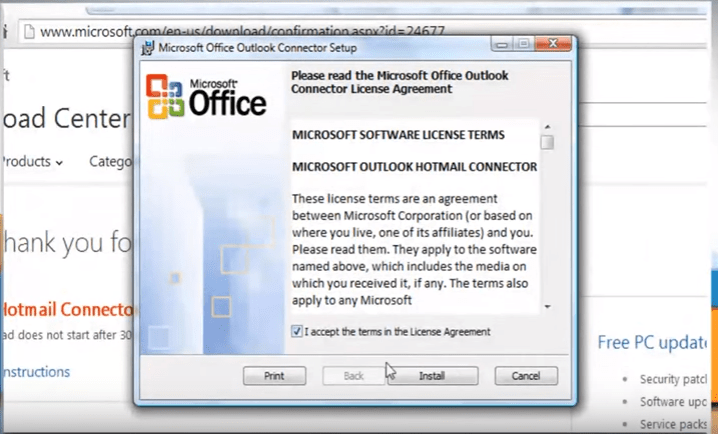
- Now open your outlook again and click on “File” -> “Info” and select “Add Account”.
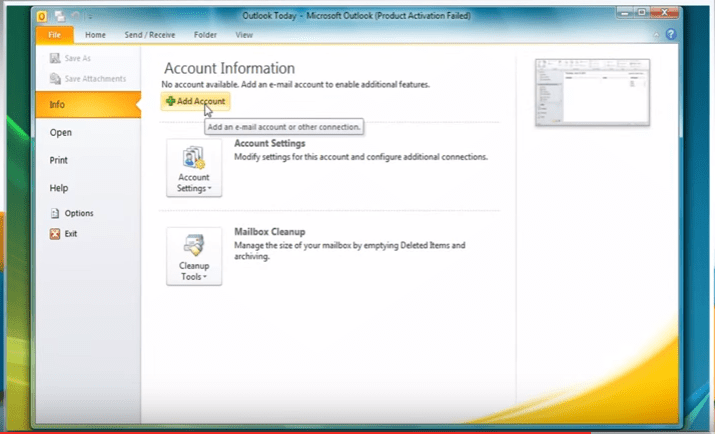
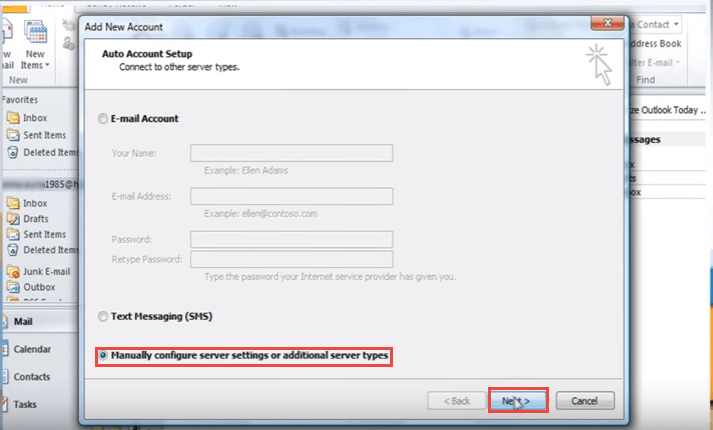
- Select “Other” and choose “Microsoft Outlook Hotmail Connector”.
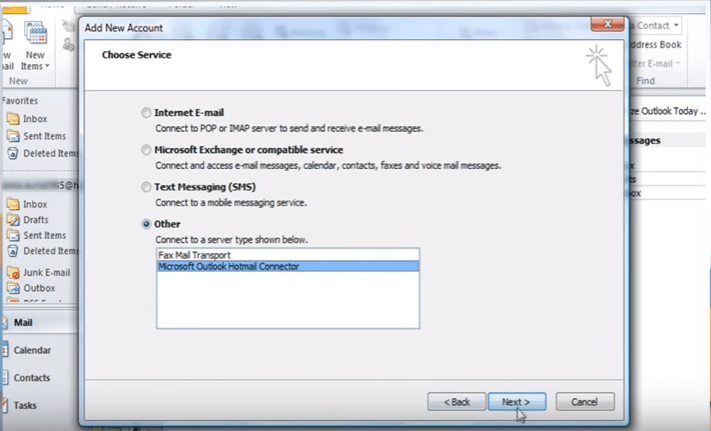
- Enter the login information and click “Finish”. Refer the image, below.