- If you can easily add your Google Calendar to Microsoft Outlook 2013, so you can view all your calendars in one place. Go to “Google Calendar” in your browser.
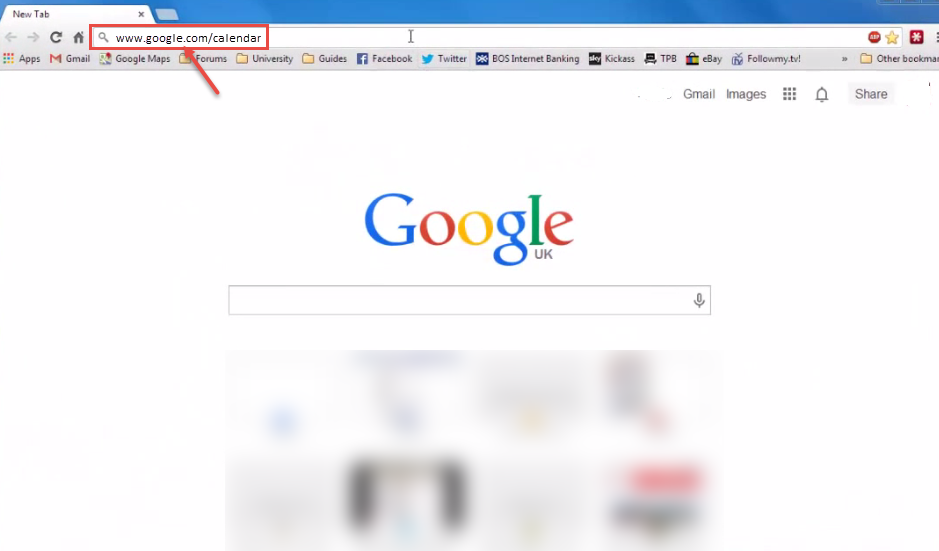
- Log in to your Google account. You will need some information about the Google Calendar you want to add to Outlook.
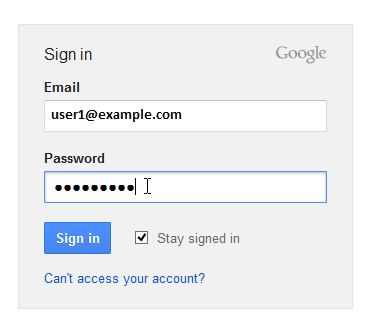
- On the “Calendar” page, click the arrow next to the calendar under My calendars and select “Calendar settings” from the drop-down menu.
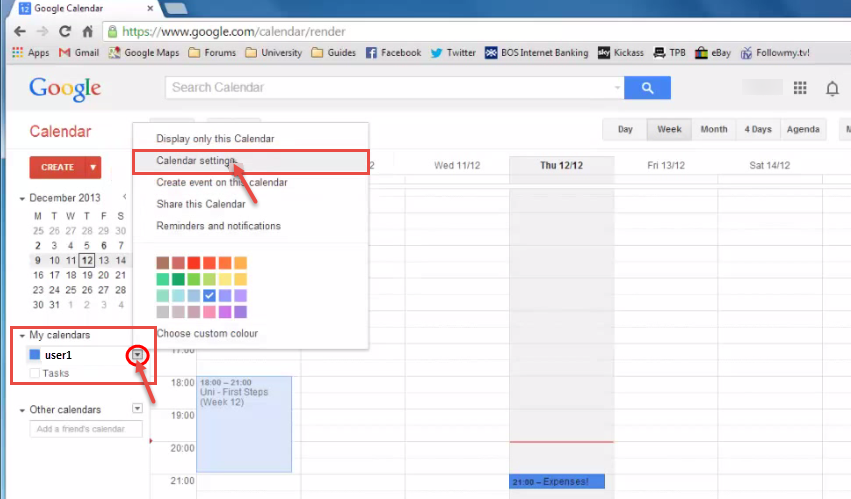
- Now, details page appear on your window screen. Click the green “ICAL” button in “Private Address” section of the details page.
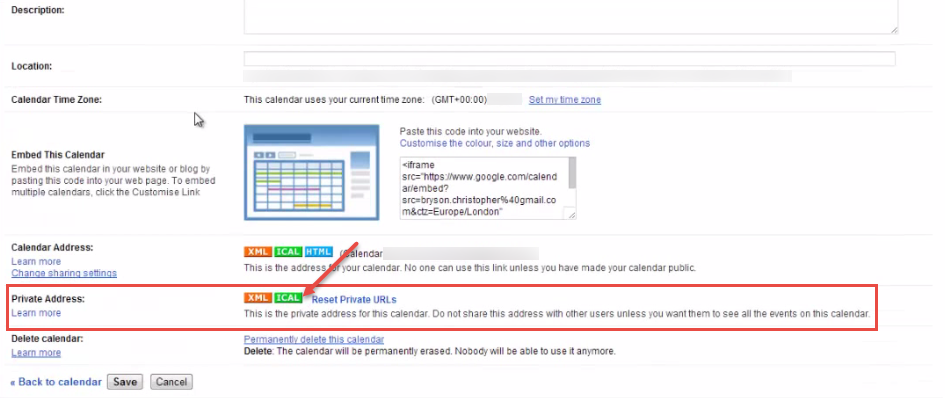
- The “Private Address” dialog box appears with URL link on your screen. Select the URL and copy it by pressing Ctrl + C or right click on this URL and click on “Copy link address” option. Click “OK”.
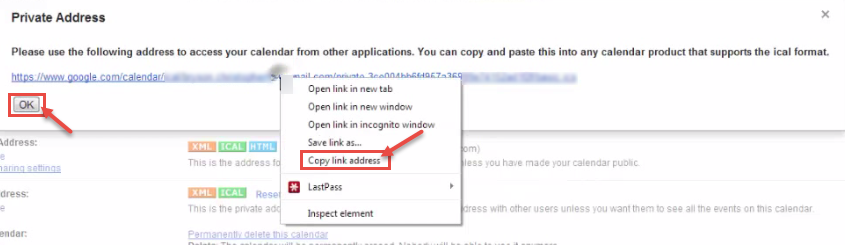
- Now, open outlook and click the “File” tab. Click the “Account Settings” button on the “Account Information” screen and select “Account Settings” from the drop-down menu.

- On the “Account Settings” dialog box, click the “Internet Calendars” tab. On the “Internet Calendars” tab, click “New”. The “New Internet Calendar Subscription” dialog box displays on your screen. Paste URL you copied or copy link address of calendar from your google account. Click “Add” button.
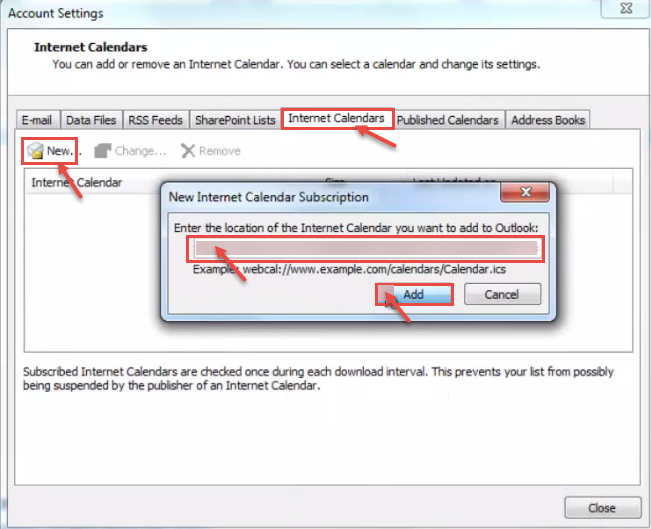
- The “Subscription Options” dialog box appears with the URL displayed as the “Location”. Enter a name for the calendar in “Folder Name” box and the description (optional). Click “OK” to close the dialog box.
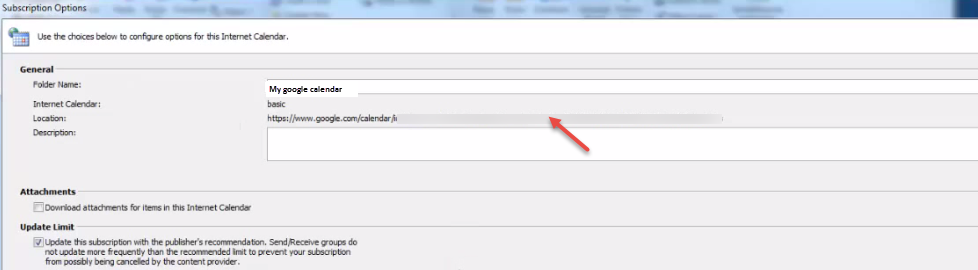
- Your Google Calendar is added to the list of Internet Calendars on the Account Settings dialog box. Click “Close” to exit.
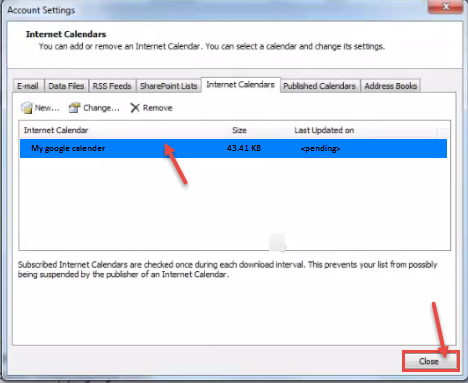
- You can see your added calendar on the left pane of the screen lists your Google Calendar in addition to your Outlook Calendar. If you select your Google Calendar under Other Calendars in addition to the Outlook Calendar under My Calendars, both calendars are displayed side by side.
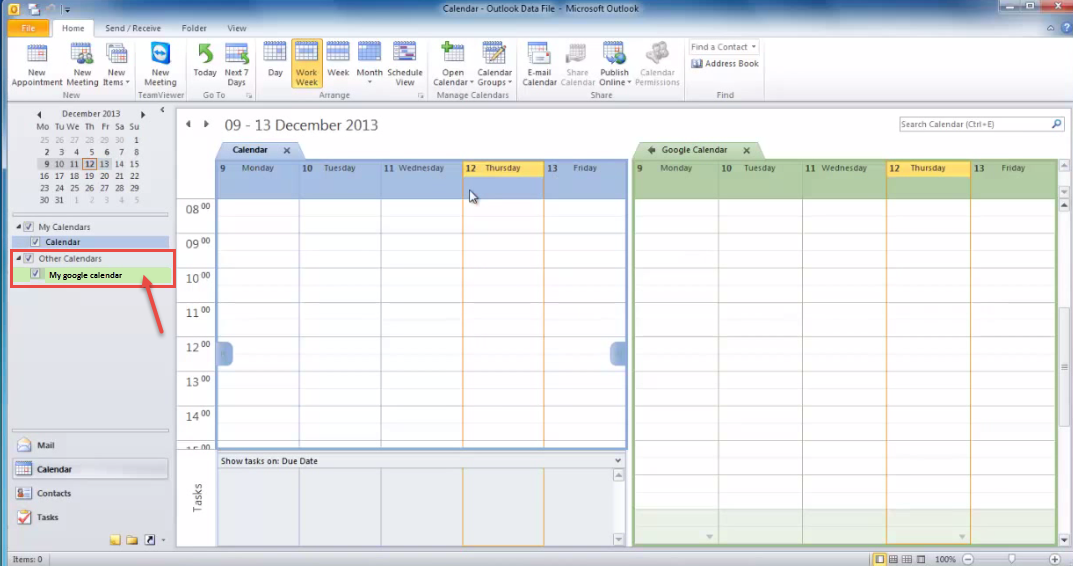
Add holidays in your calendar of Microsoft Outlook 2013.

