Recall your email message in Microsoft Outlook 2016 if you have sent out a message that you would like to have a second chance at sending. This option will only work for people that are using Outlook or other compatible email client.
- Open the “Sent” folder or other folder where your sent items are stored.
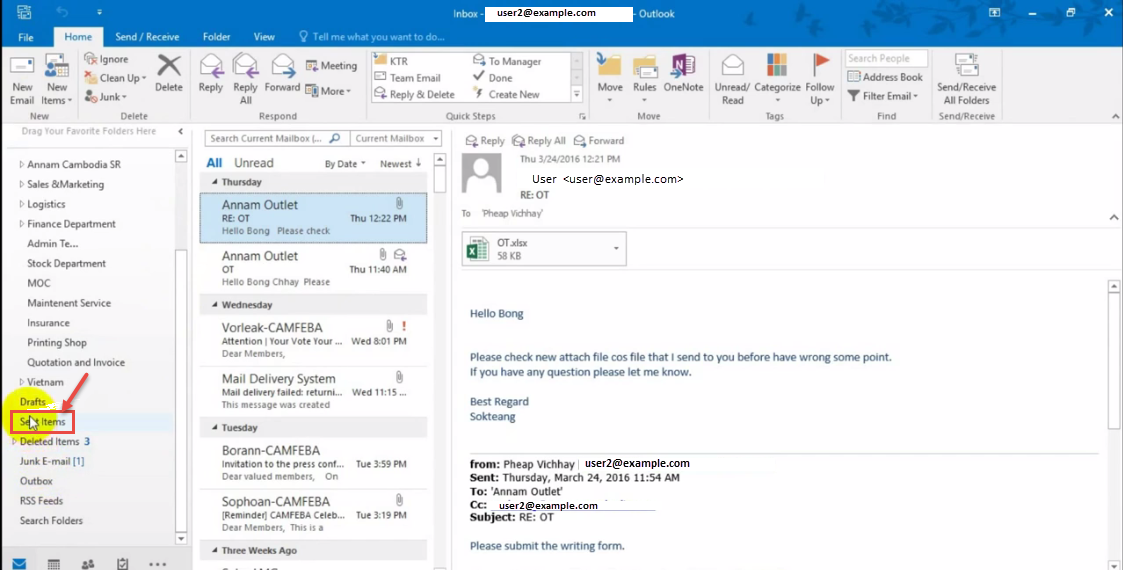
- Open the message (double-click to open in a new window).
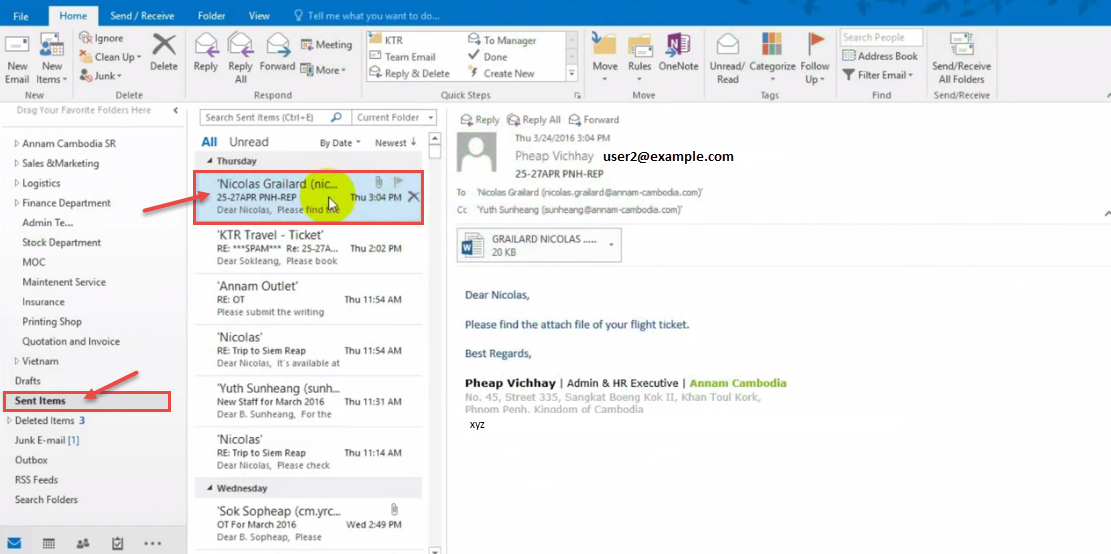
- Click the “More Actions” option in the “Actions” tab.
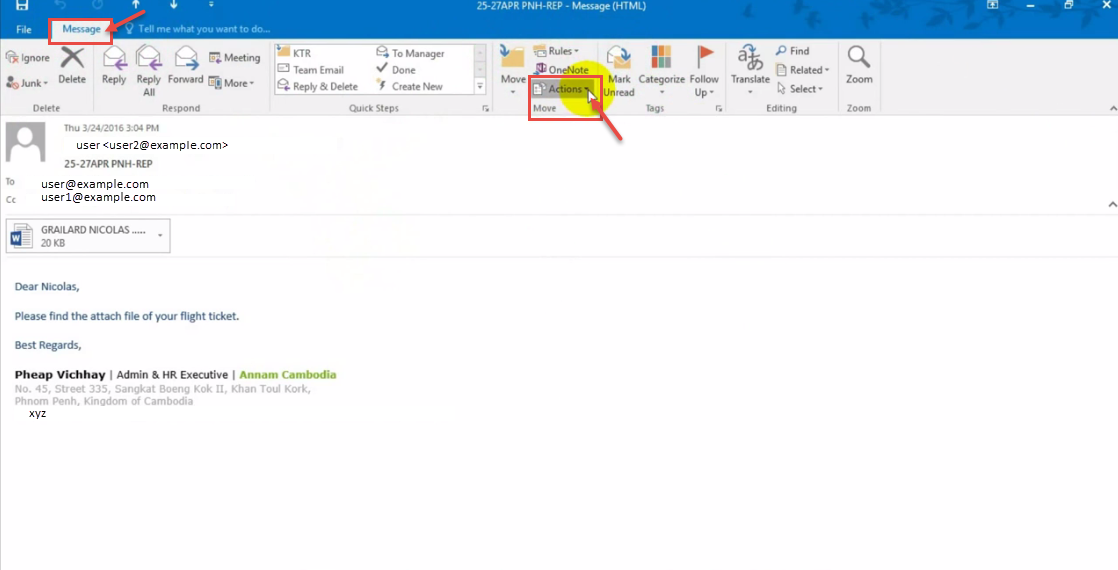
- Select “Recall This Message”.
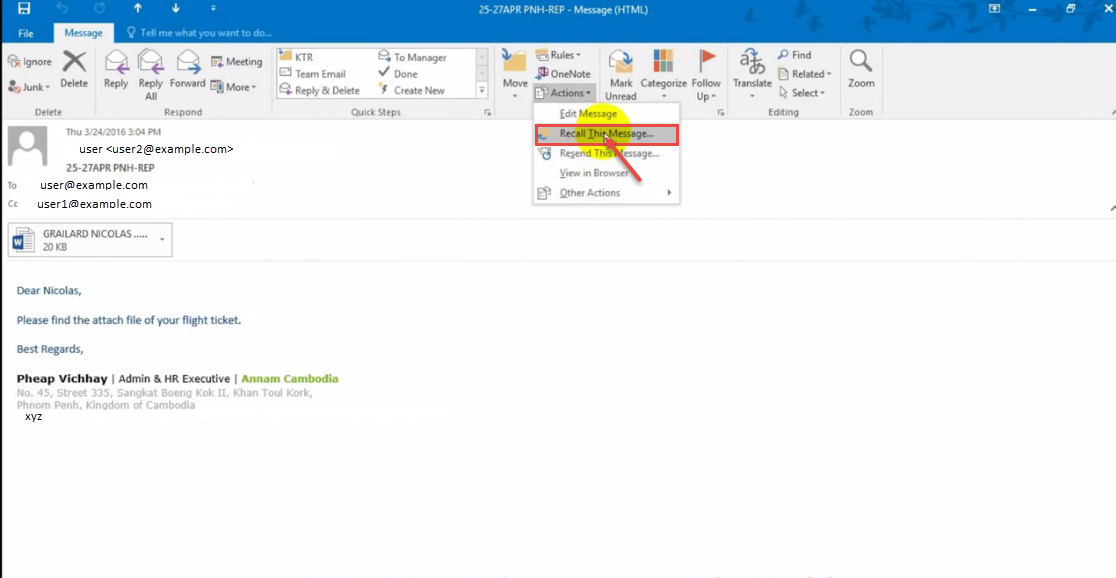
- Choose whether to “Delete unread copies of this message” or “Delete unread copies and replace with a new message “. You can also check the “Tell me if recall succeeds or fails for recipient.” box if you wish to receive an email that tells you if the message was recalled or not. Select “OK”.
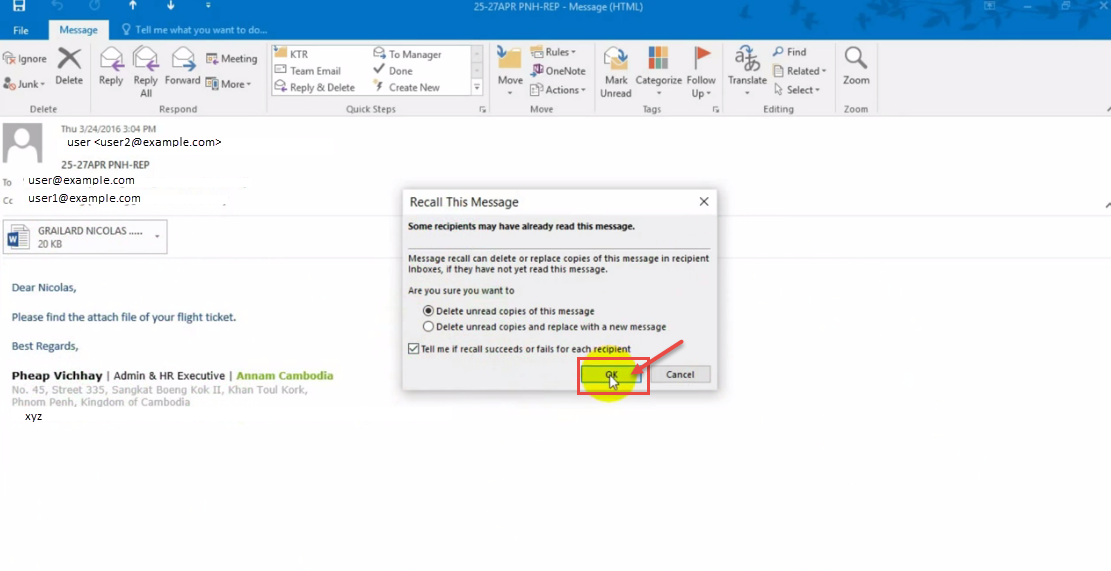
- Press F9 to refresh email or wait for some time to see the result.

