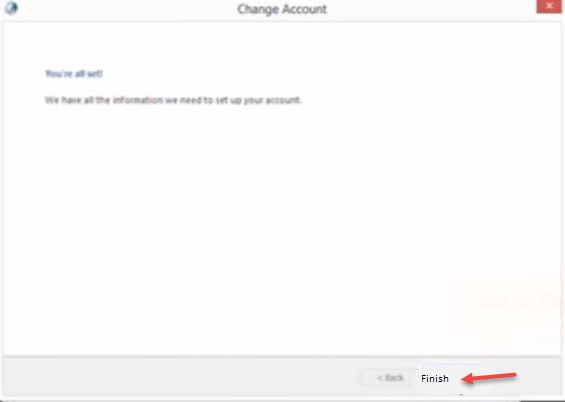Method 1: Click on “Work Offline” button and disable it, if enabled.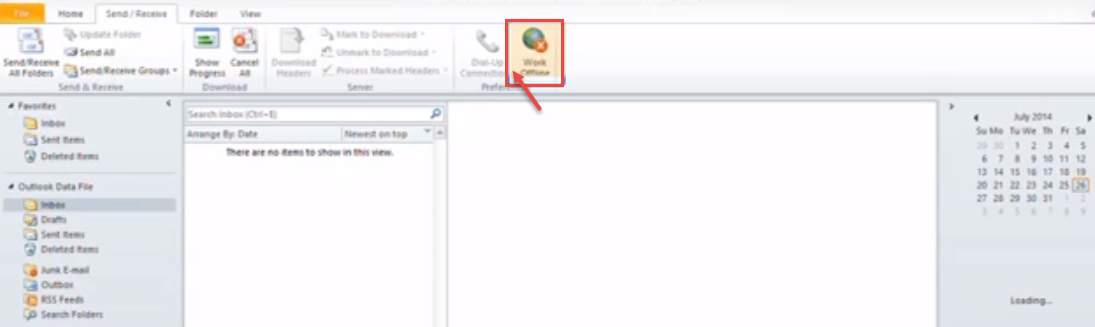
Method 2. Reconfirm E-mail account settings.
- Click on “File” tab and click on “Account Settings” menu item.
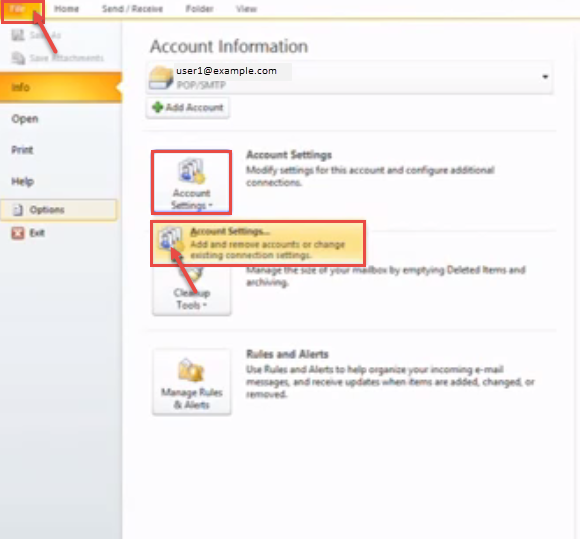
- Select “E-mail” account in “Account Settings” dialog box.
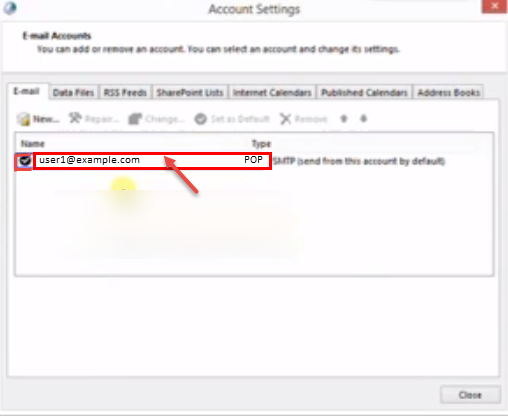
- Click on “Change”.
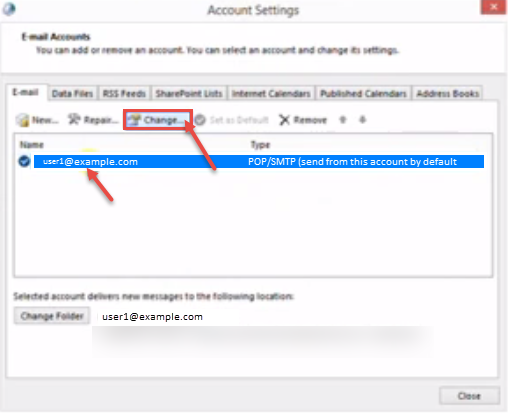
- “Change Account” window appears on your screen. Check account settings like email-id, server address, user name and password. Click on “More Settings” button.
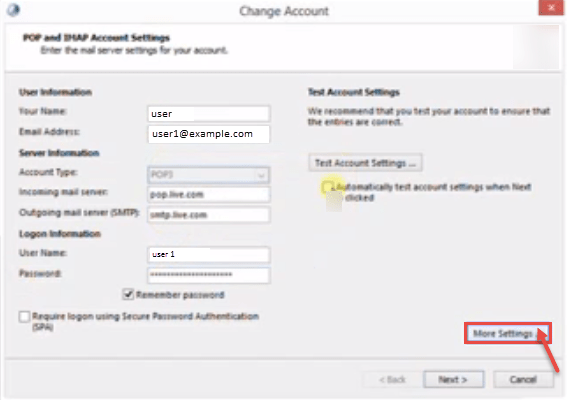
- Click on “Outgoing Server” tab in the “Internet E-mail Settings” dialog box.
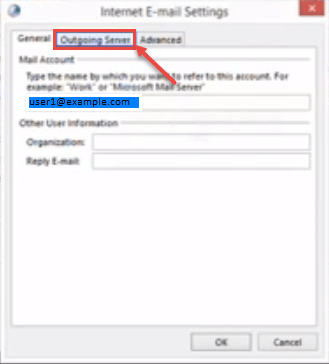
- Check “My outgoing server (SMTP) requires authentication” check box button if the server requires authentication.
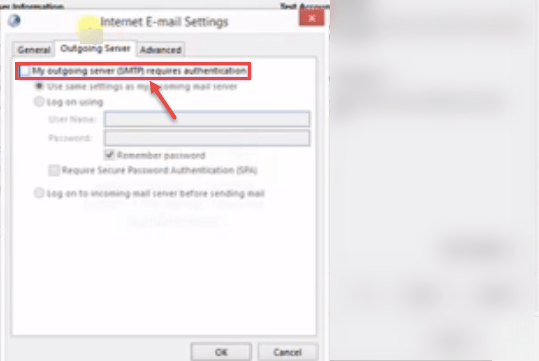
- Click on “Advanced” tab.
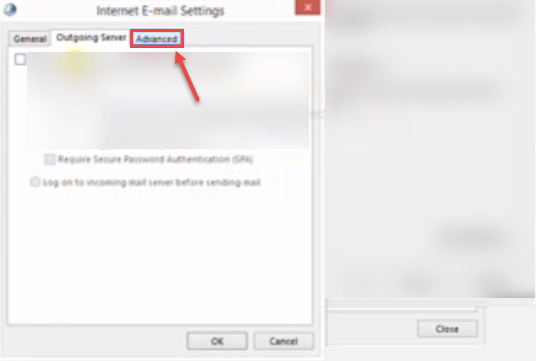
- Check the incoming and outgoing port numbers. Click “OK” to close the dialog box.
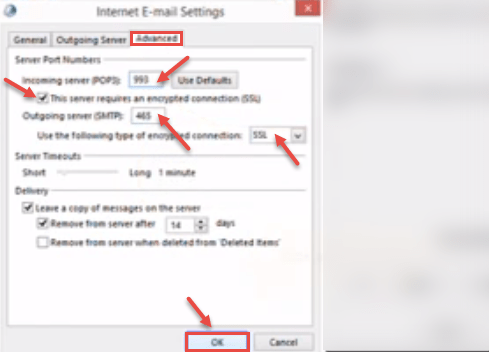
- On “Change Account” screen, click on “Test Account Settings…” button to check the change in settings and make further changes, till you get the things working. You can also check “Automatically test account settings when Next is clicked’ and click on “Next”.
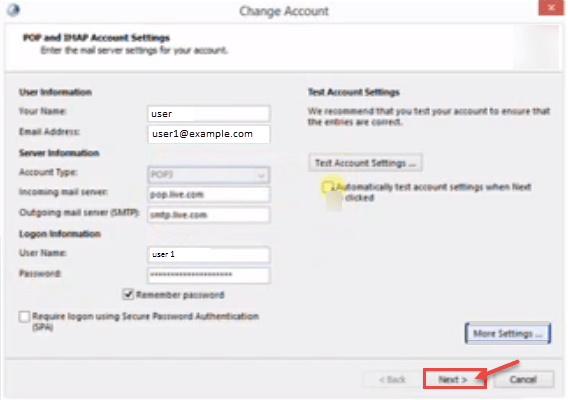
- Click on “Finish” to access your email.