- If your Microsoft Outlook PST File won’t open or you suspect that the data file is damaged, use the Inbox Repair tool (Scanpst.exe) to diagnose and repair errors in the file.
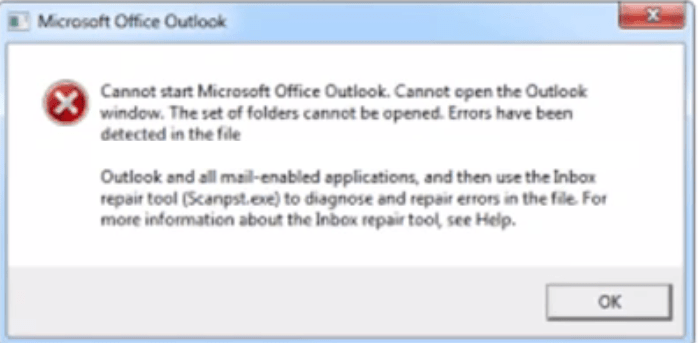
- Click on start button and select file explorer.
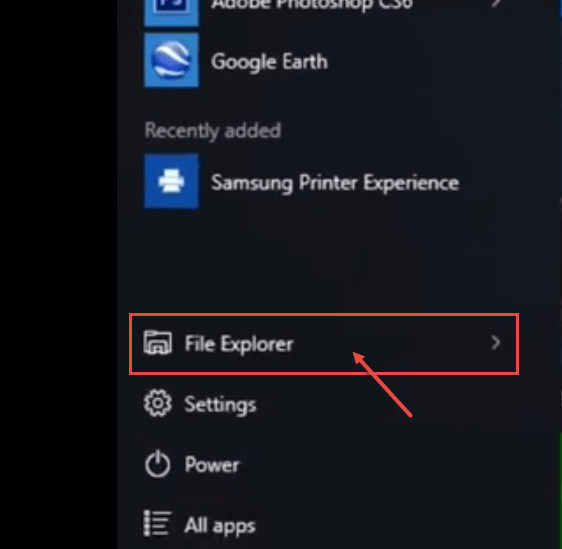
- If you want to search whole PC, you will be select This PC item into drop-down lists.
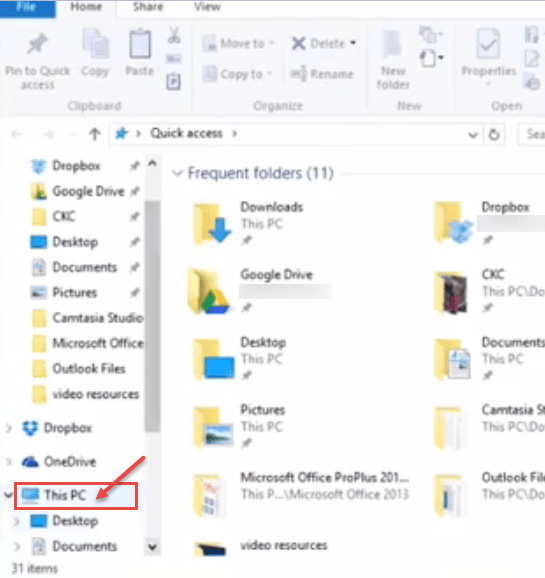
- Type Scanpst in search box.
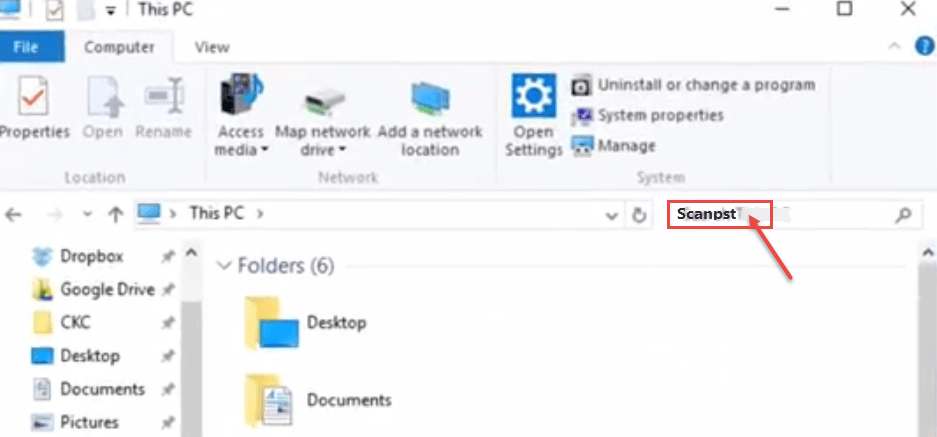
- Double-click Scanpst.exe.
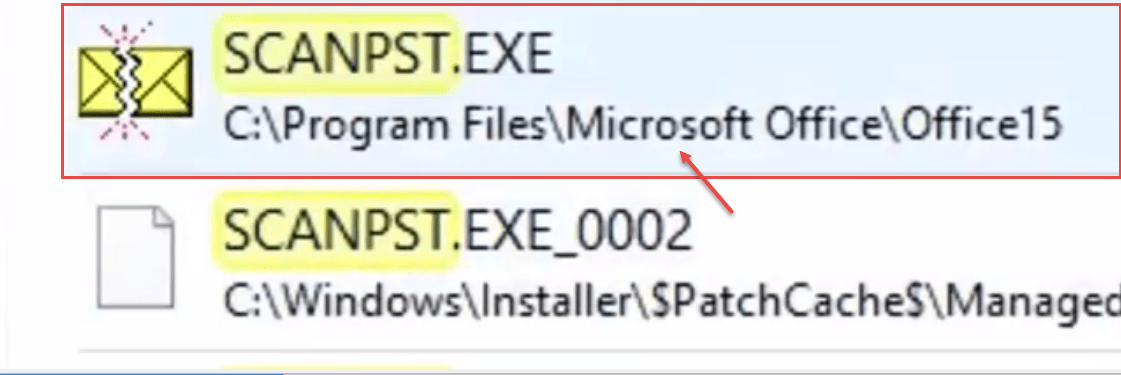
- In the Enter the name of the file you want to scan box, enter the name of the .PST file you want the tool to check, or click Browse to select the file. Click Start.
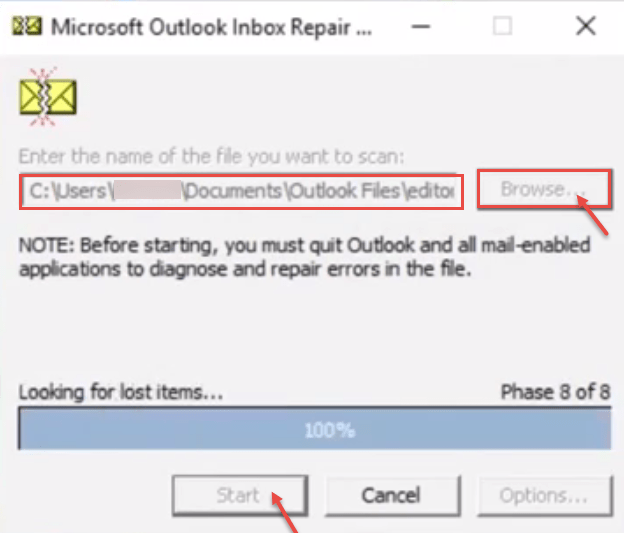
- If the scan finds errors, you’re prompted to start the repair process to fix them. In the Enter name of backup file box, enter a new name, or click Browse to select the file you want to use. Click Repair.
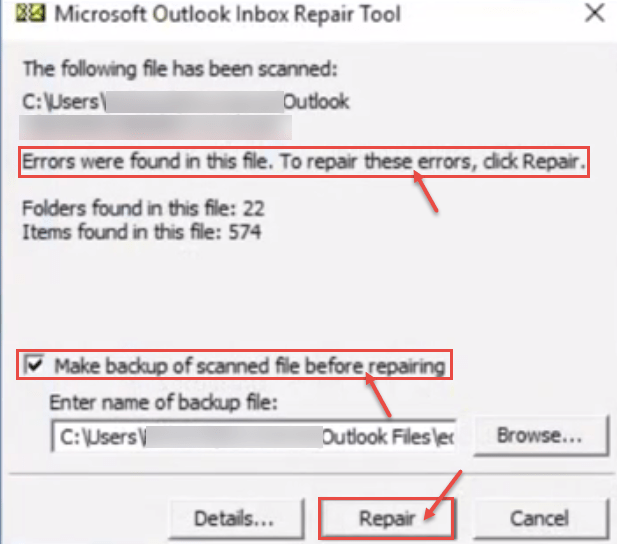
- A copy of the log file is saved to the same folder as the .PST file. Start Outlook with the profile that contains the Outlook Data File that you repaired. Switch to the Folder List view in the folder pane by pressing Ctrl+6.
Call DP Tech Group for your business IT needs. 630-372-0100
Give us a call or fill out our contact form for a quote.

