- Start Microsoft Outlook 2016 and from the menu, click on “File”.
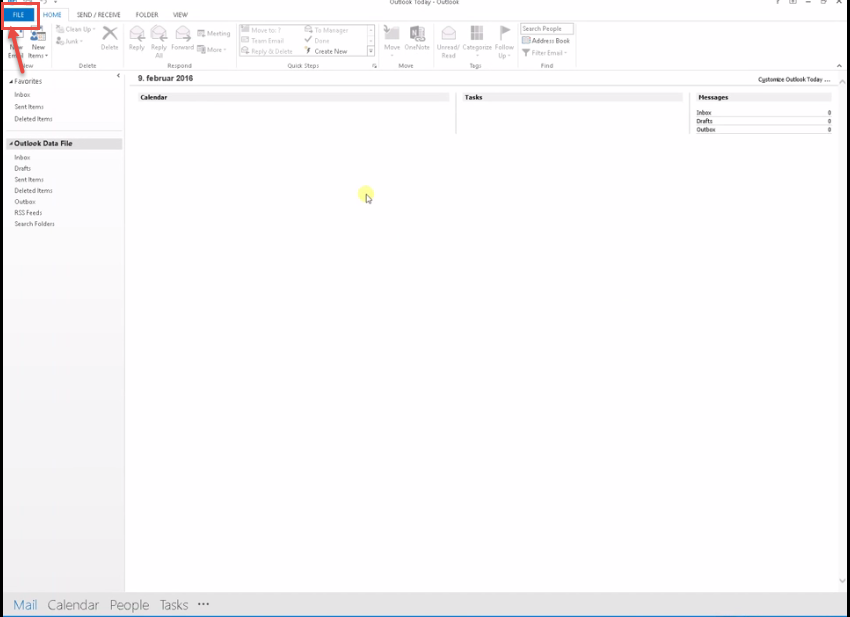
- Then you will see “Open” and “Import / Export” under that. Now, select “Import / Export” option from the drop-down menu.
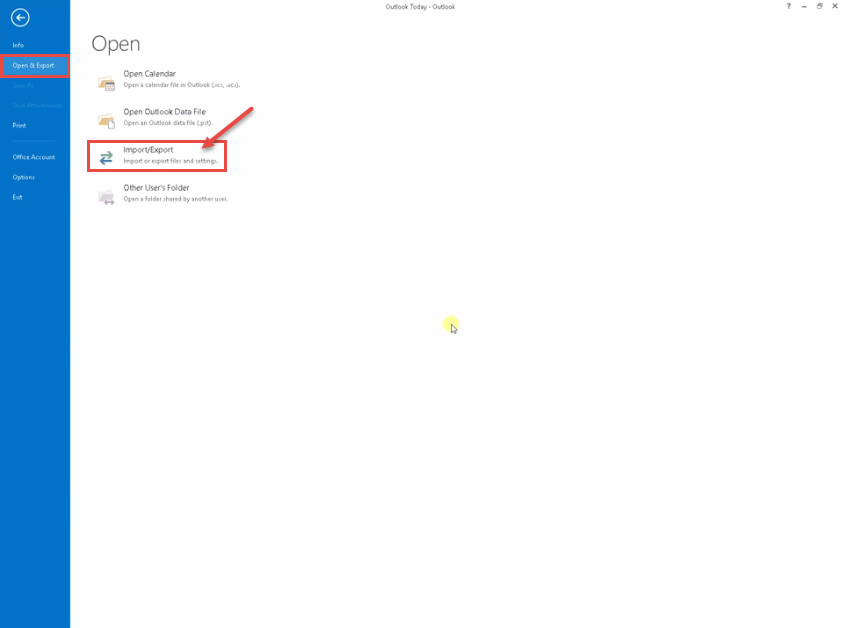
- The “Import and Export Wizard” window will popup. Select “Export to a file” and click next.
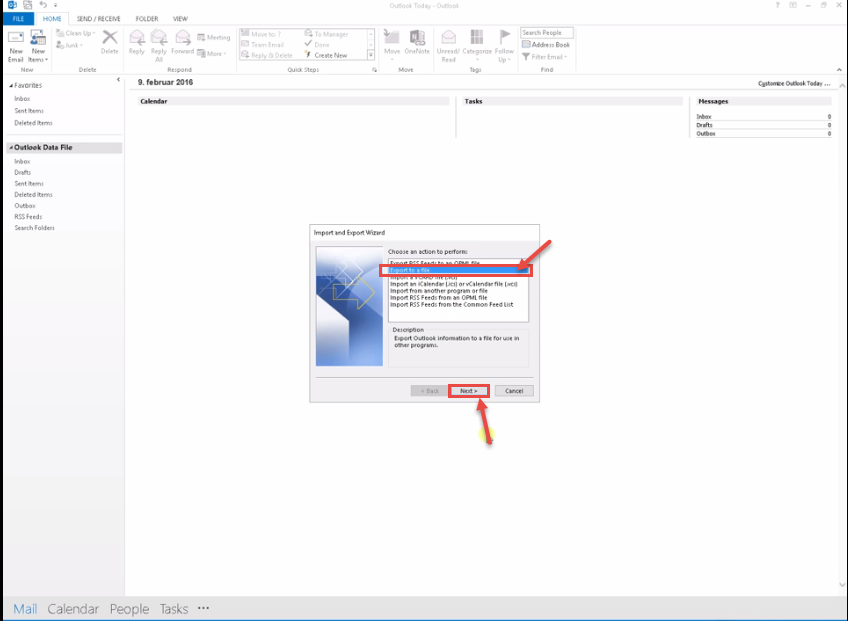
- Select on “Outlook data file .PST” and click next.
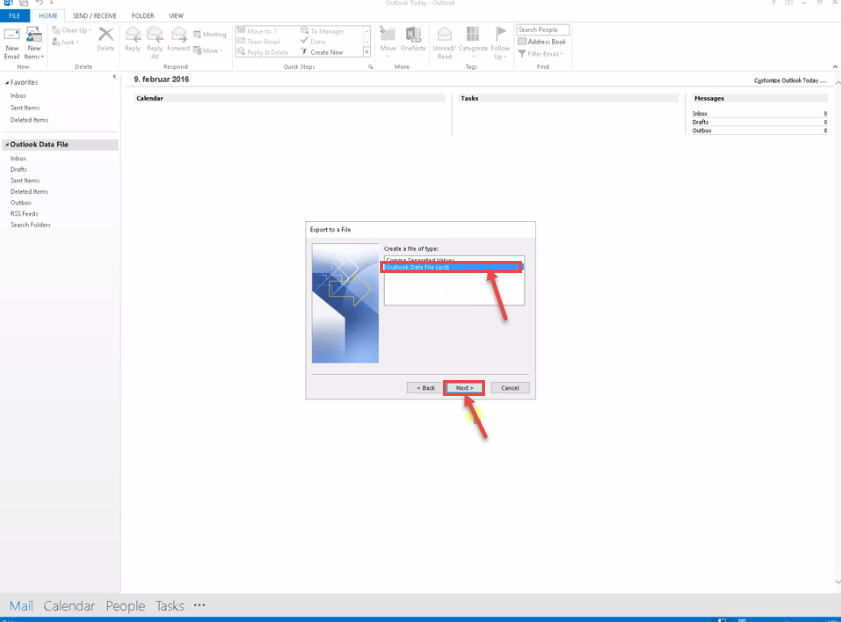
- If you choose to export to an “Outlook Data File .PST”, you can only export one folder at a time. So select contacts folder. Click next.
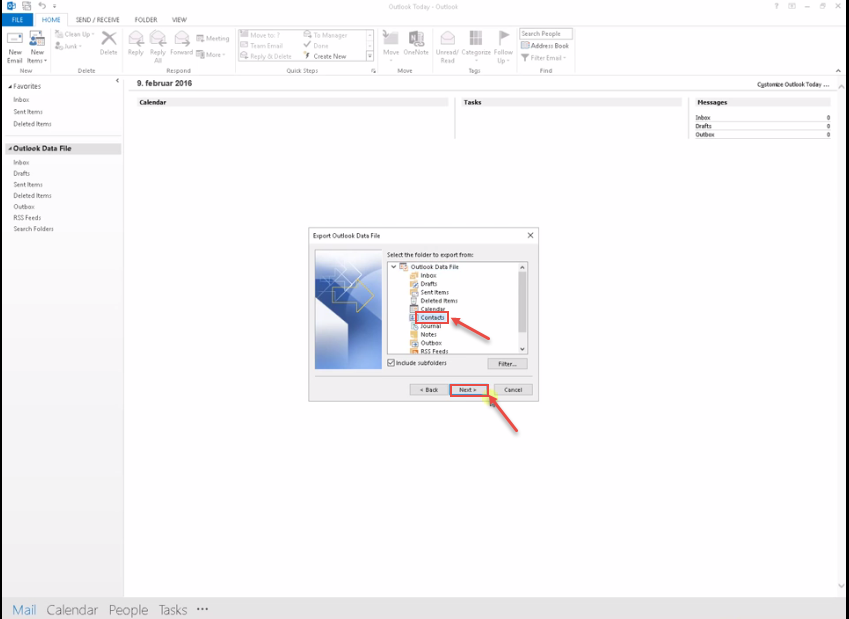
- Click Browse, select a destination folder to save the exported file and click finish.
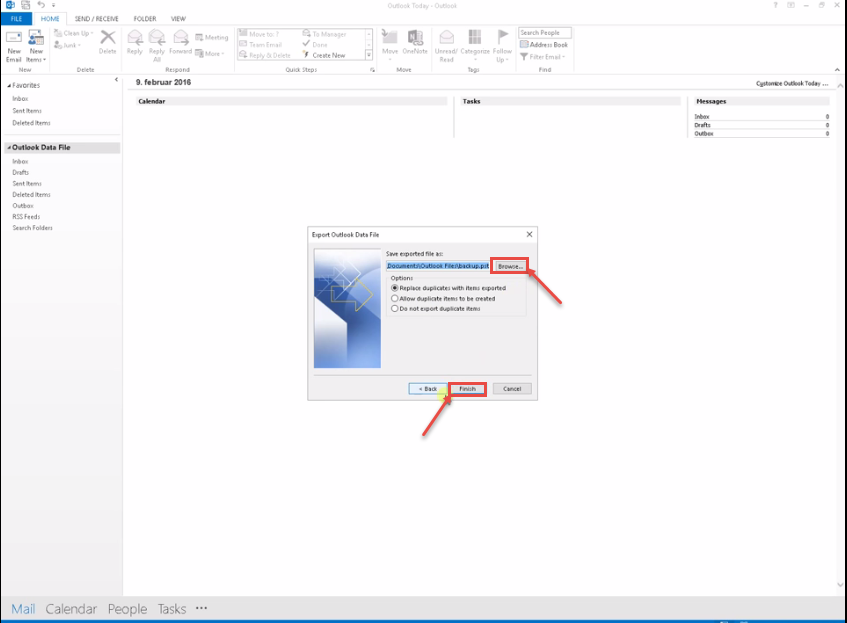
- Now, open dialog box to create outlook data file. Click OK.
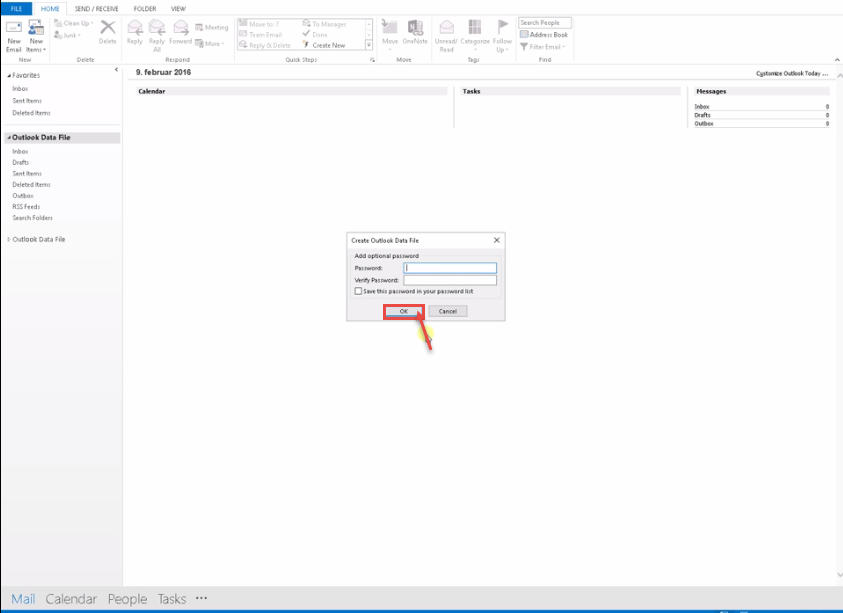
- If you import outlook data file. Go to file. Select import/export from open drop-down menu. Choose import from another program or file option. Click on next button.

- Select on Outlook data file .PST. click next.
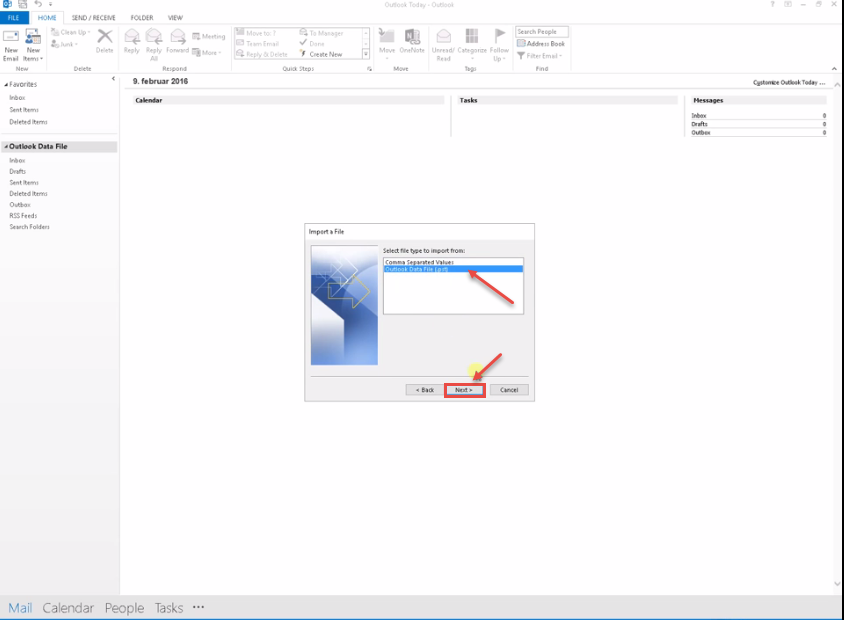
- Click Browse, select an outlook file. And click next button. Your selected outlook file display on your screen.
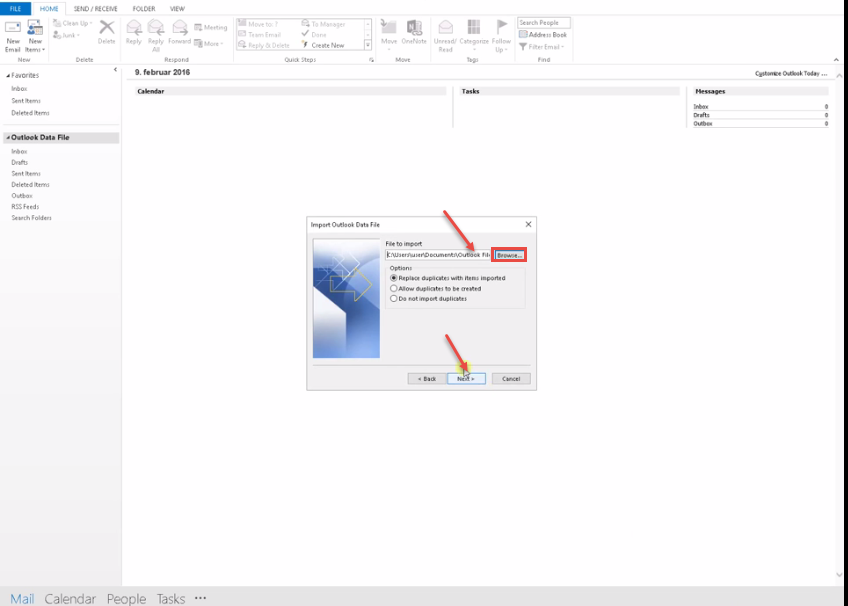
- Select contacts from outlook data file drop-down list. Click on finish.
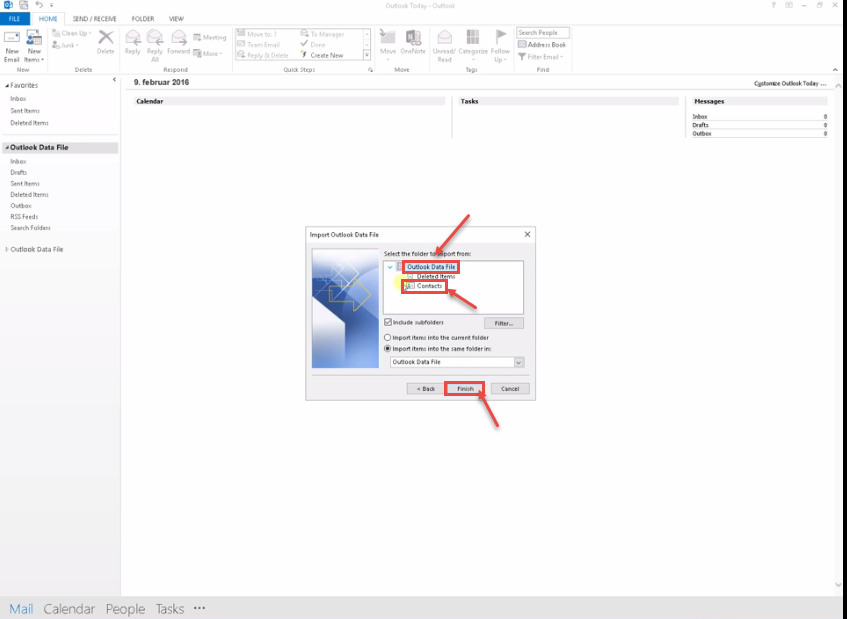
Call DP Tech Group for your business IT needs. 630-372-0100
Give us a call or fill out our contact form for a quote.

