“Outlook data file cannot be accessed” error may occur if the Outlook profile is corrupt or when you move the “Outlook .PST” file to another location – on your local disk or to another computer. The error screen appears as follows, in Microsoft Outlook 2013. You can also create a Personal folder (.PST) file in Microsoft Outlook 2013.
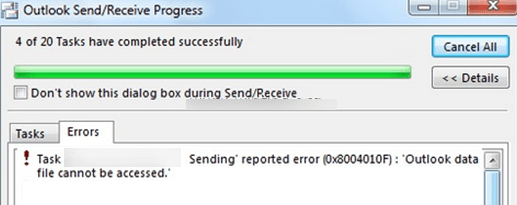
- To resolve this error, first open Microsoft outlook 2013. Click on “File” and select “Account Settings”.
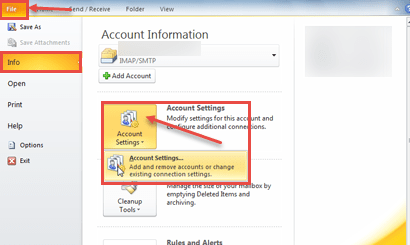
- From the “Account Settings” dialog box, click on “E-mail” tab. Highlight the account with the problem and click on “Change folder” button. Resetting Outlook it is very easy also.
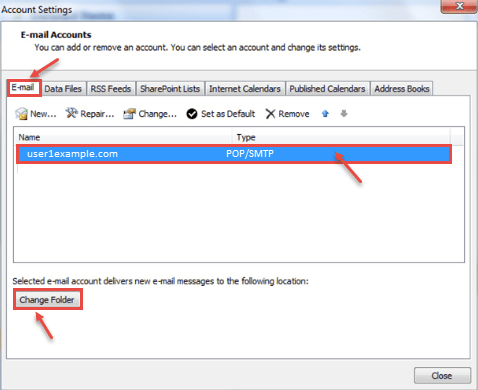
- Click on “New Outlook Data File”. Give a name for new data file you want. Click OK.
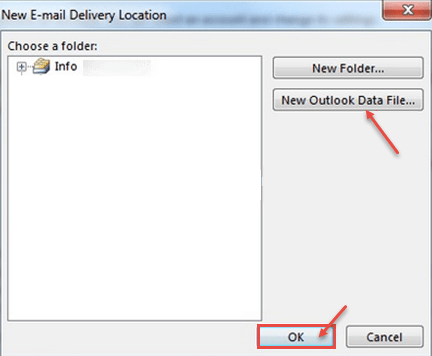
- From the information window, if you expand it, the “TEST FILE” (name given by the user for “New Outlook Data file”), select the “Inbox” sub-folder. Choose “OK”.
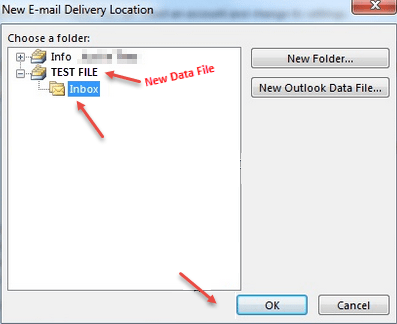
- Again Go to Account settings and select “Change Folder”.
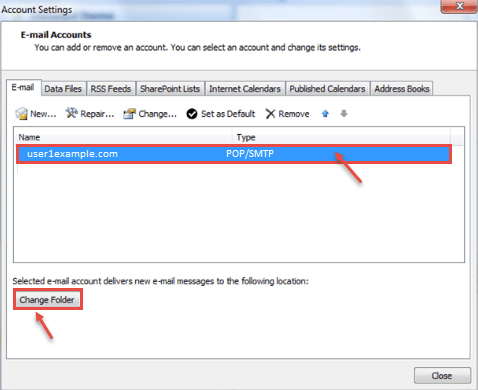
- Select correct data file and folder that you want to store email messages.
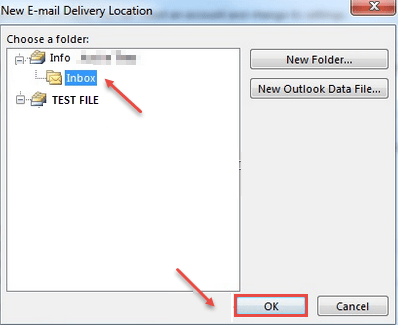
- Click “OK” .Now close “Account Settings”. Click on “Send/Receive” option. Your emails will work properly.

