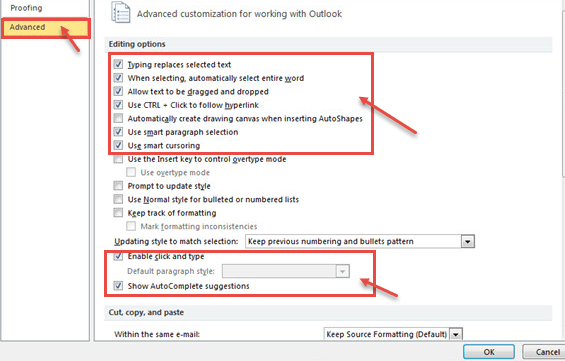Spelling and grammar mistakes can distract readers from the work that you put into your documents, so you want to eliminate these mistakes. In outlook 2010, you can easily check spellings in your email document before sending.
- Click on “File” tab. Select “Options” from the menu drop-down.
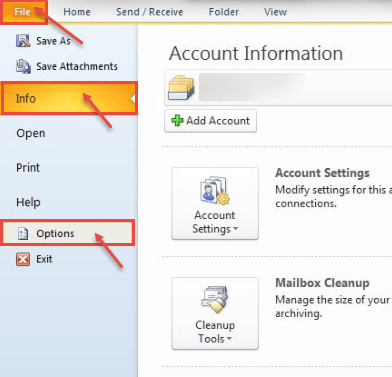
- Click on “Mail” option and check “Always check spelling before sending” option in the main window. Click “OK” to close the dialog box.
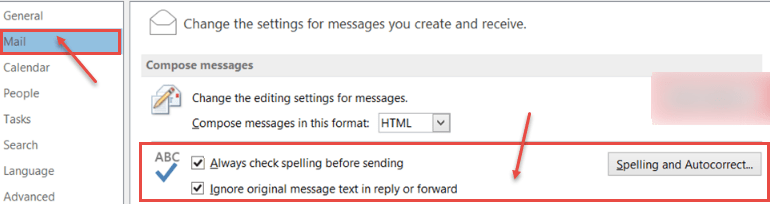
- If there are no misspelled words, email will be sent. If there are any misspelled words, the spell checker will automatically start before sending email.
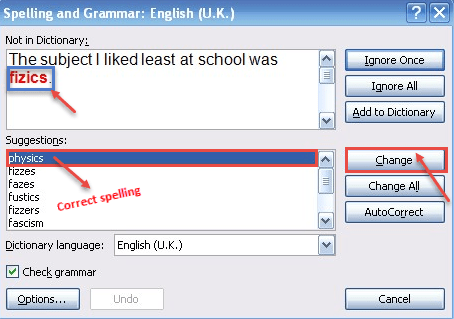
- Click on “Change” to accept the suggestions and replace the wrong spellings with the correct one. You can check and correct spelling with “Spelling and Auto correct” button. Click on this button and click “Proofing” category. The Proofing category lists the options regarding how outlook corrects and formats the contents of your email.
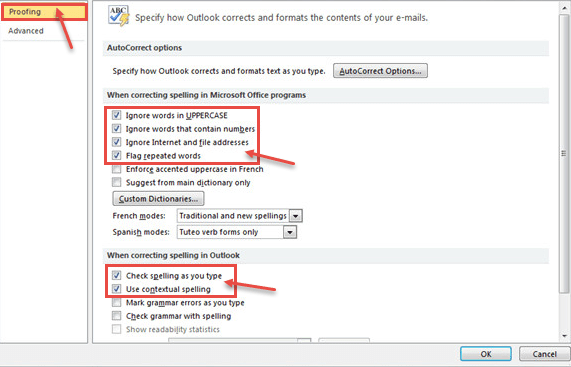
- The Advanced tab offers options for the advanced customization of Outlook 2010.