If you want to send same mail again and again, you can make template to save your time in composing that email. Follow these steps to create a template:-
Step 1 : Start as you create a new mail. Select “New Mail” from “Home” tab and type the body of the mail. After completing the message, click on “File” menu.
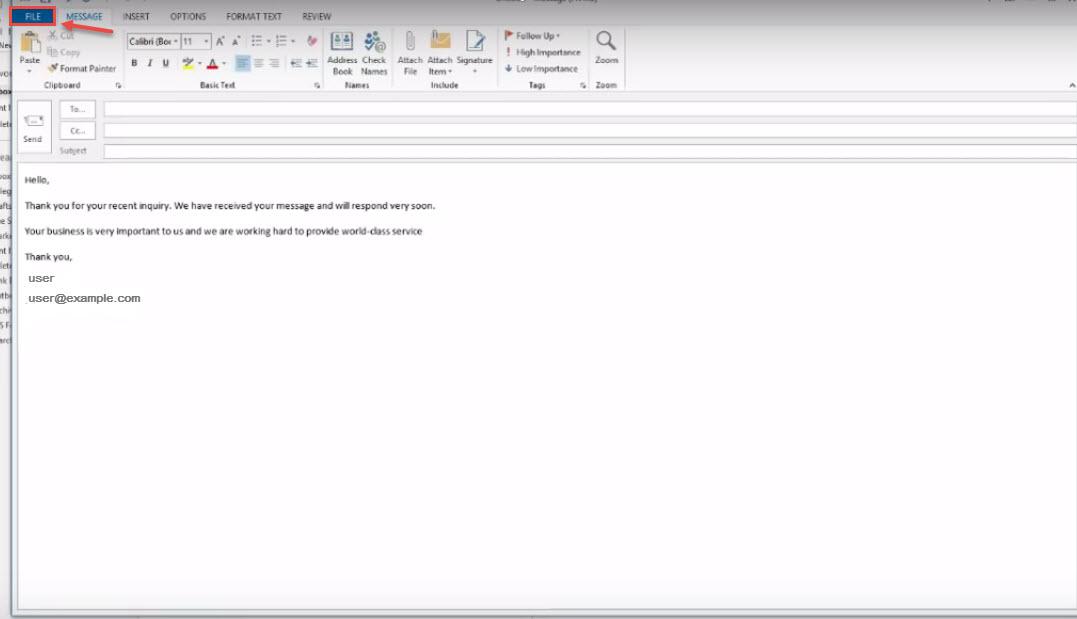
Step 2 : Now click on “Save As”.
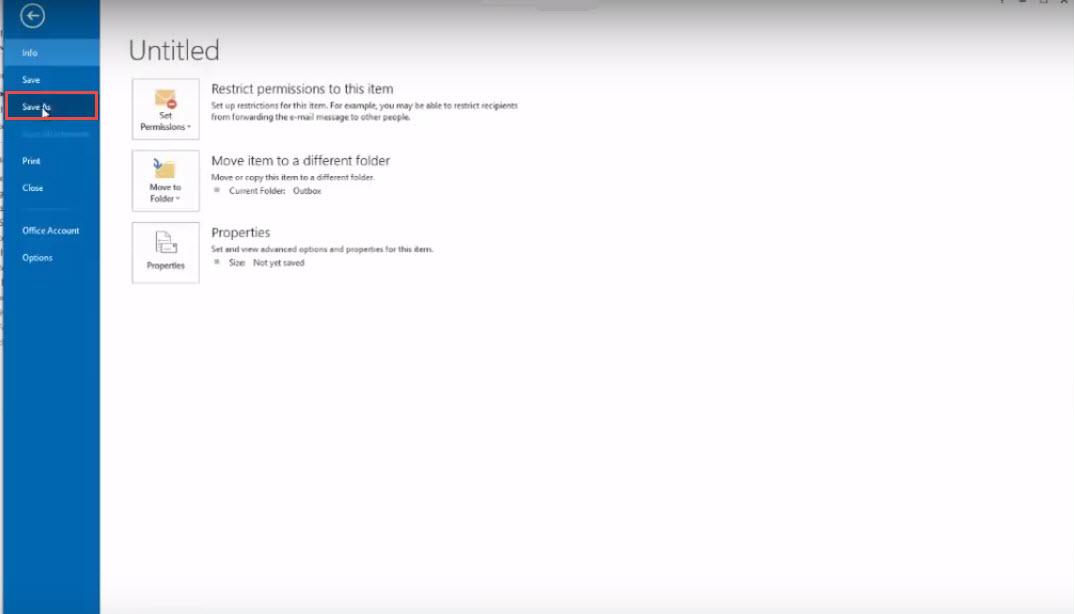
Step 3 : Change the type to “Outlook Template Format” from the drop-down.
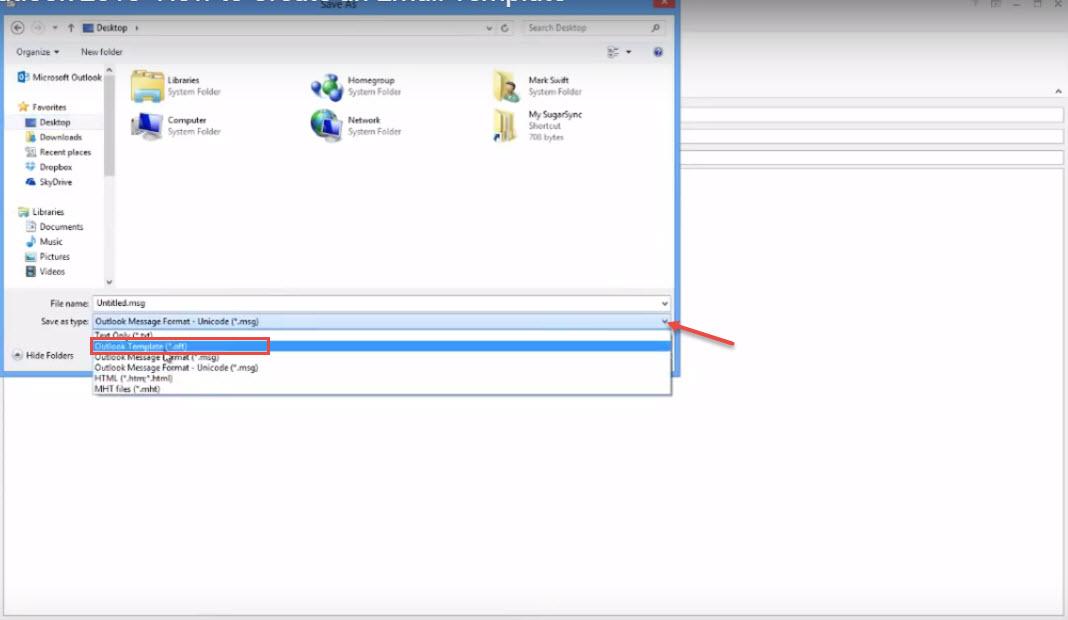
Step 4 : If you want to save template to any other location change it or it will be saved to its default location. Specify the path for a different folder (if you don’t want to save it in default location) and click on “Save”.
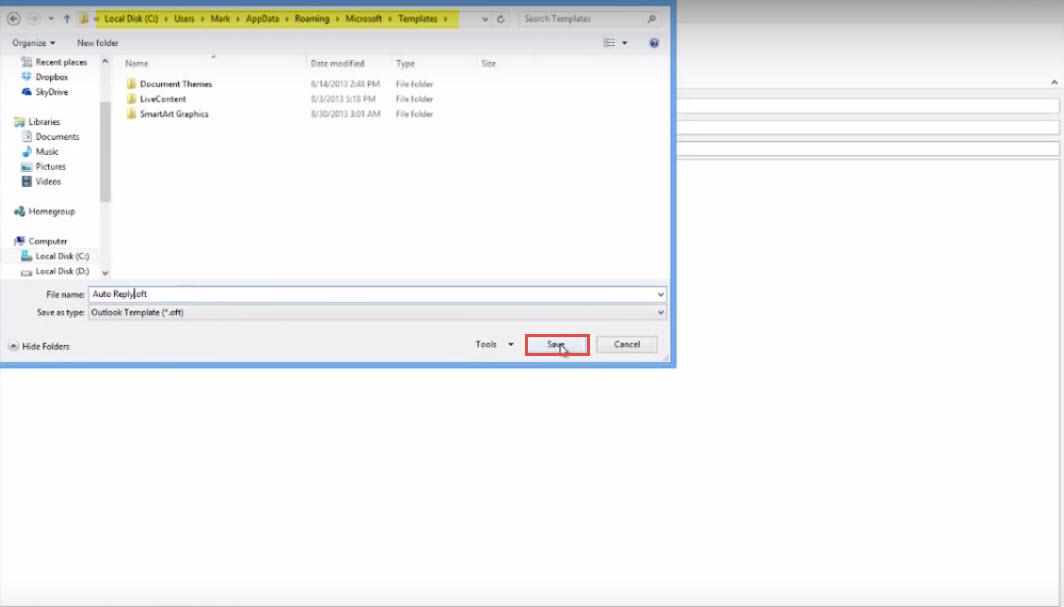
Step 5 : Now close the massage it will ask you to save massage click “No” if you don’t want it in “Drafts” folder.
 Outlook template is created now.
Outlook template is created now.

