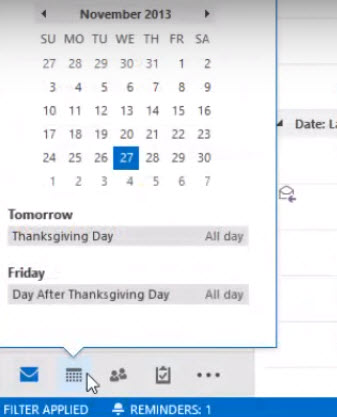We can keep track on our events, meetings as well as birthdays and anniversary using calendar feature in outlook 2013 . We can also add holidays to our outlook 2013 . To add Holiday list follow the following instructions:-
Step 1: To add Holidays for any country or region, click on “File”.
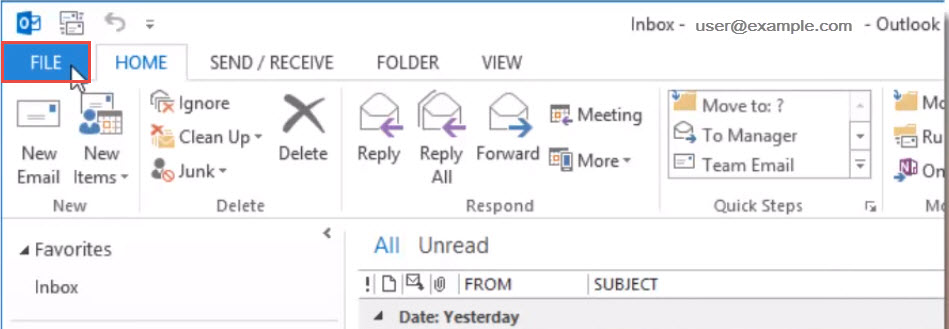
Step 2: Click on “Options” in the left side of the “Account Information Screen”.
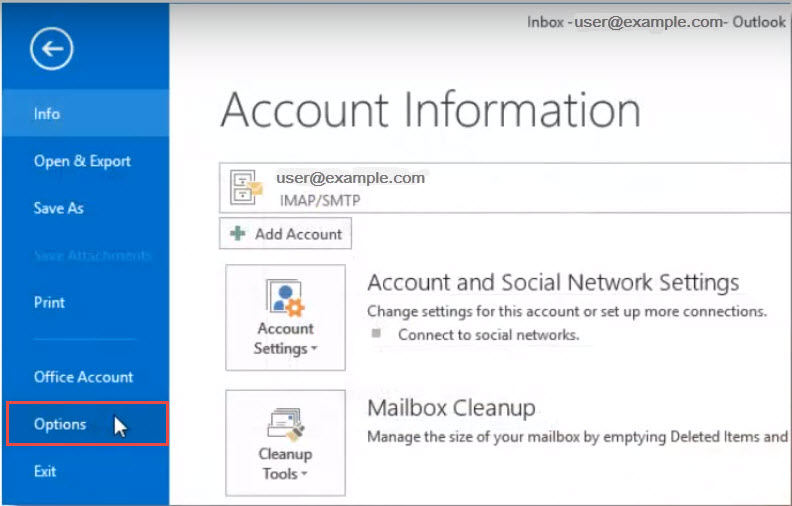
Step 3: When “Outlook Options” dialog box opens, click on “Calendar” on left.
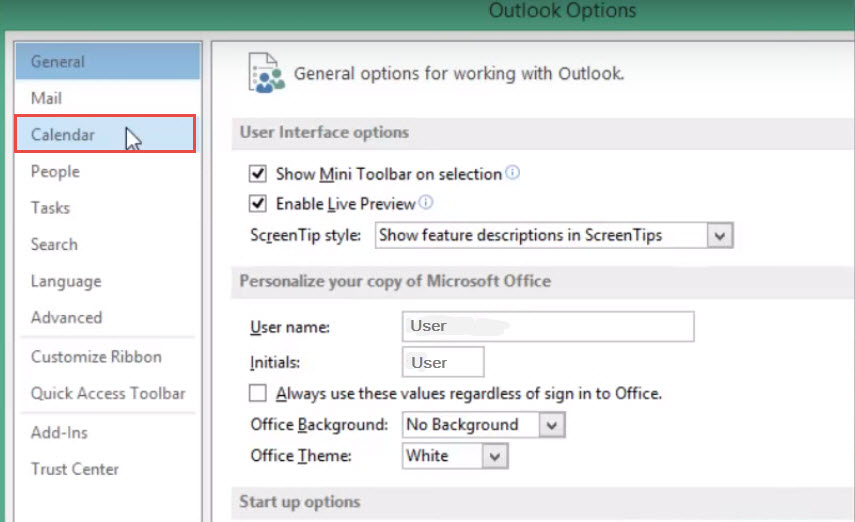
Step 4: In “Calendar option” section, click on “Add Holidays…”, as shown in image below.
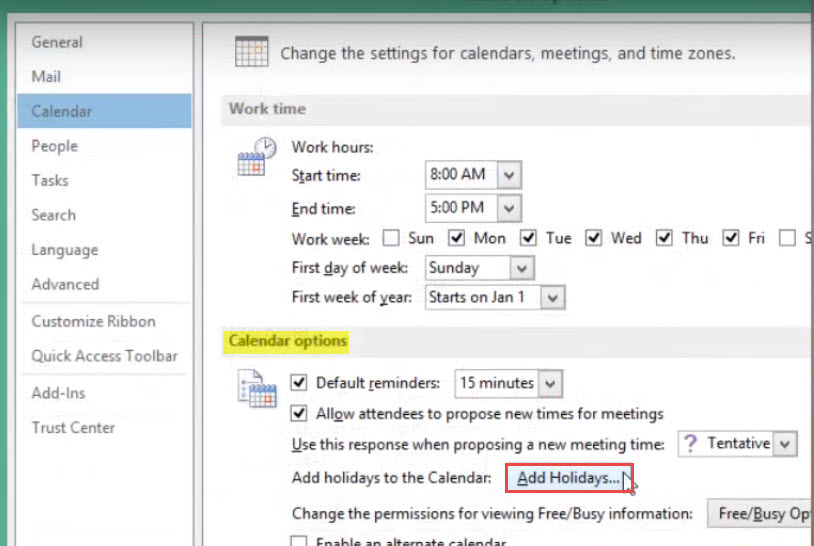
Step 5: “Add Holidays to Calendar” dialog box will open. Select the country or region you want to set your holidays for and then click on “OK”.
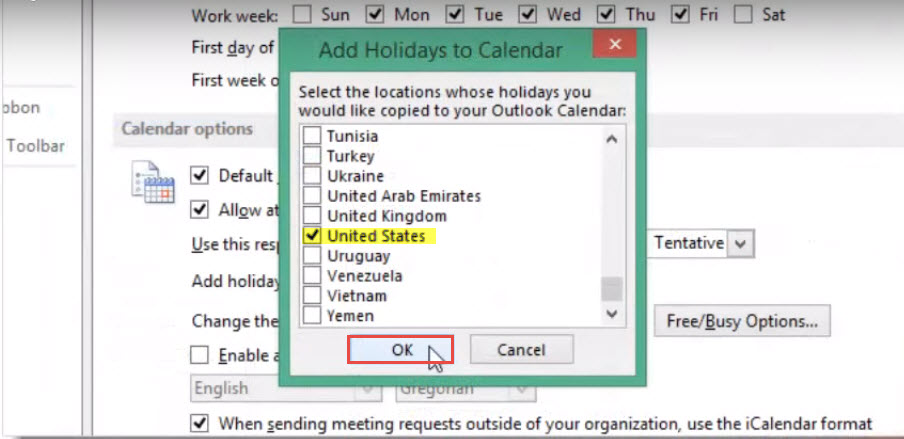
Step 6: Click on “OK” again.
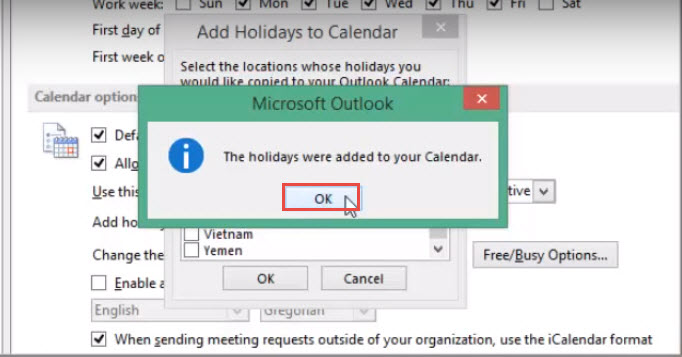
Step 7: Click “OK” to close the “Outlook Options” dialog box.
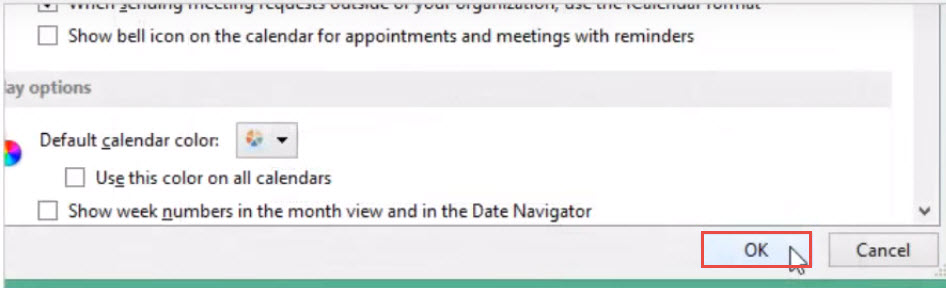
Step 8: Move your mouse over the “Calendar” icon on the “Navigation” bar at the bottom of the folder pane on the left. The current month pops up and the current and upcoming holidays are listed.