You can migrate your existing email contacts, calendars etc. to Office 365. Moving from Gmail to Office 365 requires setting up “Migration Environment” initially. After setting up the migration environment, you need to configure Office 365 to sync with Gmail.
- Log in to your Gmail admin console and select users.
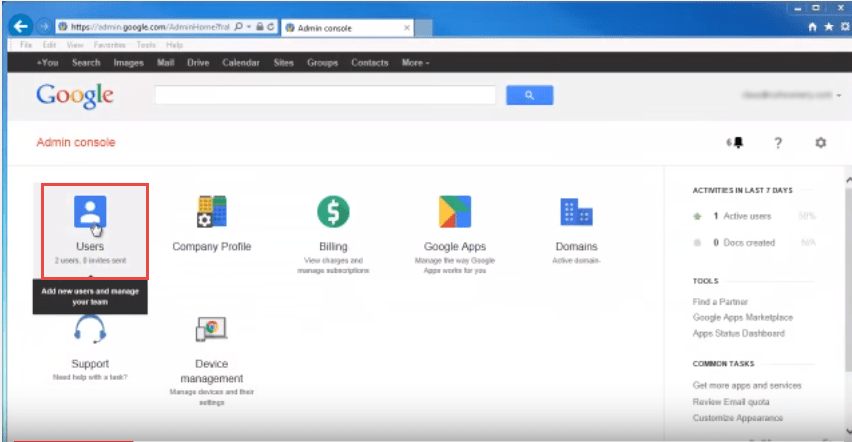
- Select the user(s) which you want to migrate to Office 365.
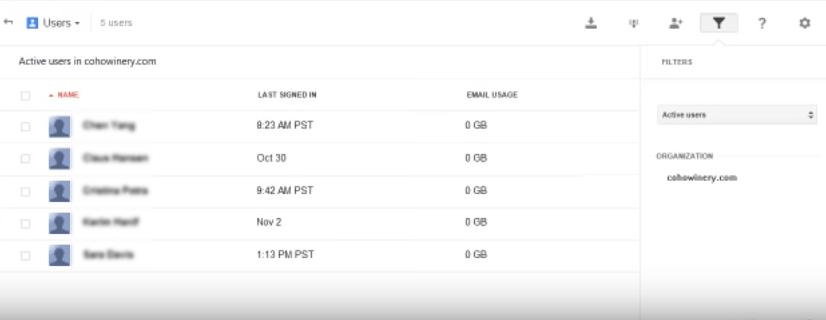
- On other side, log into Office 365 with “Administrator” user account and select “Exchange” from the settings.
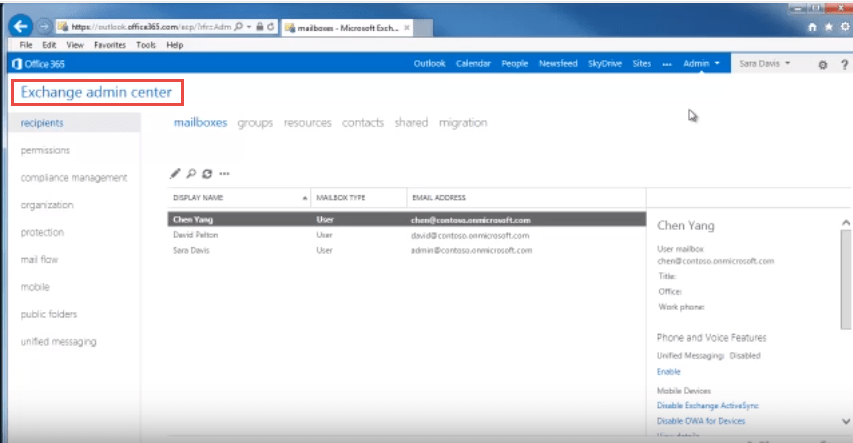
- In “Office 365 admin center”, we need to create a mailbox for each user, to be migrated from Gmail. To create a mailbox, click on “users and groups”.
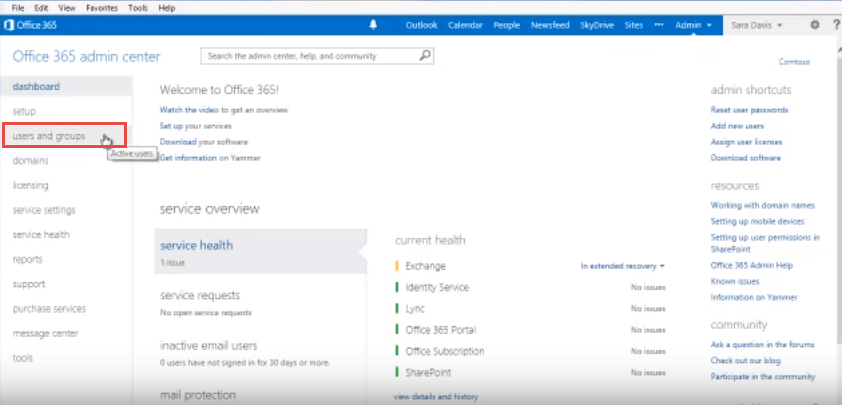
- Click on “+” icon to add new user. Fill the required details and assign the license for the same.
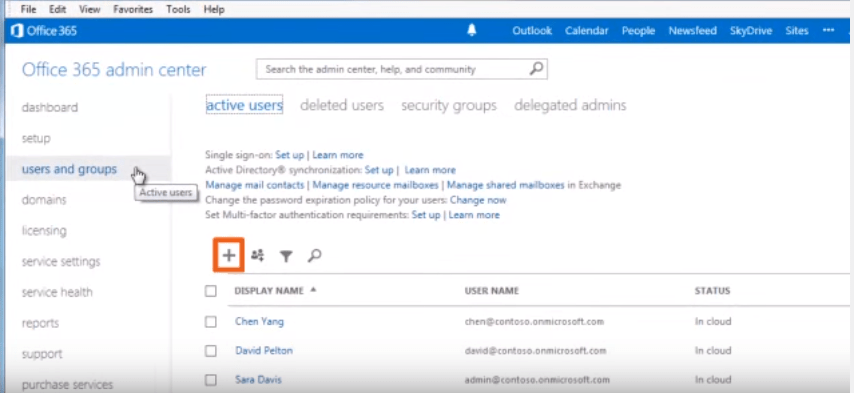
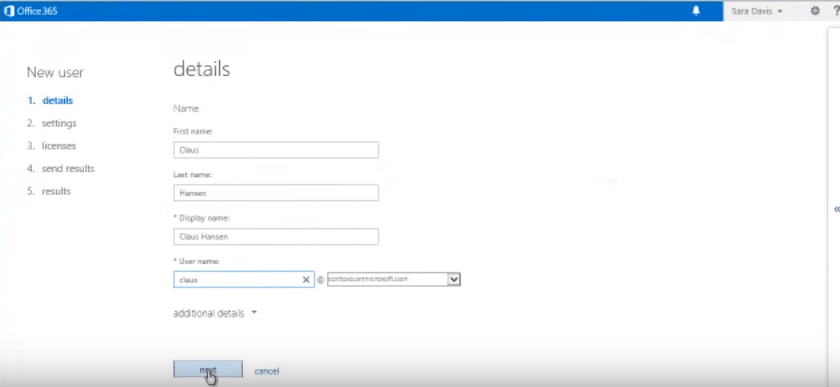
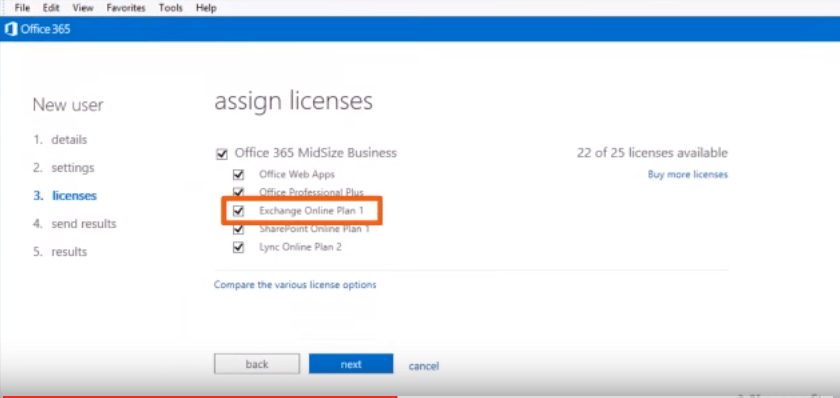
- After creating users in Office 365, we will create a migration file in excel. This migration file is basically a “.csv” file which contains Office 365 email accounts, and their corresponding Gmail user name and password.
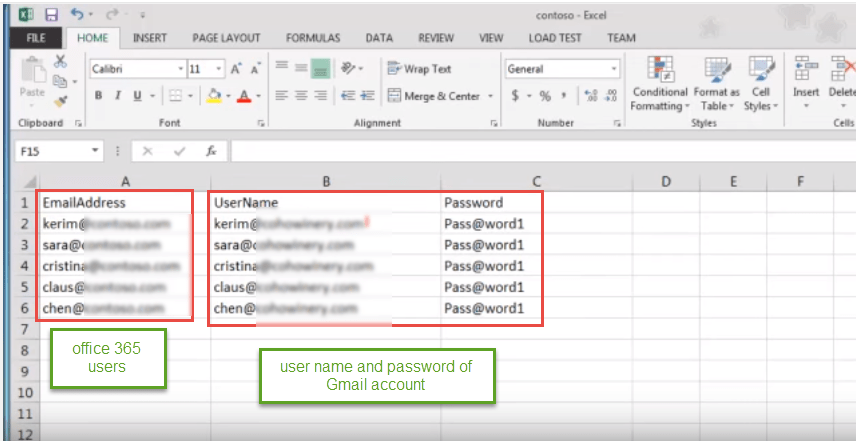
- Now verify that Office 365 can communicate with Gmail. To confirm this, open exchange Admin console (refer image).
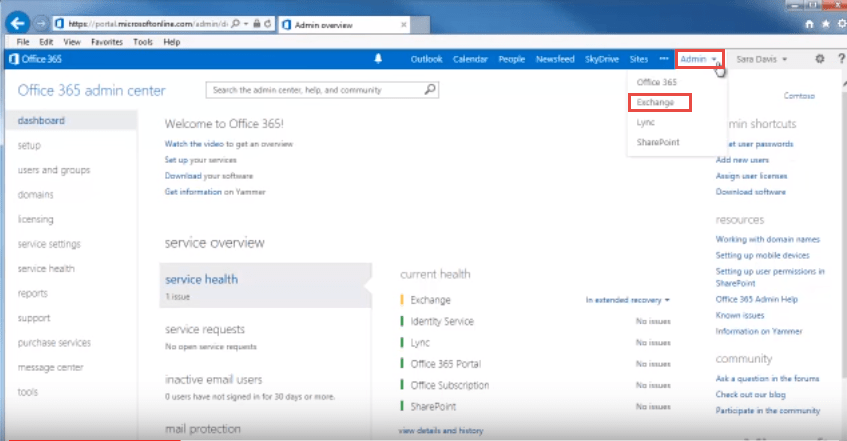
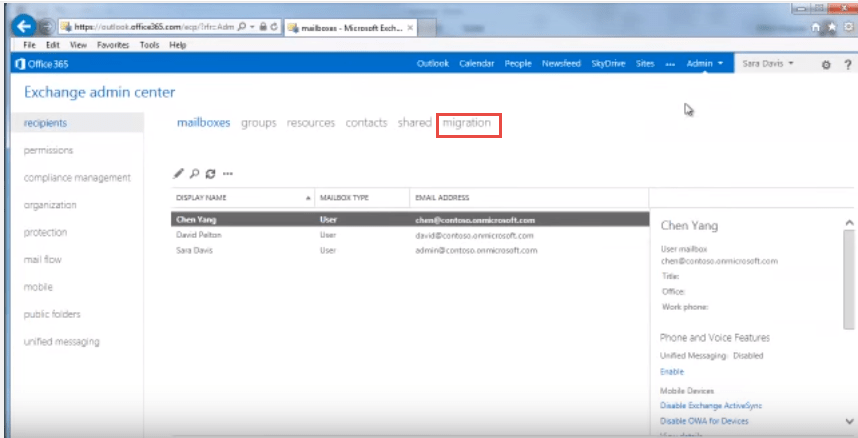
- Select the more button and select “migration end points”.
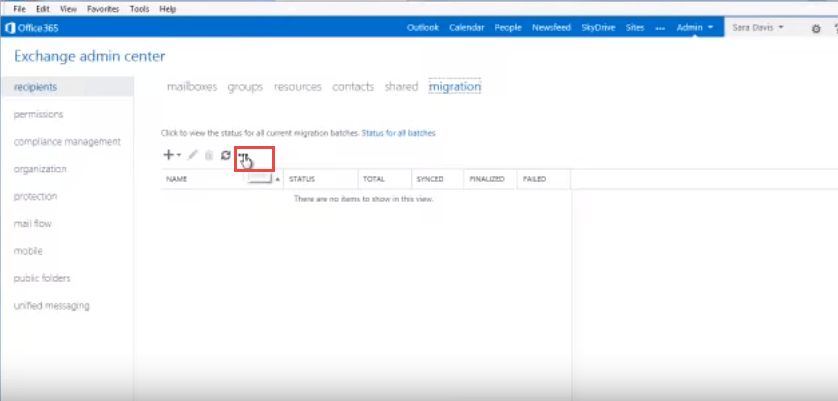
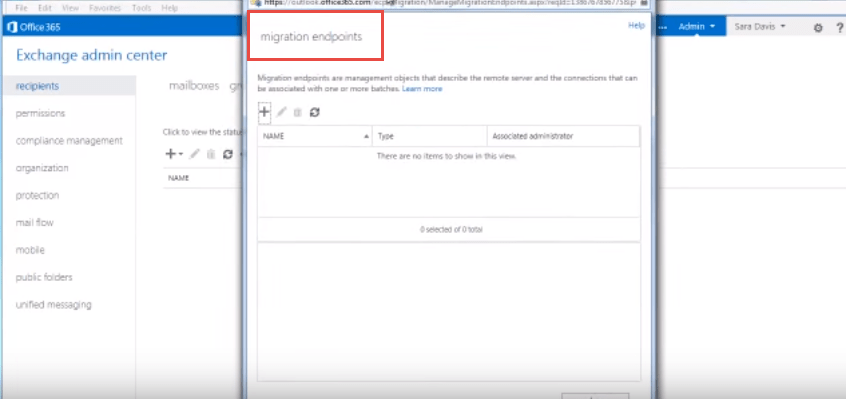
- Select “IMAP” as migration endpoint type.
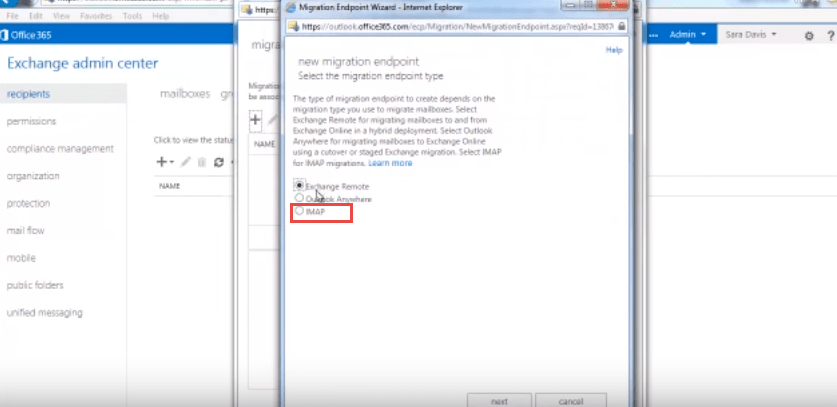
- Type “imap.gmail.com” as value for “IMAP server”.
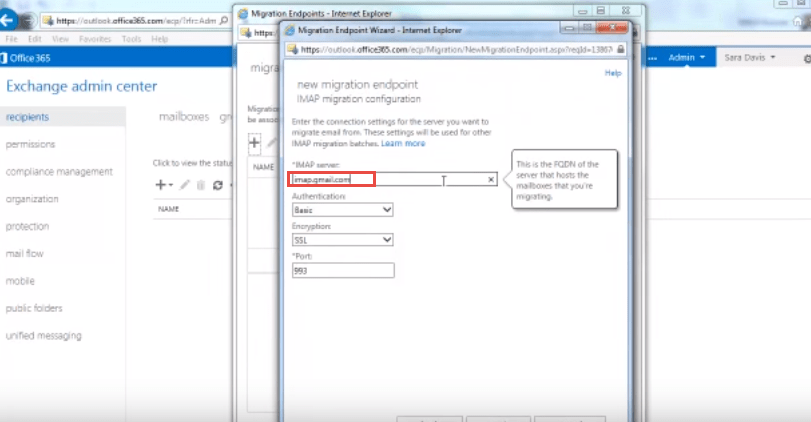 In this way we can verify Gmail and Office 365 can communicate. The environment setup is complete now.
In this way we can verify Gmail and Office 365 can communicate. The environment setup is complete now.

