- Log into your Microsoft Outlook 2010 account. After logging in, go to “File” and select “Options”.
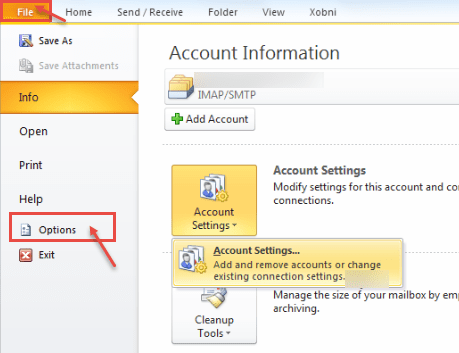
- Go to “Advanced” options and click on “Send/Receive” button.
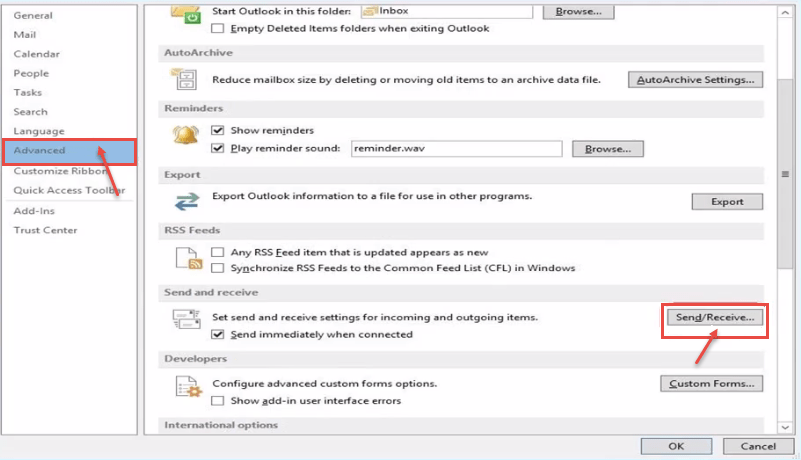
- Now, “Send/Receive Groups” window appears on your screen. Click on “Edit”.
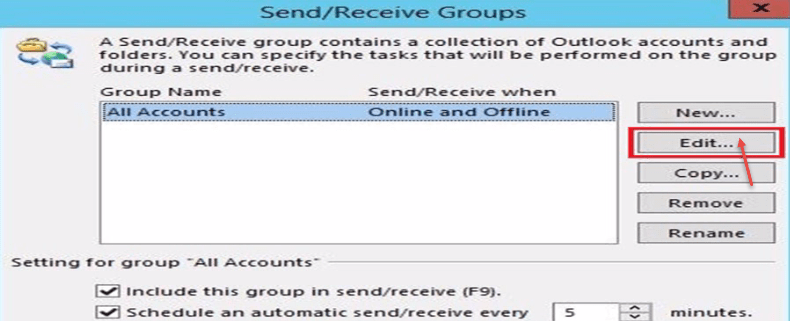
- Uncheck “Get folder unread count for subscribed folders”.

- Select “User and custom behavior defined below”.
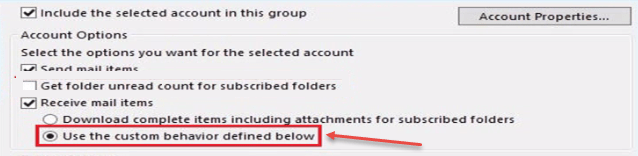
- Select Inbox from the selected account to include in send/receive and leave others unmarked. Click “OK” button.
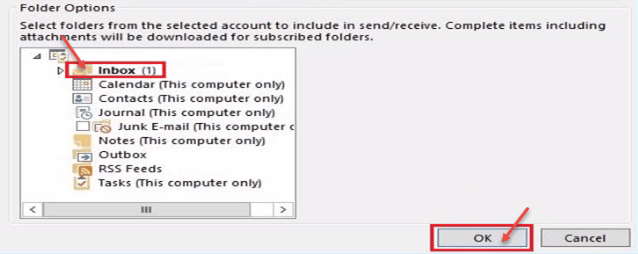
- You can now synchronize folders in your outlook with the help of steps, discussed. Click here to fix sync errors in Microsoft Outlook 2010.
Call DP Tech Group for your business IT needs. 630-372-0100
Give us a call or fill out our contact form for a quote.

