Auto-Complete feature in outlook 2013 is the feature when you type names or email address in To or CC based on the characters you start to enter, Outlook displays the list of choices that matches what you have entered and saves your time. Sometimes due to this feature accidentally wrong email address may be selected. If this feature irritates you and you want to disable this feature, follow the given steps below
Step 1: To disable auto-complete feature, click on “File”.
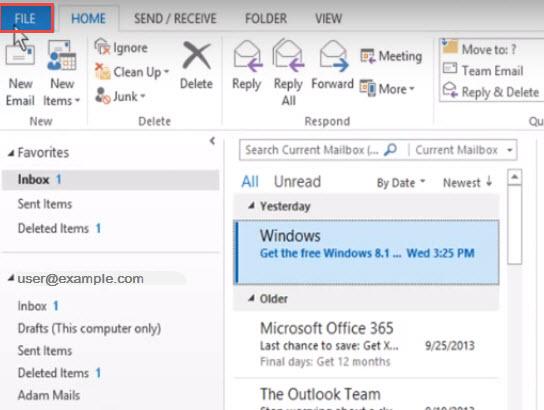
Step 2: Click on “Options” at the left side of the “Account Information” screen.
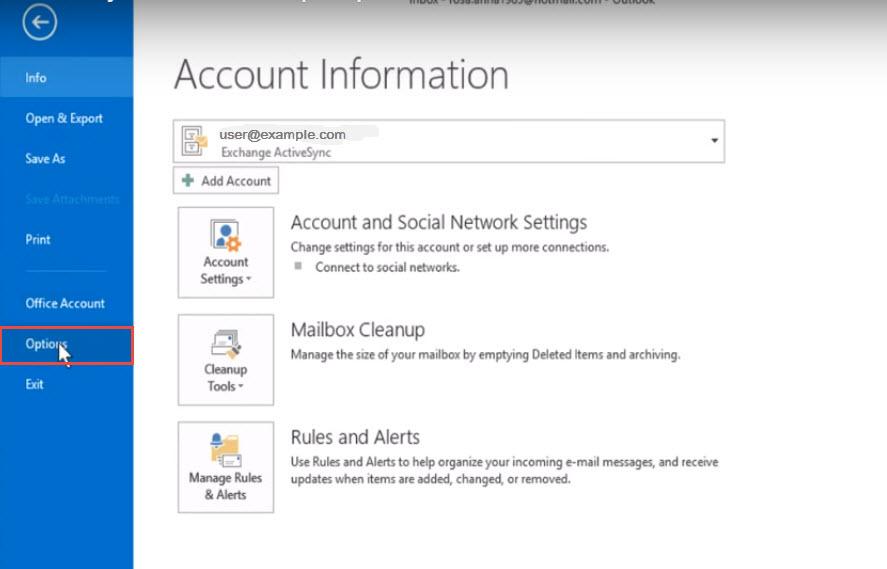
Step 3: When outlook options dialog box opens, click on “Mail” on the left.
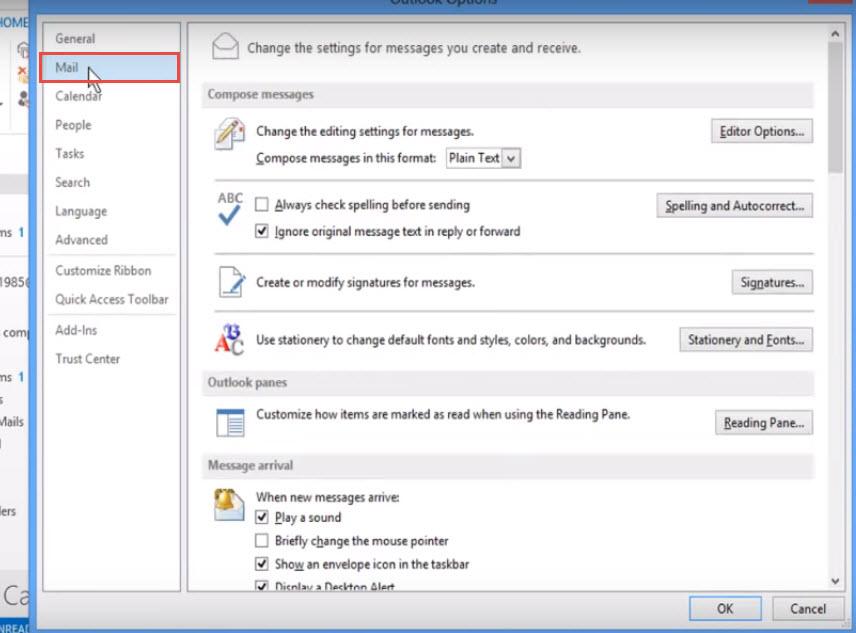
Step 4 : Now scroll down and go to “Send messages” section and then uncheck “Use Auto-Complete List to suggest names when typing in the To, Cc and Bcc lines”.
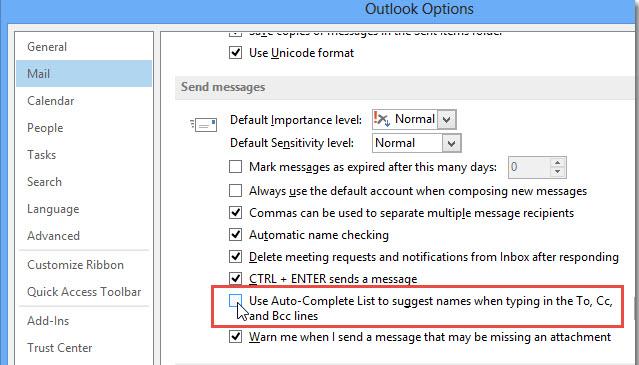
Step 5: Outlook keeps track of email addresses you have used in an Auto-Complete List. You can clear this list by clicking “Empty Auto-Complete List”, as shown in the image below.
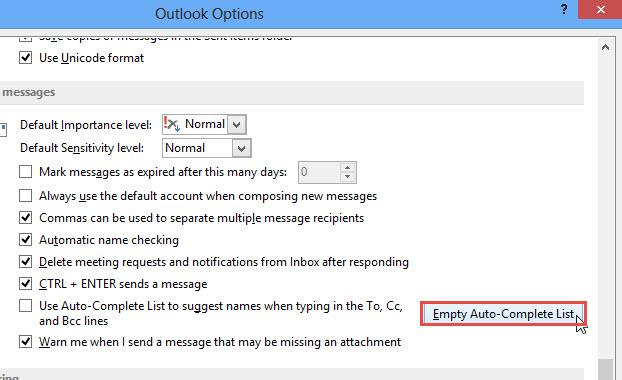
Step 6: A confirmation dialog box appears to confirm emptying the existing auto-complete list. Click “Yes” to continue.
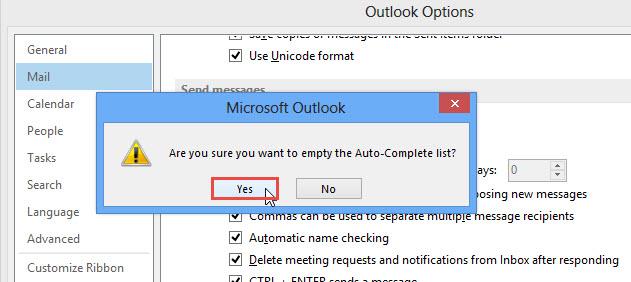
Auto-Complete option is disabled now. Check out more info for security feature of digital Id in Outlook 2013.

