- To add signatures to your email account, click on “File” from the top and select “Options”.
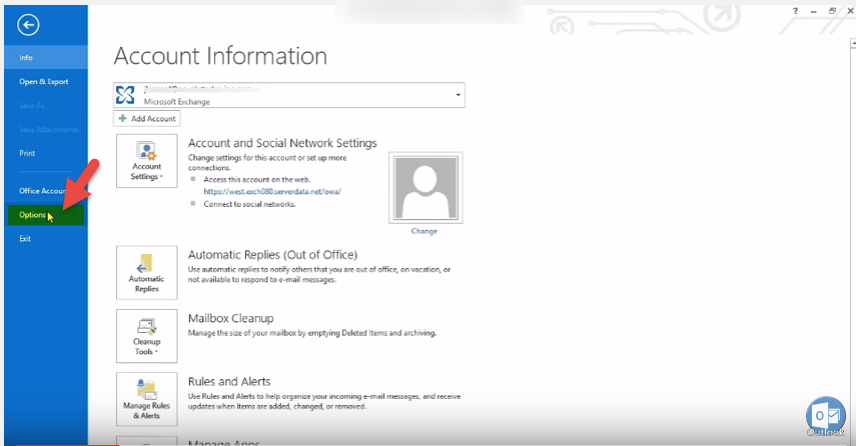
- Now select the “Mail” option from right pane and select “Signatures”.
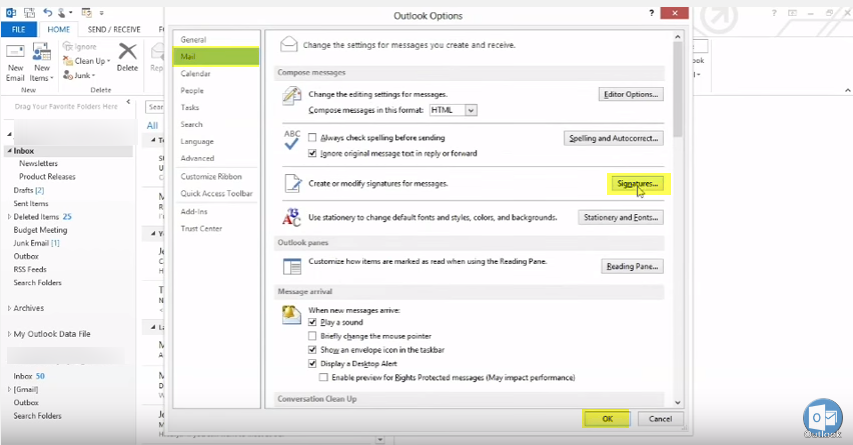
- Click on “New”.
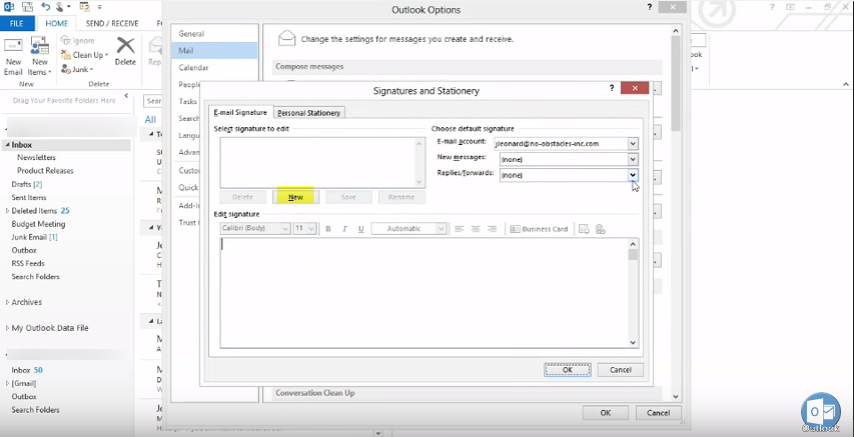
- Write in signature and apply styles as desired, and click on “Save”. Press “Ok” to close the dialog box.
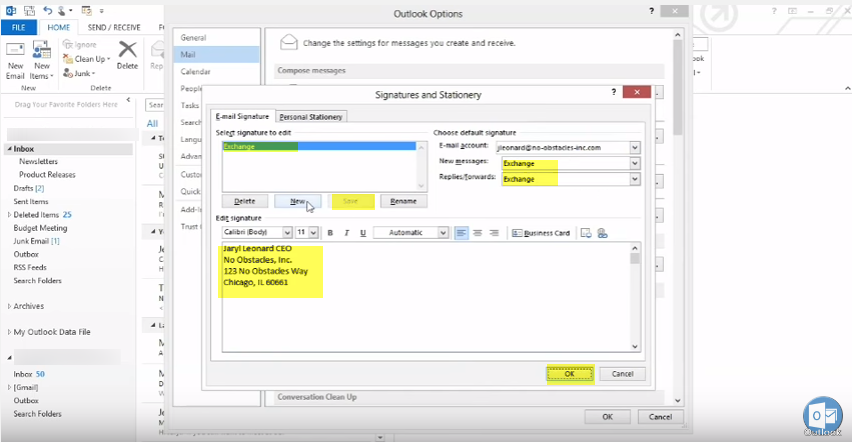
- When you open a “New Email”, you will see your signatures in body.If want to Stop Embedding signature Microsoft Outlook 2013.
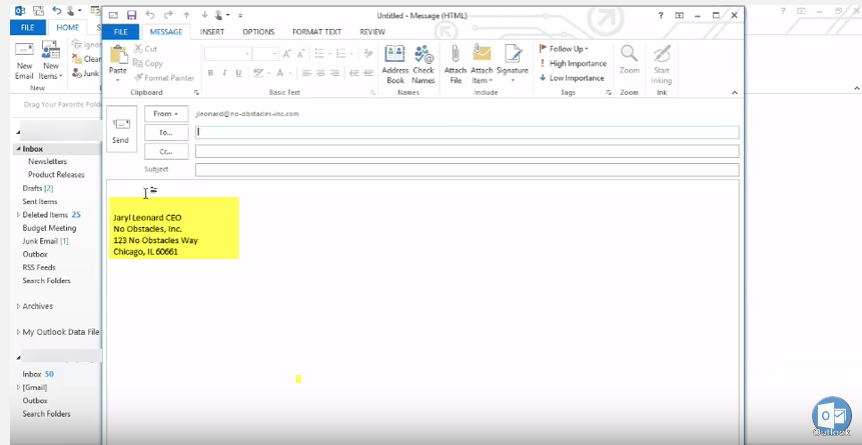
Call DP Tech Group for your business IT needs. 630-372-0100
Give us a call or fill out our contact form for a quote.

