- To create auto reply of an email, click on “File”.
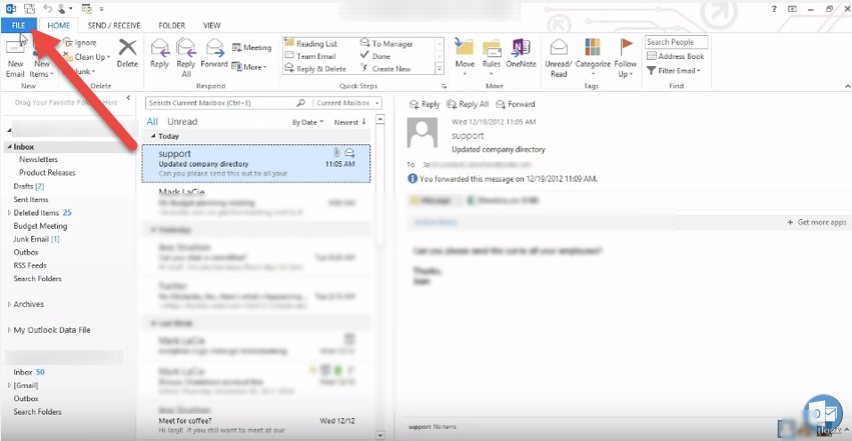
- Select the “Automatic Replies” option.
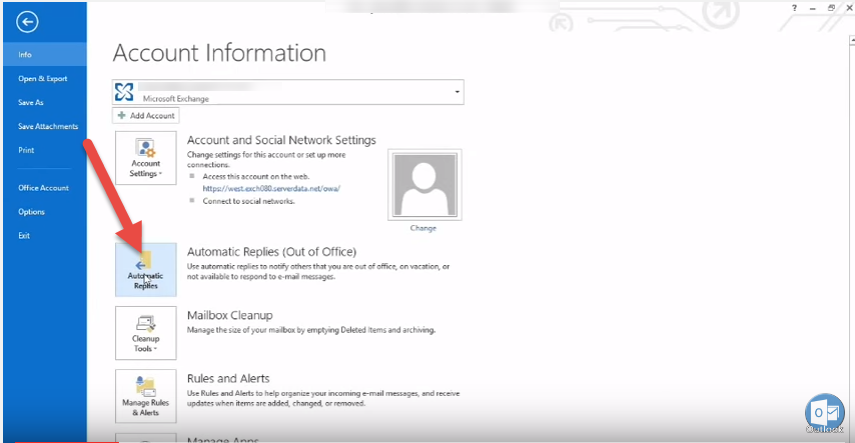
- “Automatic Replies” wizard will open and select the send automatic reply option.
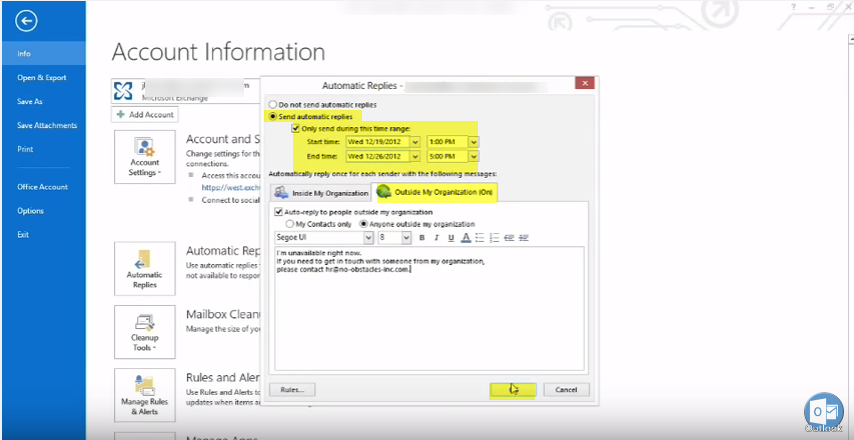 Enter the date and time when you want to send an auto reply and enter the message you want to send.
Enter the date and time when you want to send an auto reply and enter the message you want to send. - Now your auto reply option is turn on. To turn it off – click on the notification
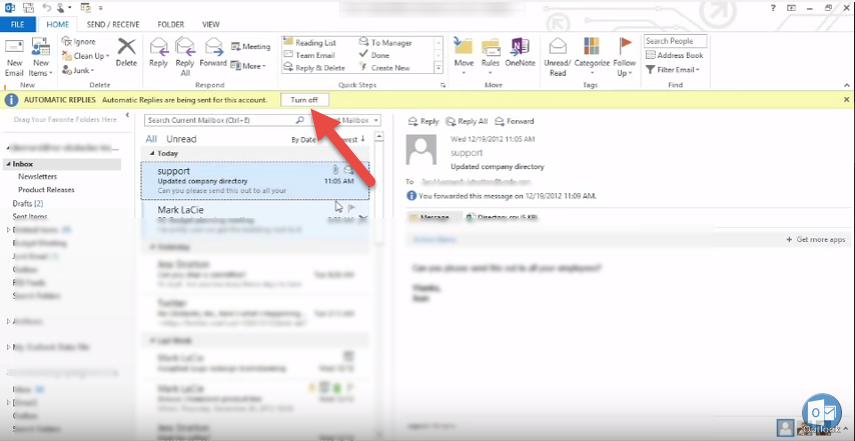 Or another option to turn off automatic reply is, go to file and select “Turn Off” from “Automatic Replies (Out of Office) under the “Info” option.
Or another option to turn off automatic reply is, go to file and select “Turn Off” from “Automatic Replies (Out of Office) under the “Info” option.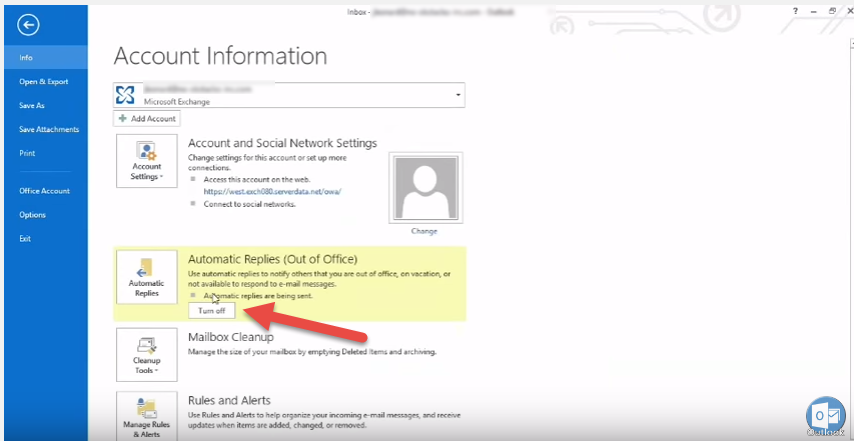
Notifications for Important Emails in Microsoft Outlook 2016.

