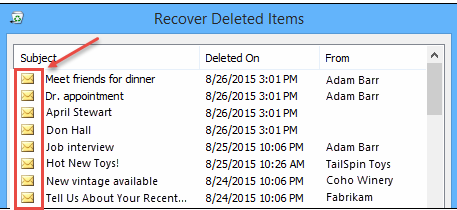In this option if user can’t find “Deleted Items” folder, the next place to look is the “Recoverable Items” folder. This is a hidden folder, and it’s the place where items are moved when you do one of the following things:
- Empty the Deleted Items folder.
- Delete an item from the Deleted Items folder.
- Permanently delete an item by selecting it and pressing Shift+Delete.
1. Here’s how to recover items from the Recoverable Items folder:
- In Outlook, go to your email folder list, and then click Deleted Items.
- Make sure Home is selected, and then click Recover Deleted Items from Server.
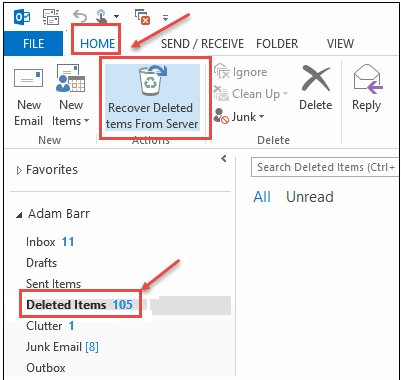
2.Select the item you want to recover, click Restore Selected Items, and then click OK see the image below:
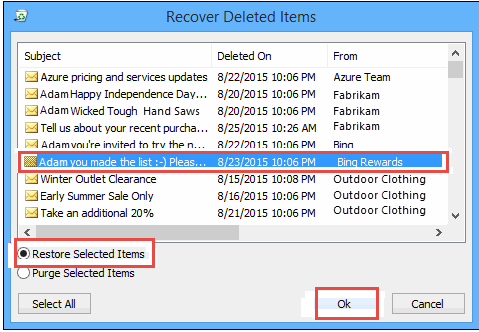
When you recover items from the “Recoverable Items” folder, they are moved to the “Deleted Items” folder. So after you recover an item, you can find it in your Deleted Items folder and then move it to another required folder.
3. Tips for recovering items in your recoverable item folder:
To help you find a specific item in the Recover Deleted Items window, click the Subject, Deleted On, or from column header to sort items by that column see the image below:
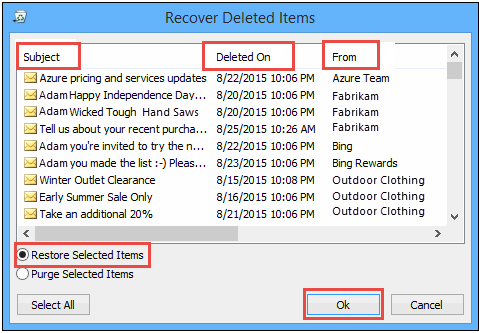
Deleted On date specifies when items were permanently deleted or deleted from the Deleted Items folder. All items in the Recoverable Items folder—including contacts, calendar items, and tasks—look like an envelope as shown in the image below.