- Firstly, compose an email.
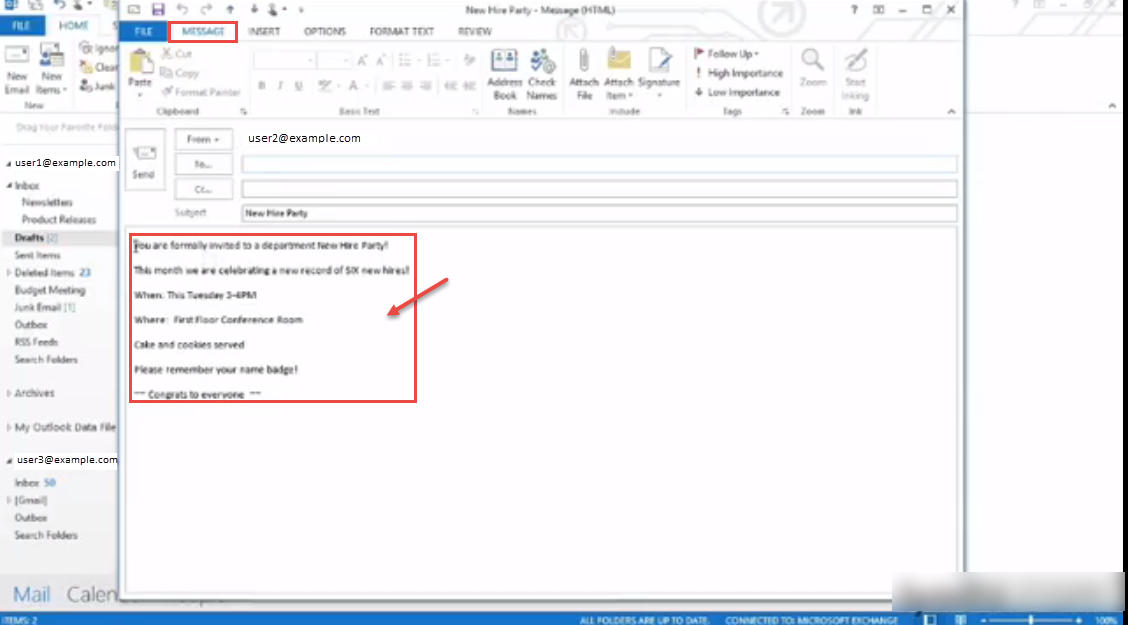
- To bold a text or line.

- To increase font size in your document.

- To set background color.
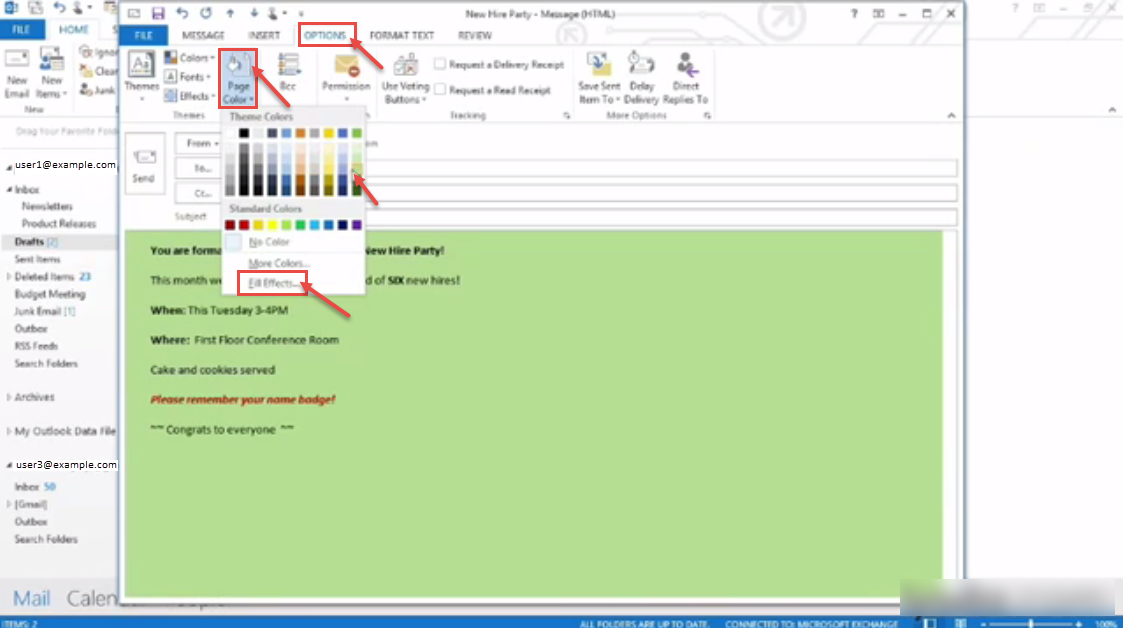
- To set Fill Effects option.
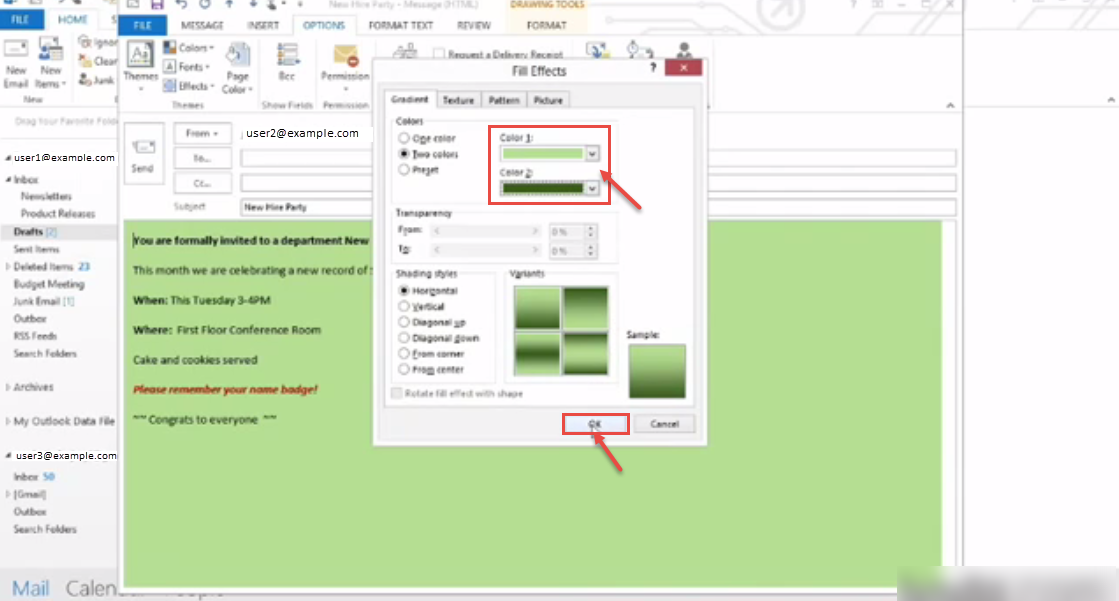
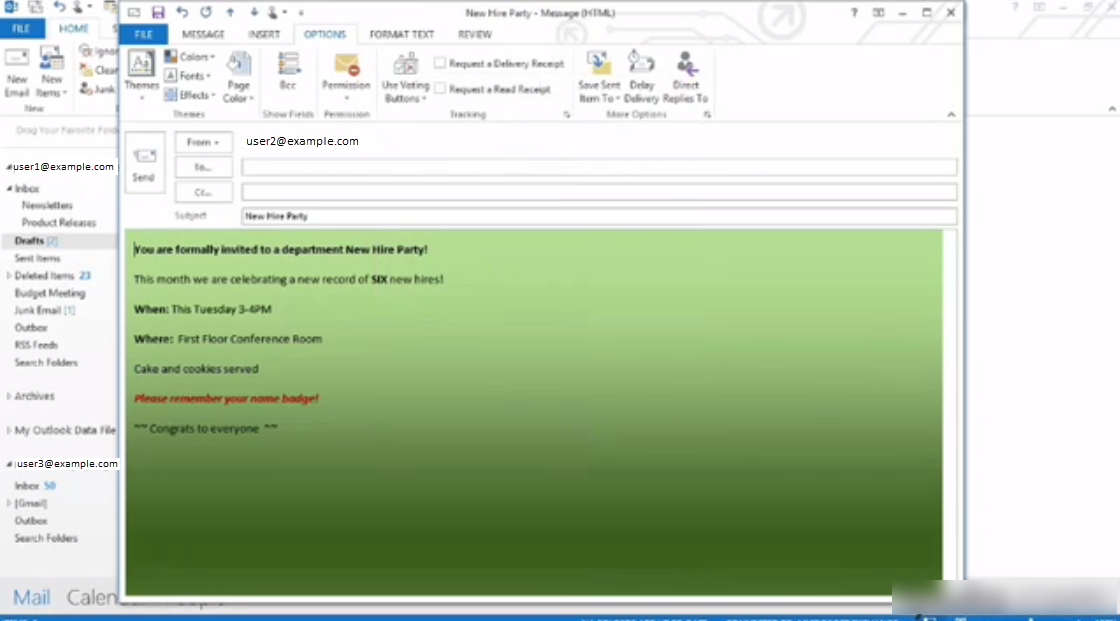
- To insert online picture in your document.
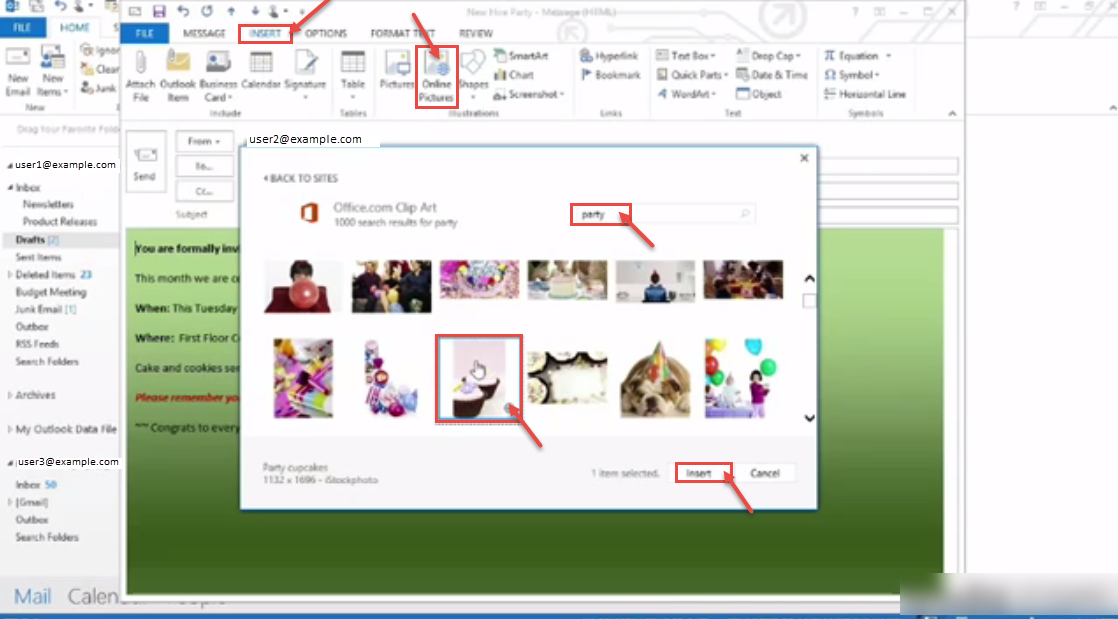
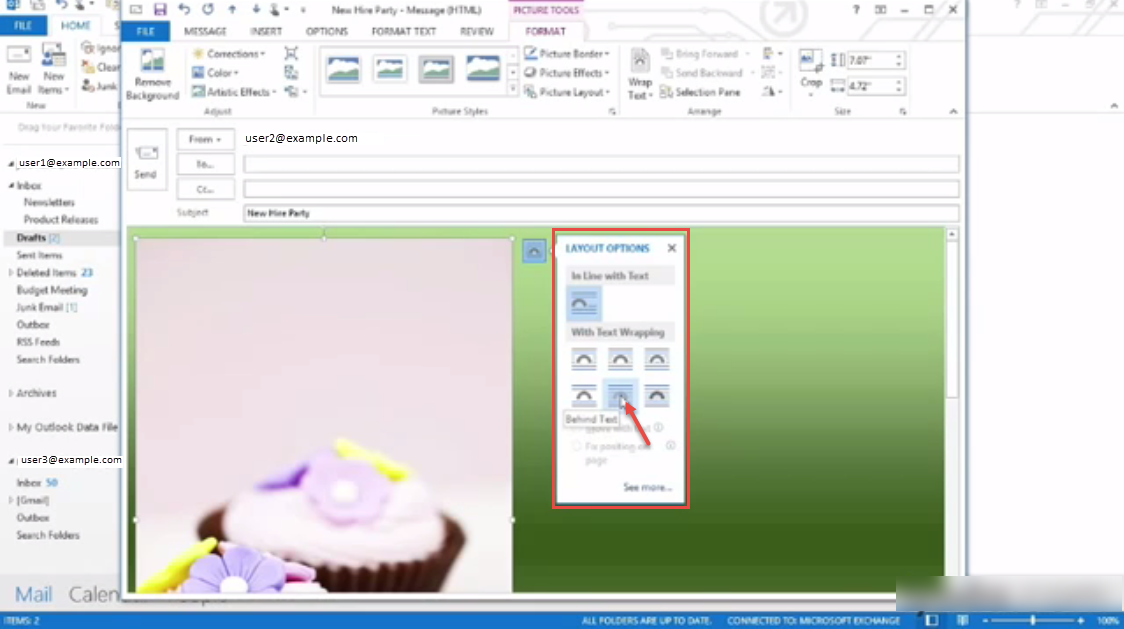
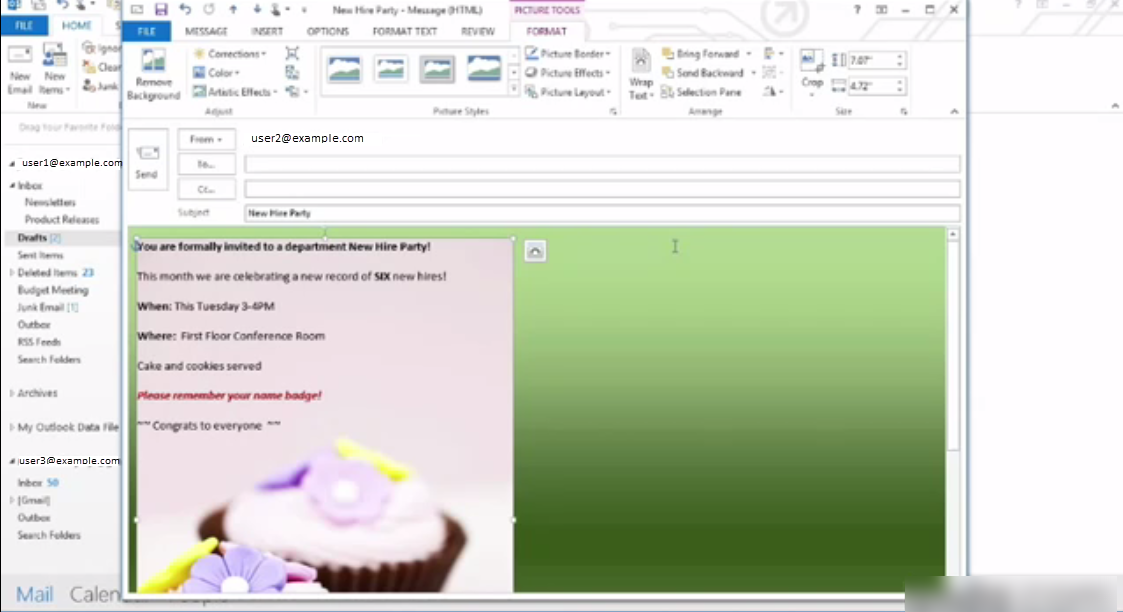
- To use “Picture Tools”. Reflected rounded rectangle tool used in following image.
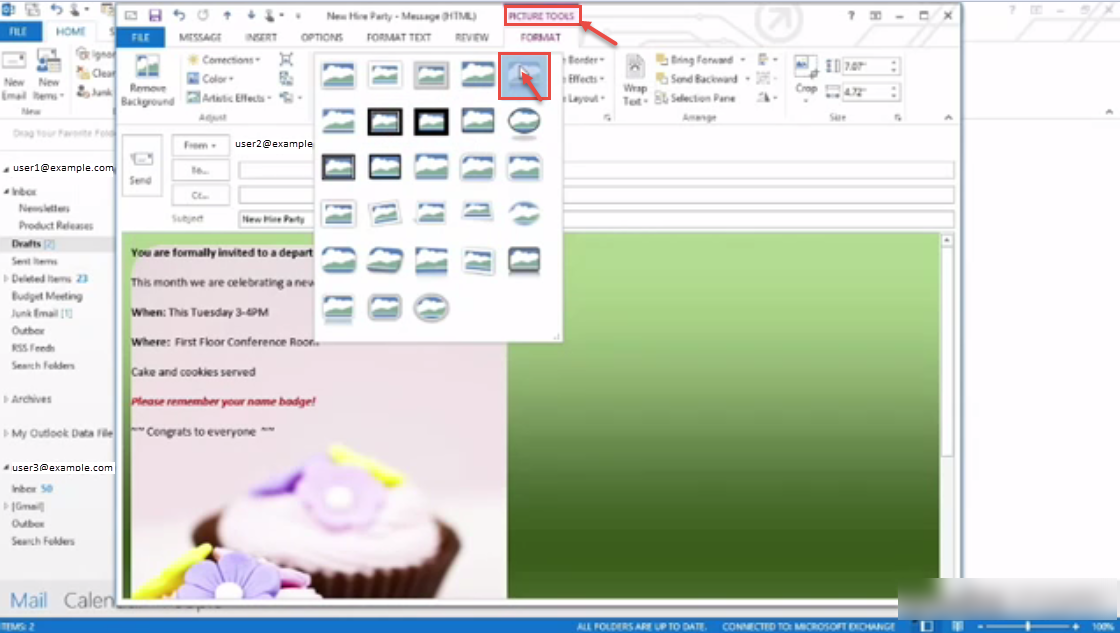
- To insert picture shadow.
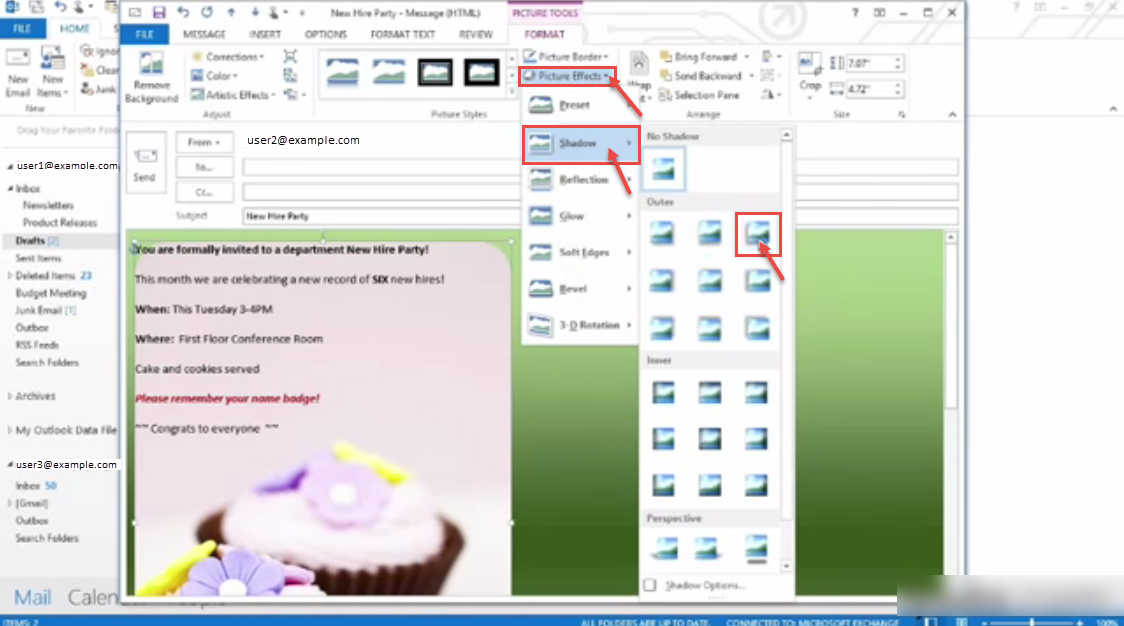
- To increase/decrease indent.
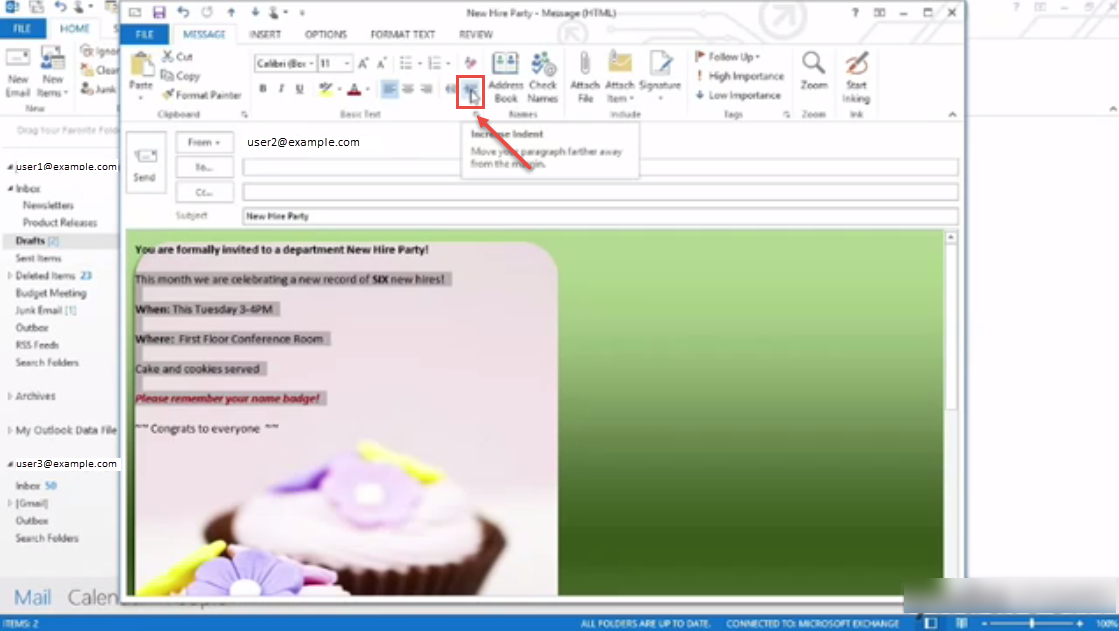
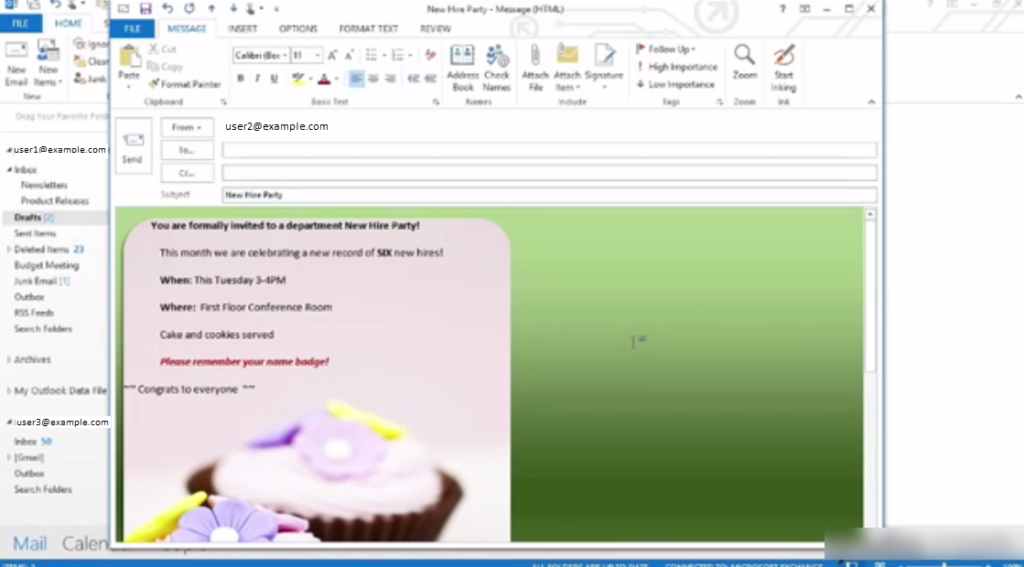
Click to know Conditional Formatting in Microsoft Outlook 2013.

