Outlook can help users to set automatic replies to email. This feature is helpful when you want to let people who sent you email, know that you won’t be responding to their messages right away. It’s very easy and beneficial feature of the outlook for the outlook user. Let’s discuss the steps:
1.Click the File tab, and then click the Info tab in the menu.
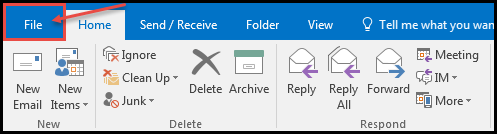
2.Click on the automatic replies box as shown in the image below:
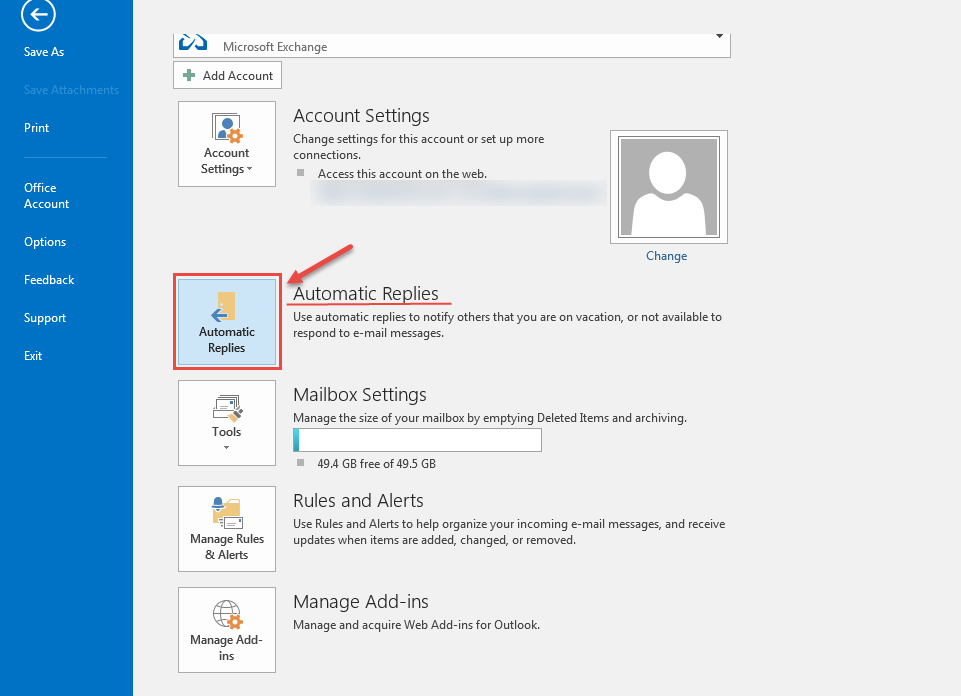
3.If you want to specify a date/time range to send automatic replies, select the “Only send during this time range” check box. Then set the “Start time”, and the “End time” as shown in the image below:
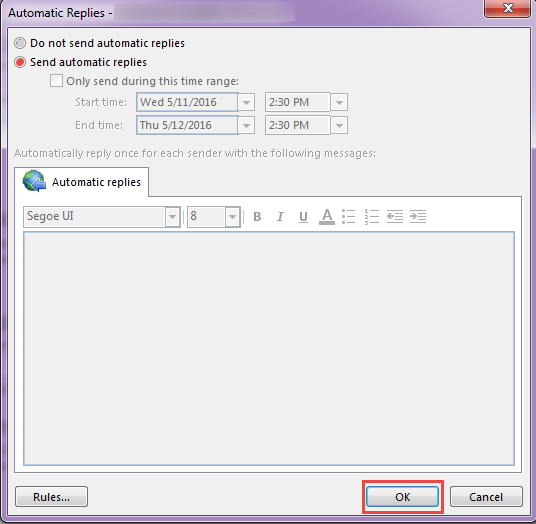
- If you selected the ‘Only send during this time range’ option, the Automatic Replies (Out of Office) feature will continue to run until the date and time set for the End Time, is reached.
- Otherwise, the Automatic Replies (Out of Office) will continue to run until you repeat step 1 and select the ‘Do not send automatic replies’ option.

