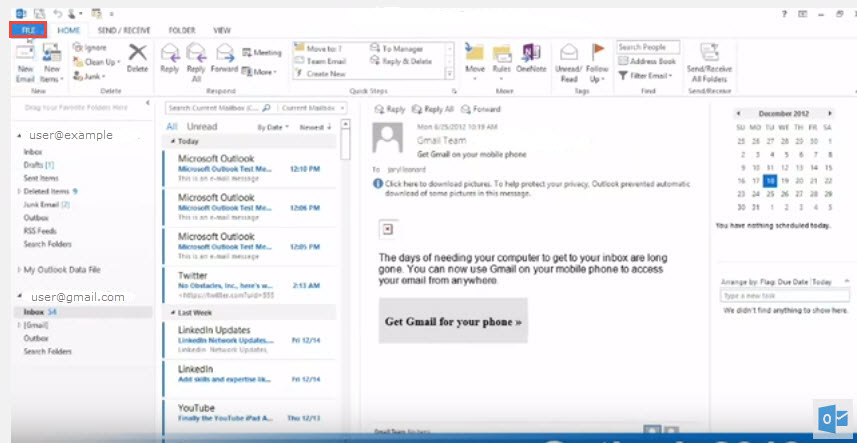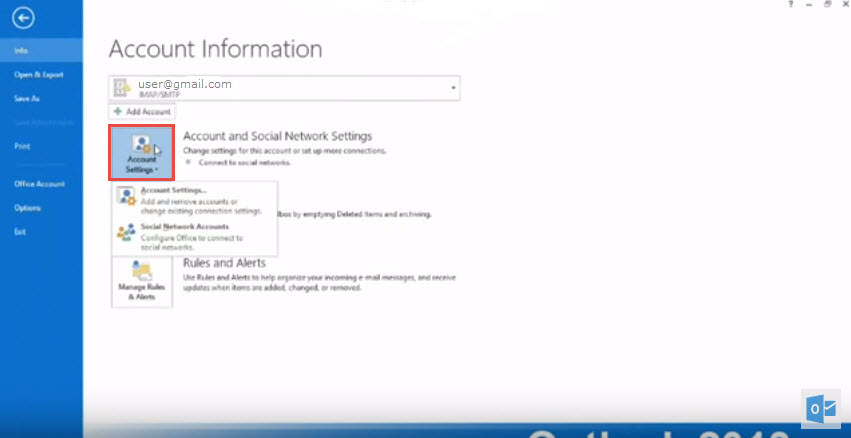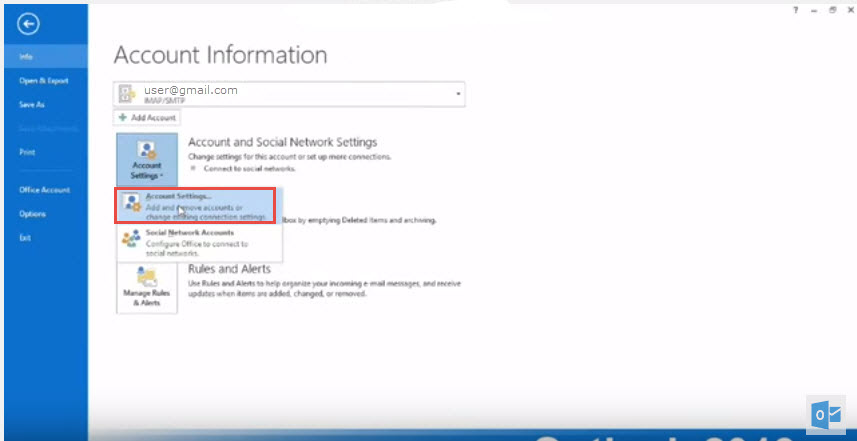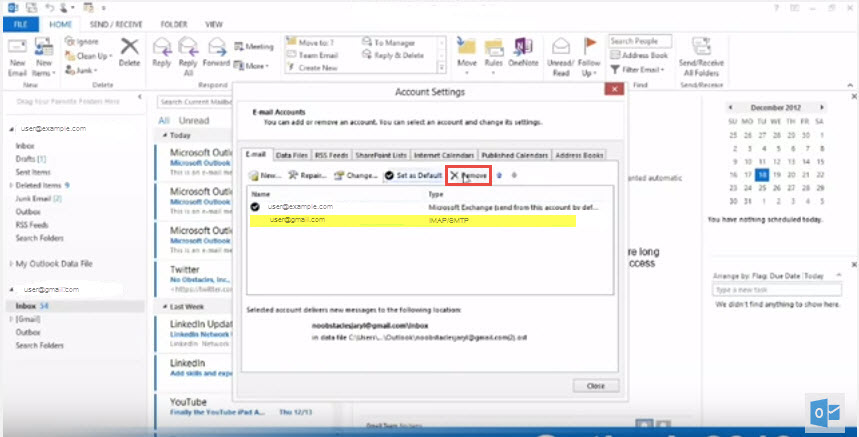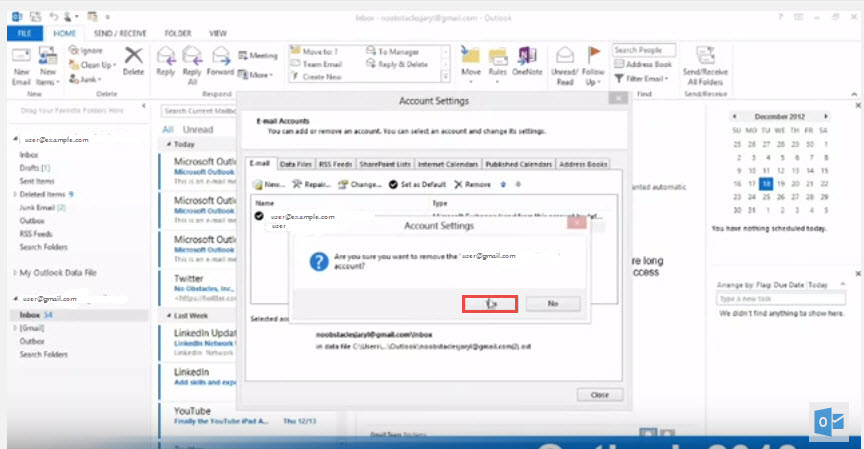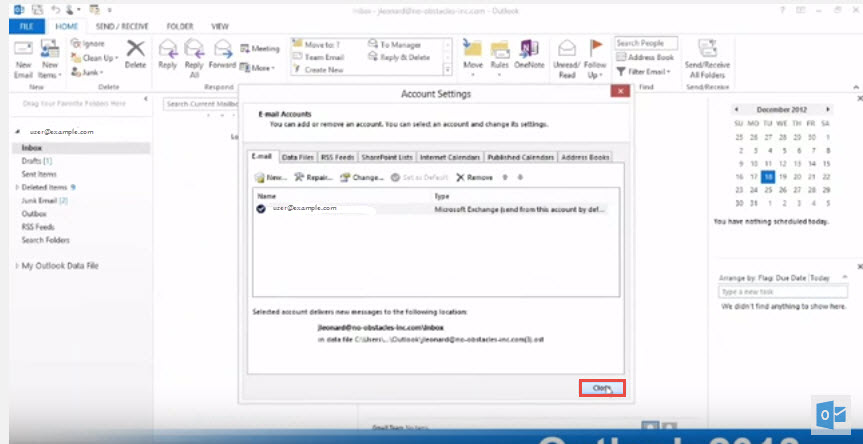We can remove any email account from outlook 2013 anytime, by following these steps –
Step 1: Click on “File”
Step 2: Click on “Account Settings”
Step 3 : Choose “Account Settings” again
Step 4: Select the account which you want to delete and then click on “Remove”
Step 5 : It will ask you for confirmation, Click “Yes” to continue deleting the account.
Step 6 : Click on “Close”
Email account has been deleted from outlook 2013.