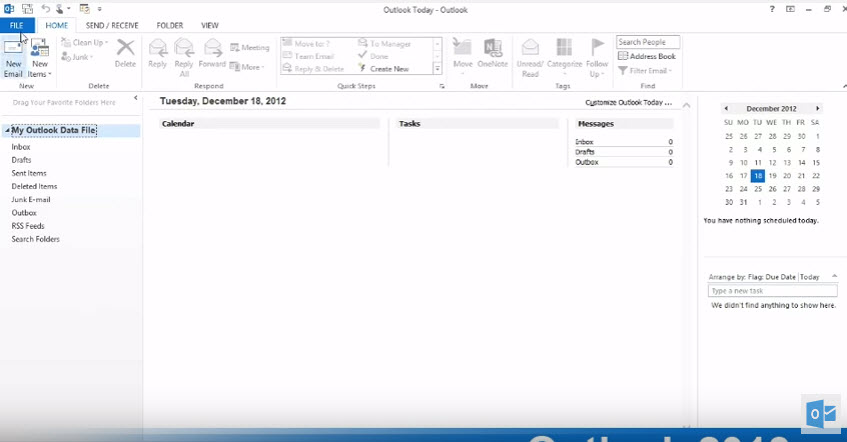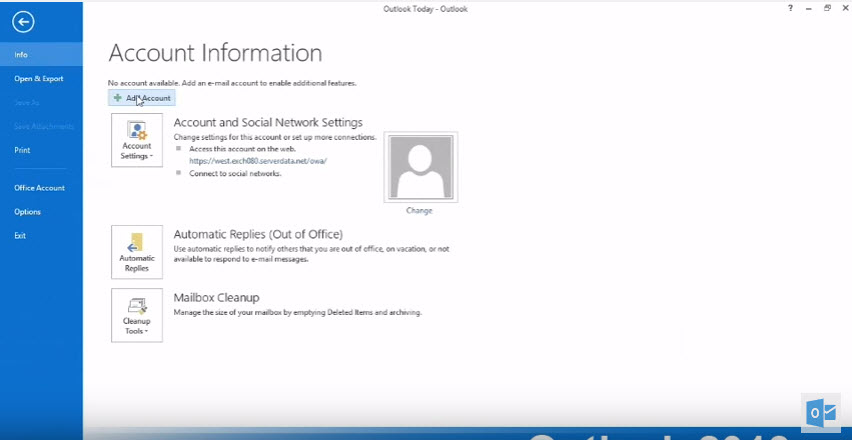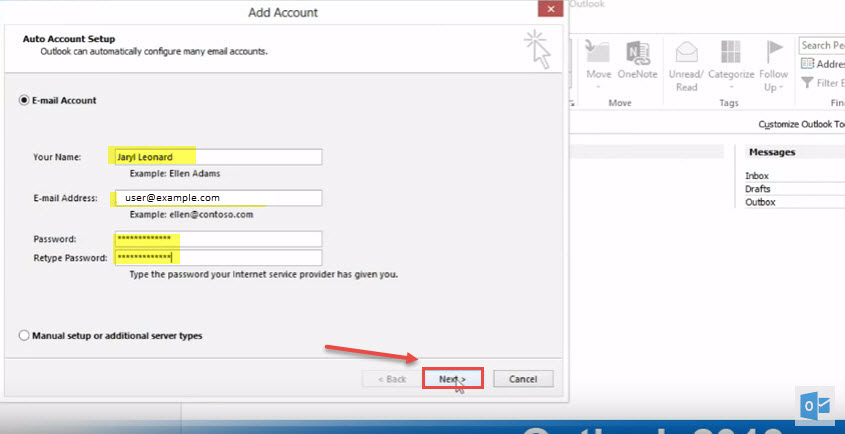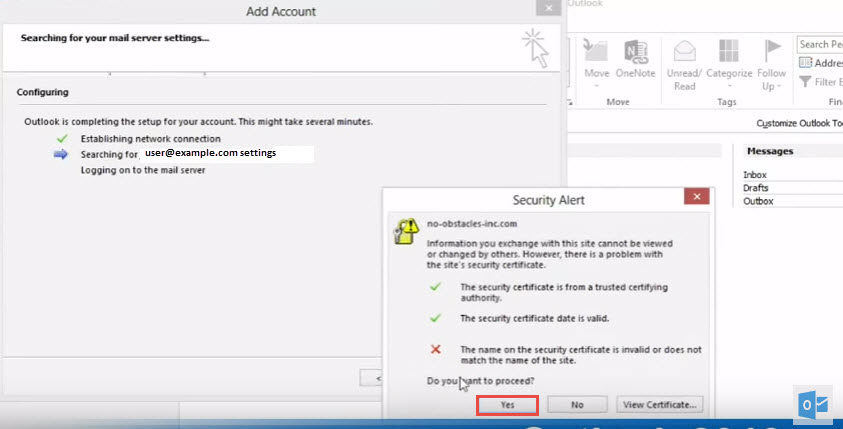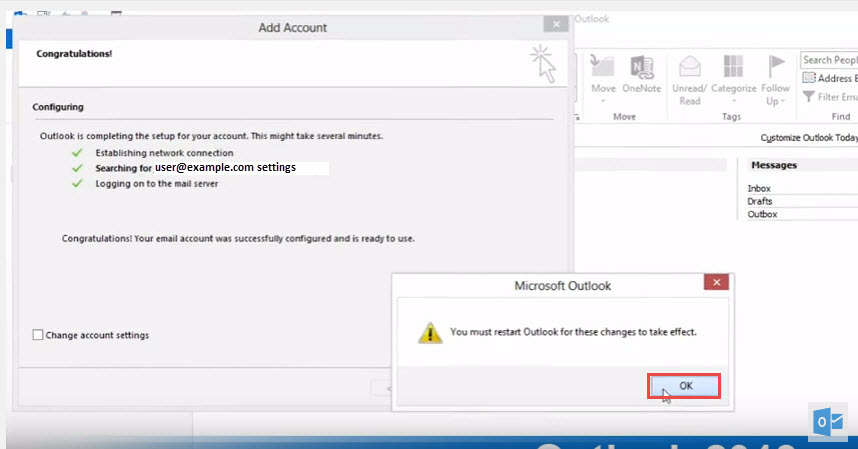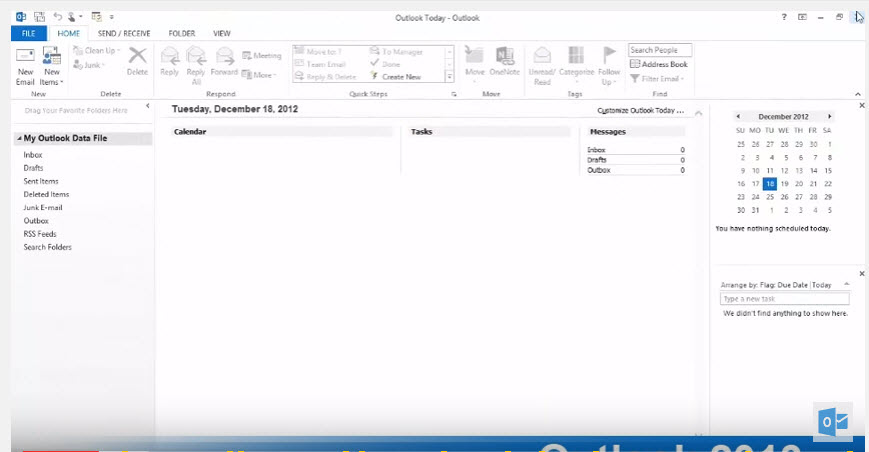If your company has an Microsoft exchange you can simply add your email account in outlook and to do so we have to follow the following steps
Step 1: Click on “File” as shown in the figure below:
Step 2: Now Click on “Add Account”
Step 3: Now enter your details like name, email address and Password and then Click “next”
Step 4 : If there is any certificate error, it will show you a security alert. Click “Yes” to continue.
Step 5: If everything goes right, it will show green check marks for all process as shown in the image below and then click on “Finish”.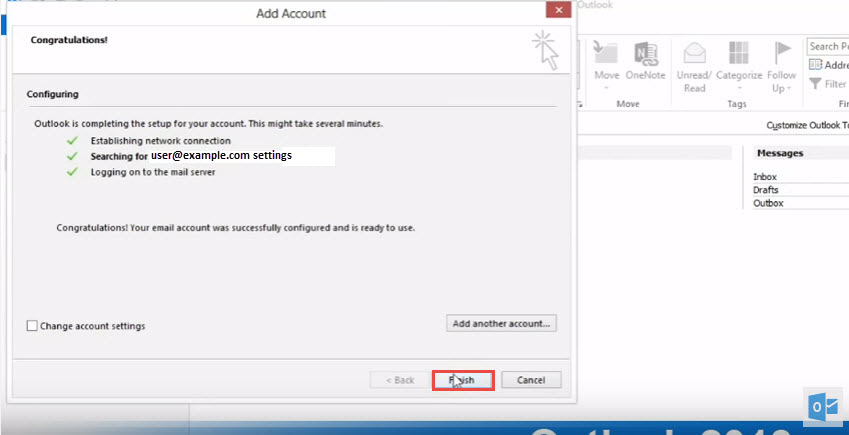
Step 6: It will prompt you to close and restart the “Outlook”. Just click on “Ok”.
Step 7 : Close and reopen outlook
Your mail account is now added to outlook 2013. Click here to removed account in Microsoft Outlook 2013.