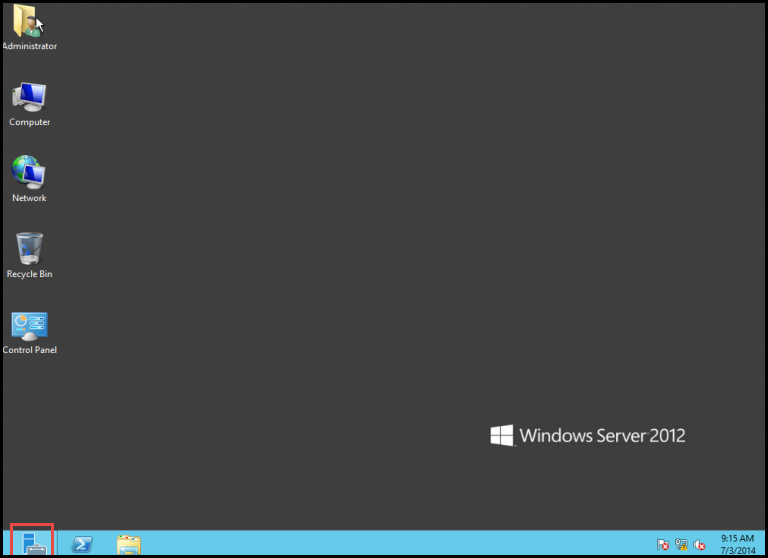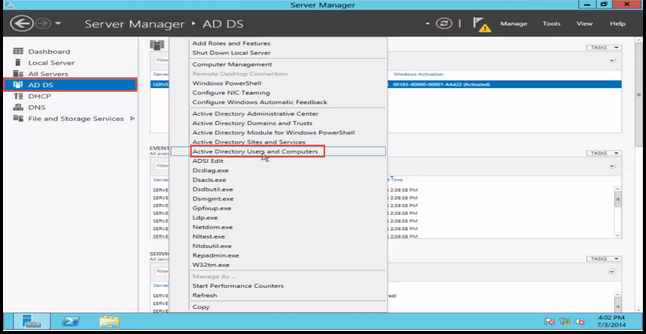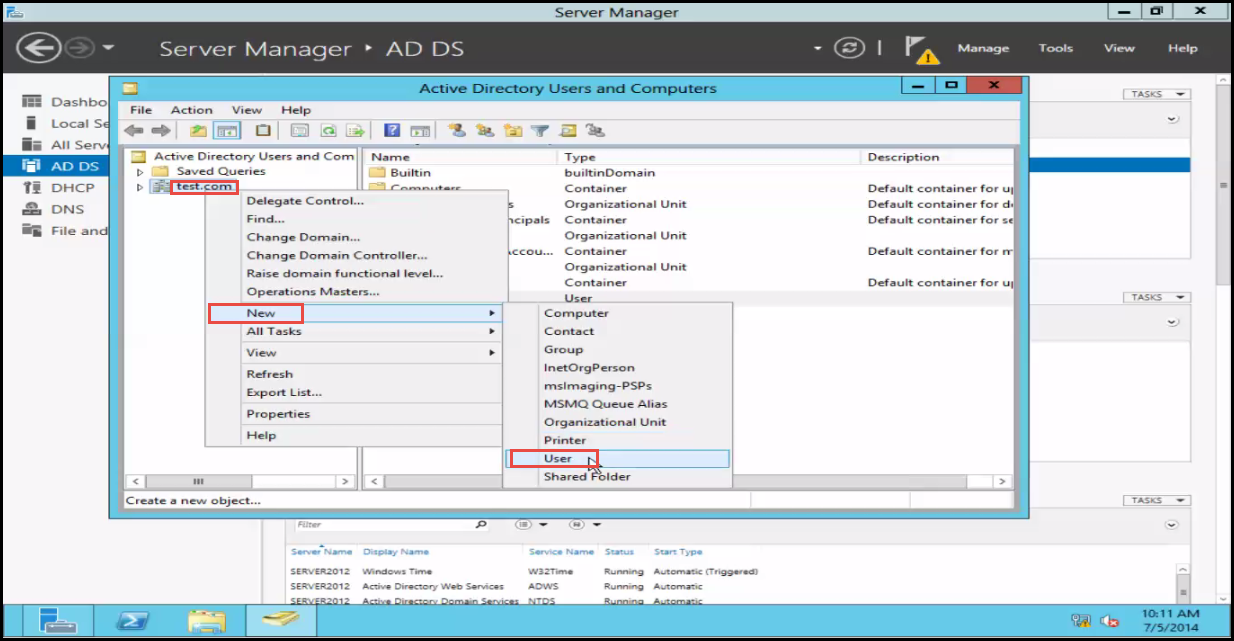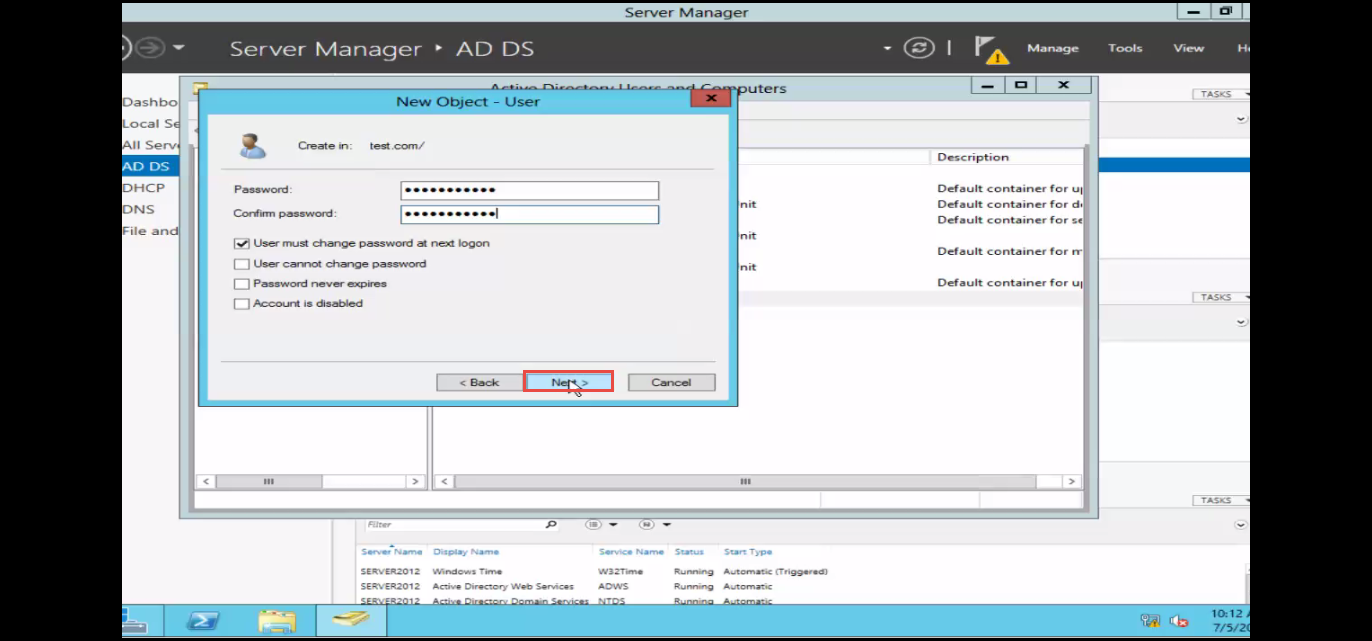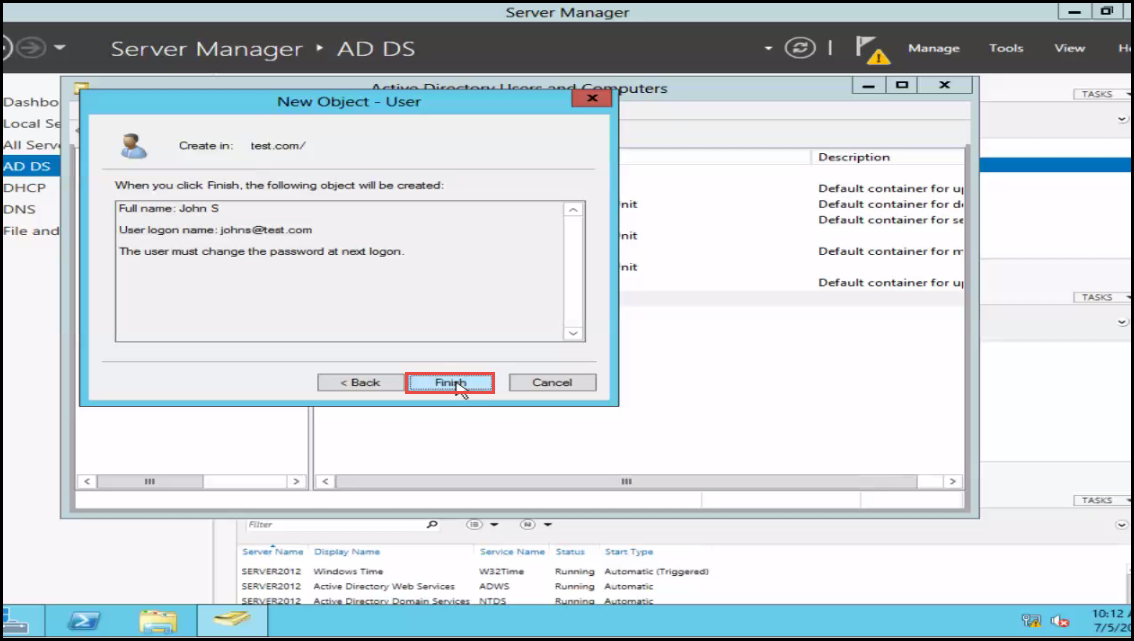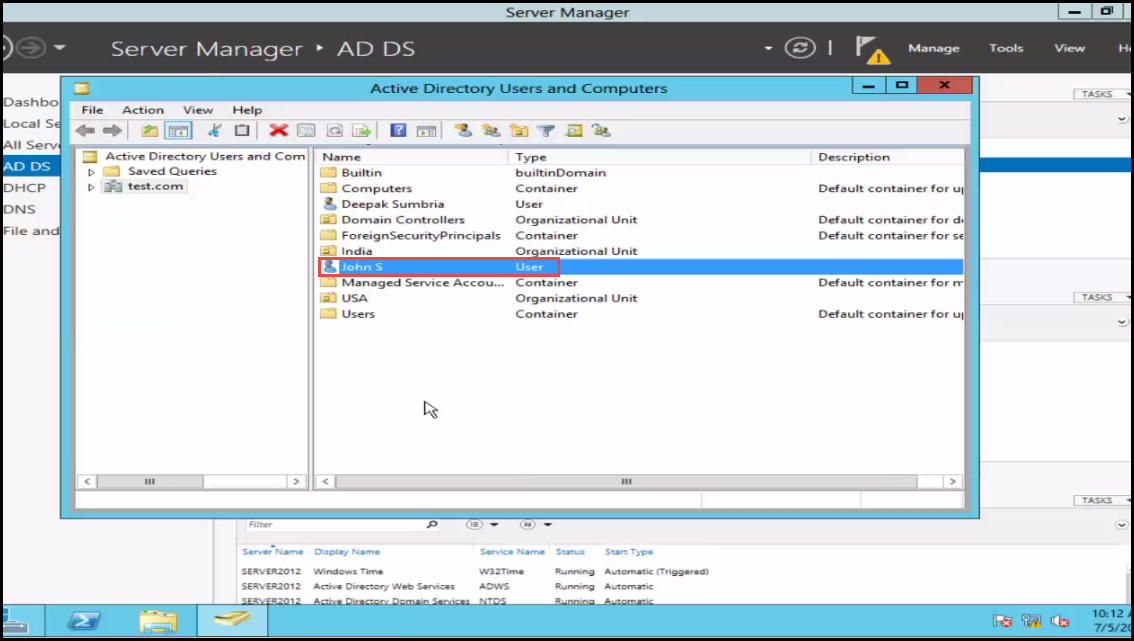New User Account Creation Windows Server
With the help of a Domain User Account, users can access the limited network resources such as Printer, Scanner, Fax, Shared Folder or Applications with great ease. Adding a new user account for Windows Server 2012 takes less than 2-3 minutes.
Follow this step by step guide for new user account creation in Windows Server 2012:
Step 1: Open the “Server Manager.” (Check the screenshot below)
Step 2: Open the “Active Director Domain Service” i.e. (AD DS) section.
Step 3: Now, open the “Active Director Users and Computers” section. (Check the screenshot below)
Step 4: Right Click on the “Domain” and select the “New” option.
Step 5: Click on the “User” option from the drop down menu that appears on your screen.
Step 6: Enter the required user information and click on the “Next” button to continue. (Check the screenshot below)
Step 7: Enter the “Password” and click on the “Next” button to continue. (Check the screenshot below)
Step 8: The “New Object – User” dialogue box will now appear on your screen. Click on the “Finish” button. (Check the screenshot below)
Step 9: New User has now been created successfully. (Check the screenshot below)
Congratulations!
If you’ve facing any user account creation problems in Server 2012, we’d like to help you with that. Write a comment below and expect a prompt response from an expert.