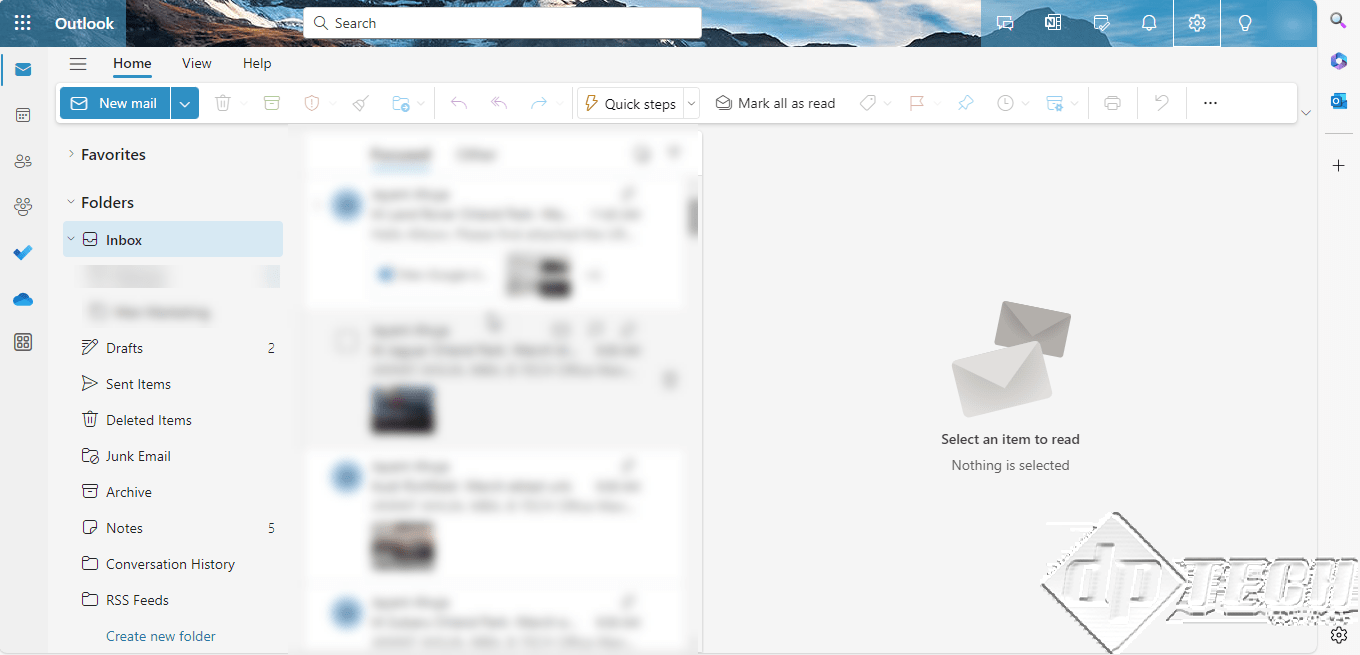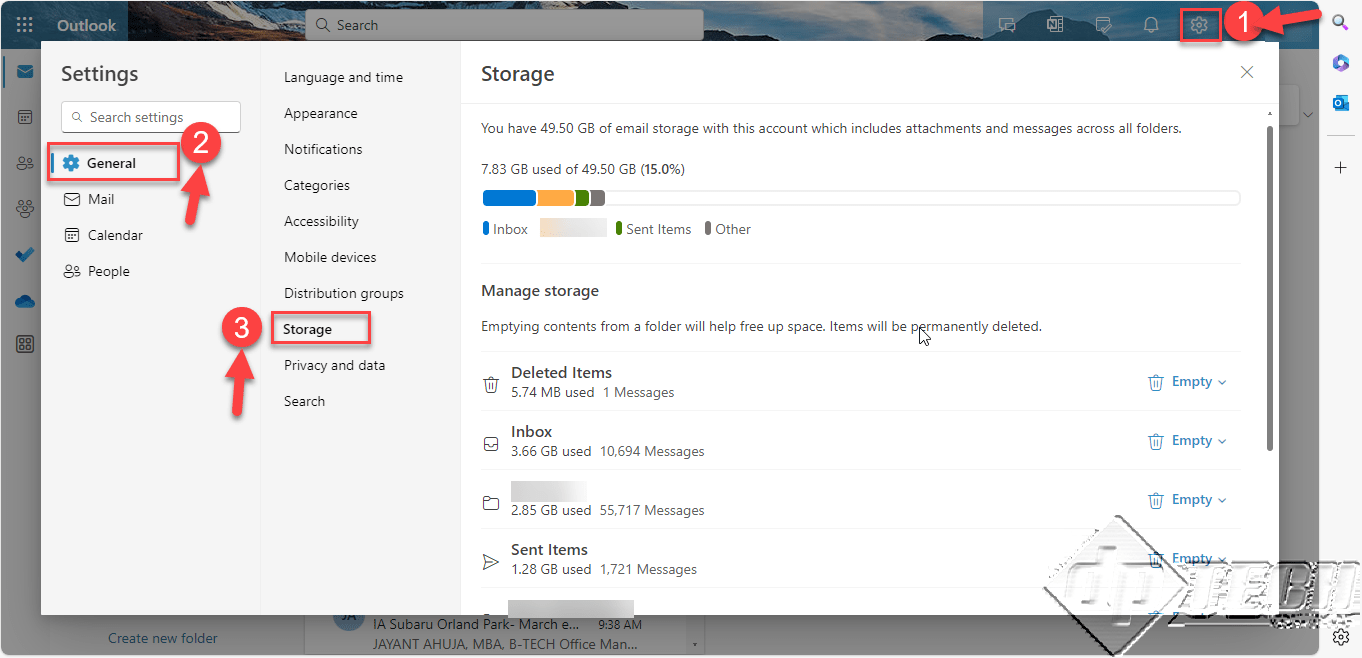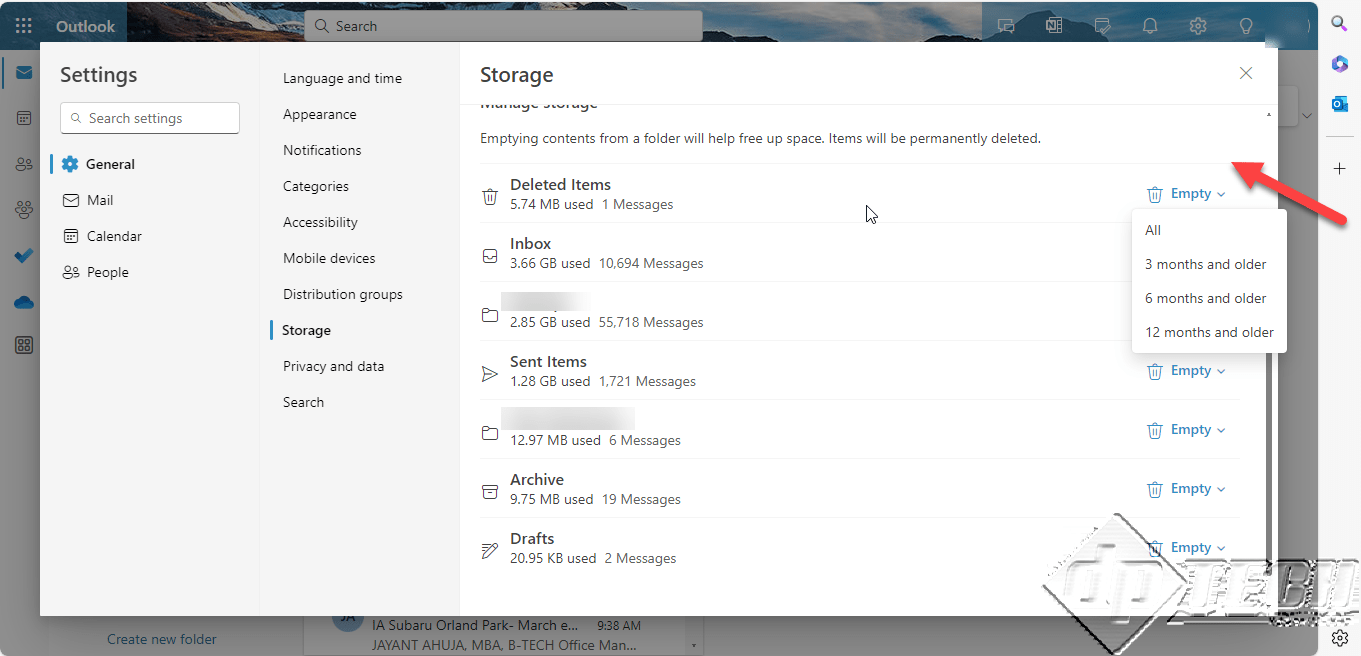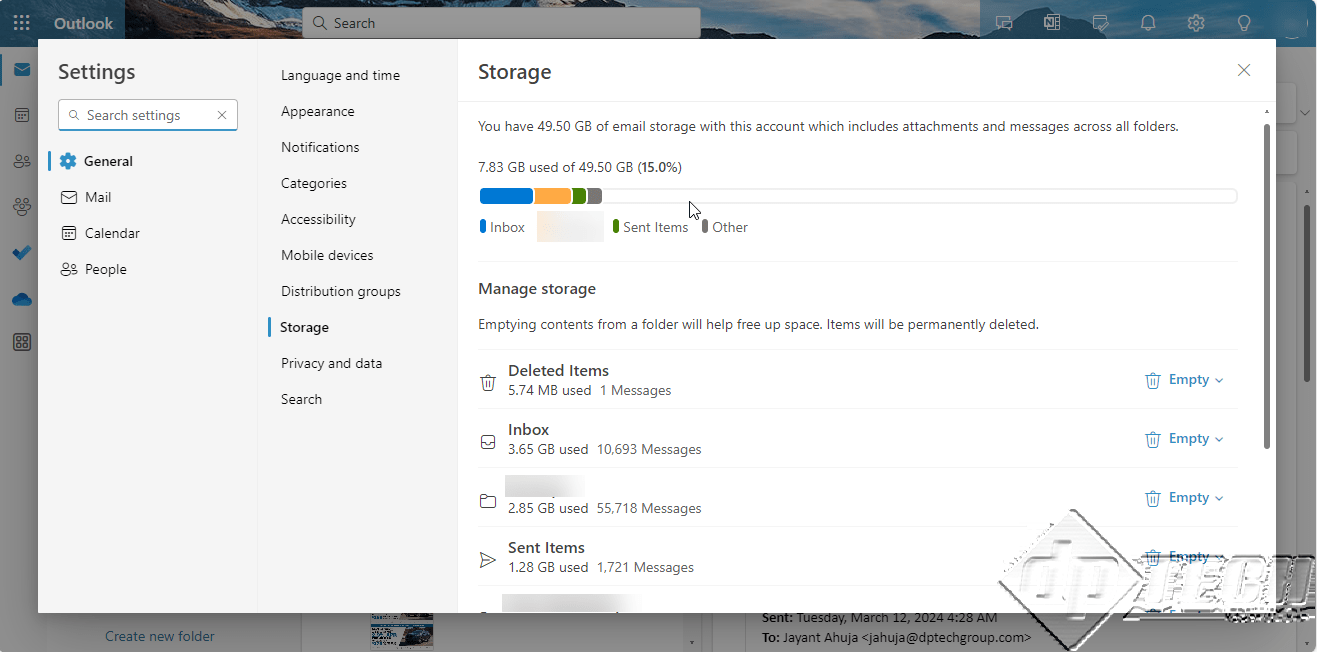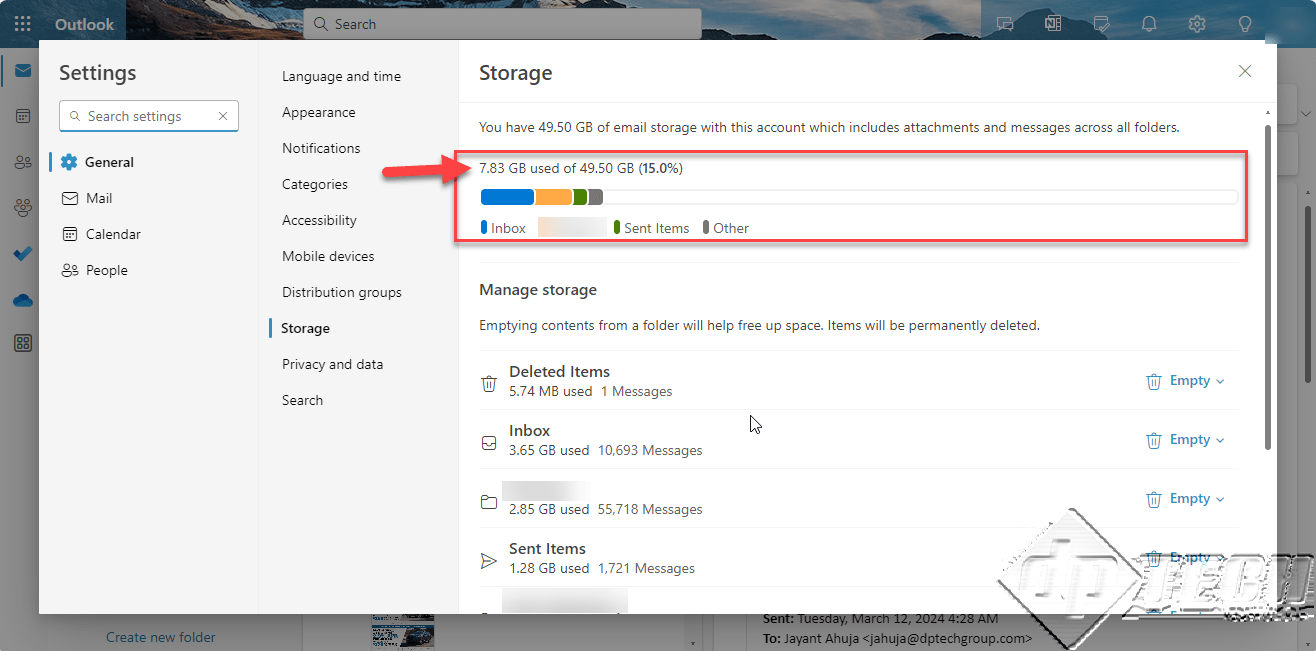Like many of us, have you ever had an overflowing inbox of emails? It’s not easy to manage a mailbox that is 99 percent full.
We will go through the process of efficiently handling your inbox with the Outlook web client. Avoid using the desktop version of Microsoft Outlook, as it limits your ability to delete server data. Instead, follow these steps to clear up space and optimize your email storage.
- Accessing the Outlook Web Client:
Start by searching for “Outlook Web Access” and clicking on the relevant link. This will open the Outlook web client, providing the flexibility needed for effective mailbox management. You can also directly type ‘https://outlook.office365.com/mail/‘ in your browser window. Specify your login credentials when prompted. - Navigating to Settings:
Click on “Settings” and navigate to “All Outlook Settings.” From there, proceed to “General” and then “Storage.” This comprehensive analysis examines your server space utilization. - Identifying and deleting unnecessary items:
Unlike the desktop version, the web client allows you to pinpoint specific folders consuming space. Take a closer look at each folder and delete items accordingly. For instance, you can clear out the “Deleted Items” folder and other unnecessary folders like “Conflicts.” - Freeing Up Storage:
As you systematically delete items, you’ll notice a gradual increase in available storage. This method allows you to selectively remove items and efficiently manage your mailbox space. - Monitoring Progress:
Monitor the progress as you delete items. The web client will display the emptying process, showcasing the increasing amount of freed-up space.
Following these steps, you can continue freeing up space as required.
We hope this guide proves helpful, as it addresses a problem we struggled with for a significant period of time. Using the Outlook web client instead of the desktop version made a substantial difference. Thank you for reading, and we trust this information will assist you in efficiently managing your email storage.