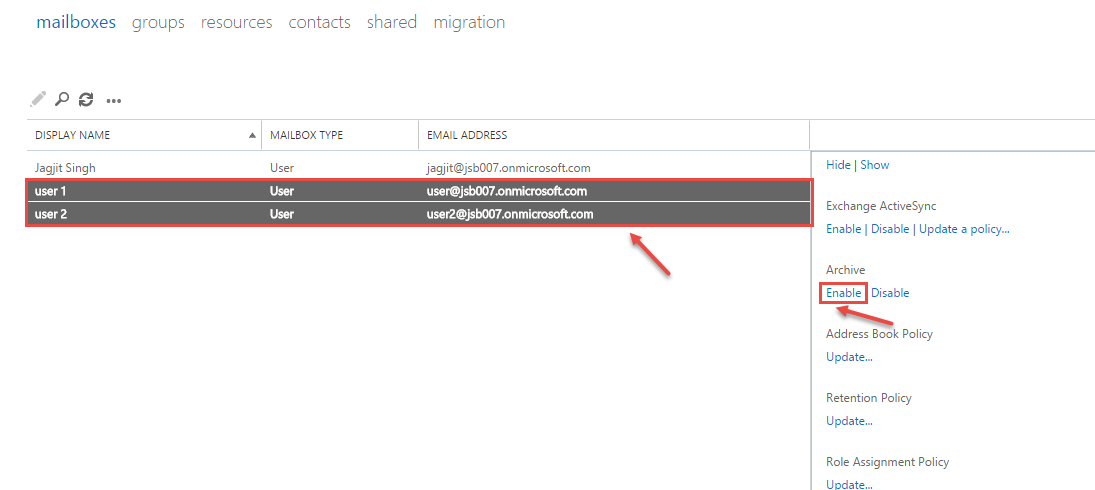Archiving in Exchange Online also known as In-Place Archiving, provides users with additional mailbox storage space. Archived mailboxes provide an alternate storage location in which we can store historical messaging data.
- Sign in to Office 365 with your admin username and password.
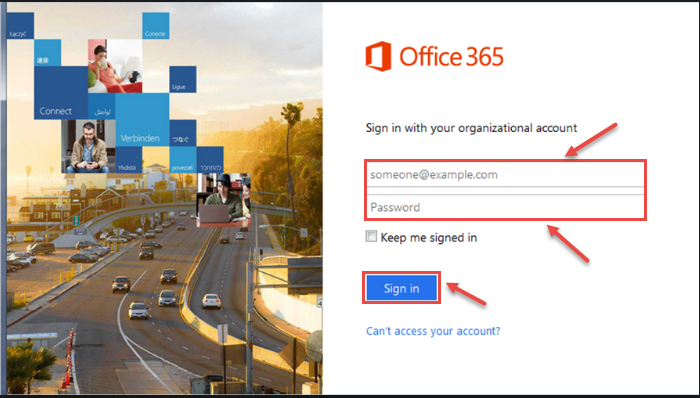
- Click the app launcher icon in the upper-left, and then click “Admin“.
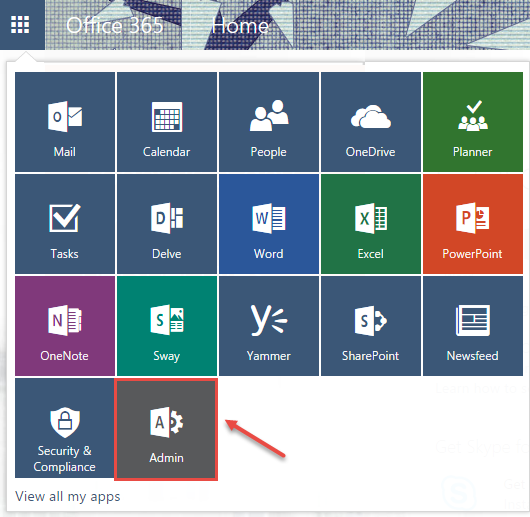
- In the lower-left navigation of the Office 365 admin center, expand “ADMIN“, and then click on “Exchange“.
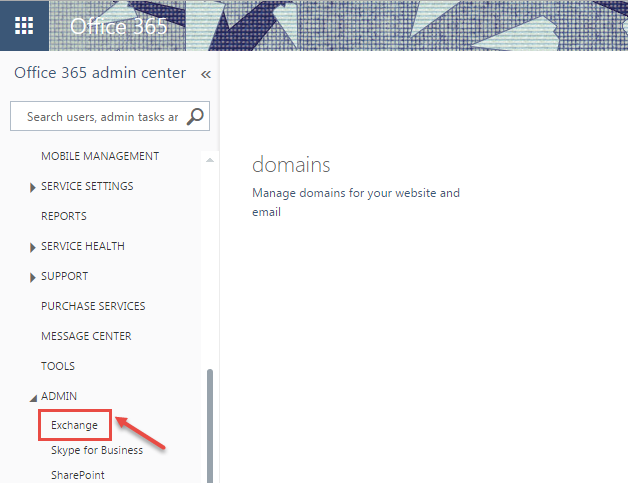
- Go to recipients and select mailboxes option.
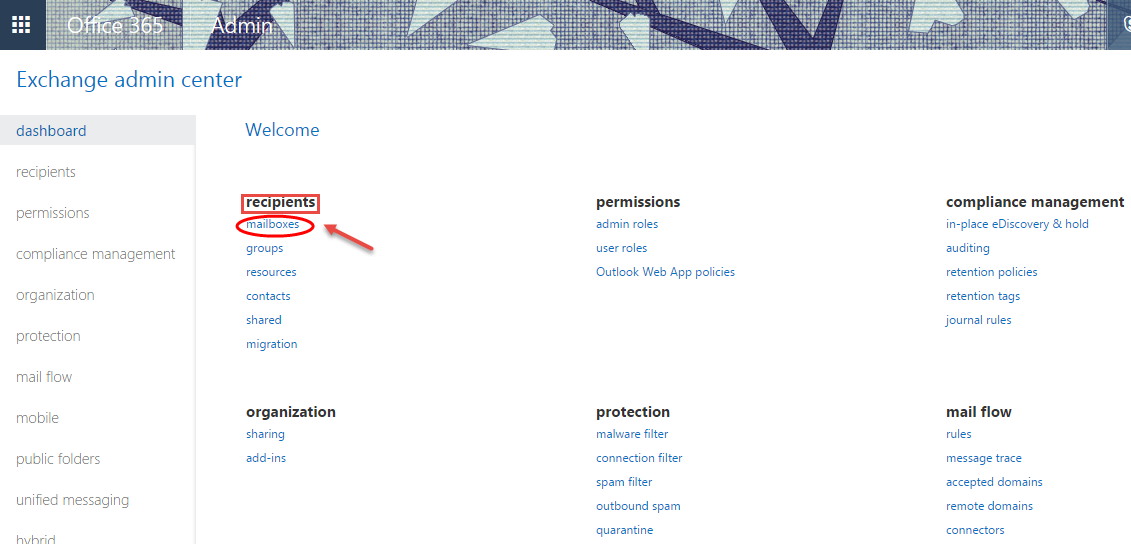
- It will display the list of all mailboxes being used within your organization. Select the desired mailbox for which you want to enable “Archiving”.
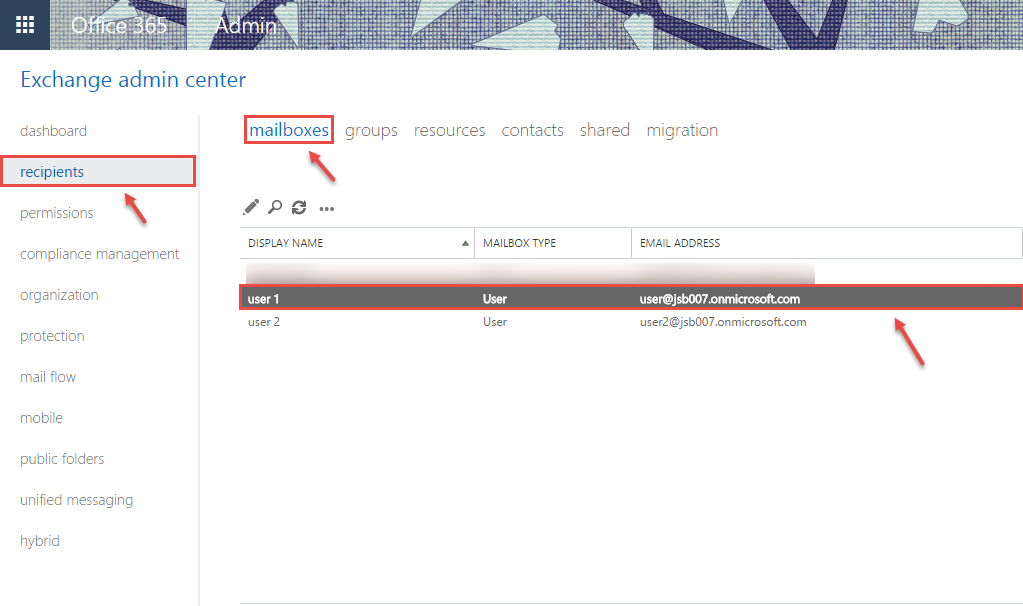
- In the details pane, under “In-Place Archive”, will show the “Archiving” status. Click onn “Enable” if archiving is disabled.
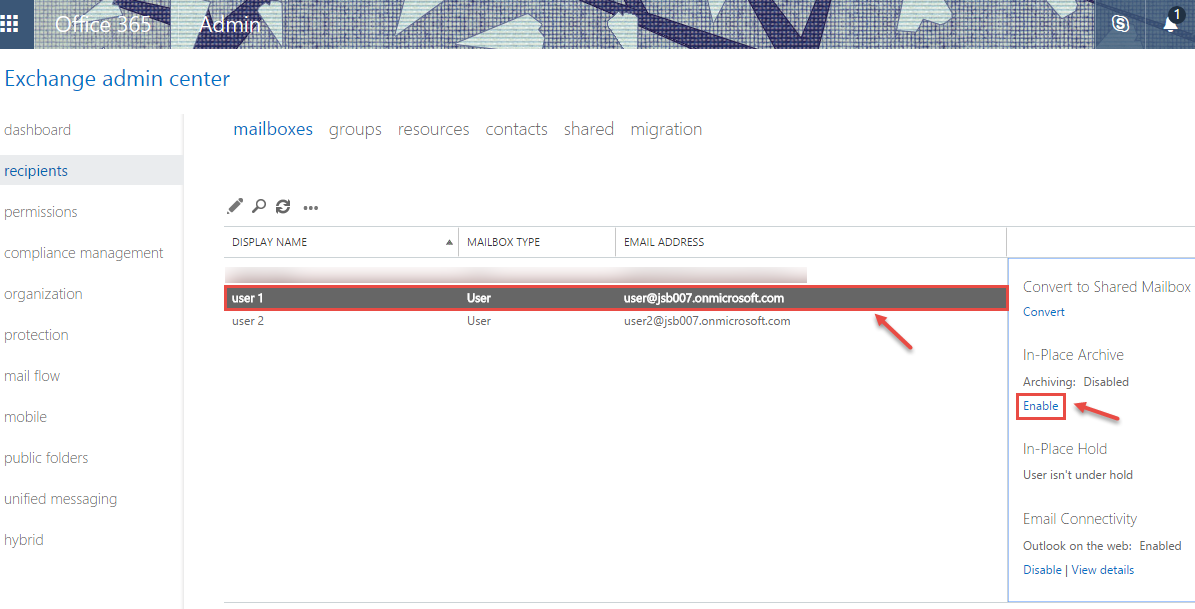
- If you want to enable archiving for multiple mailbox in one go, select mailbox by either pressing Shift or Ctrl keys from the keyboard and selecting the individual mailboxes. After selecting multiple mailboxes, in the details pane, click on “More options…”.
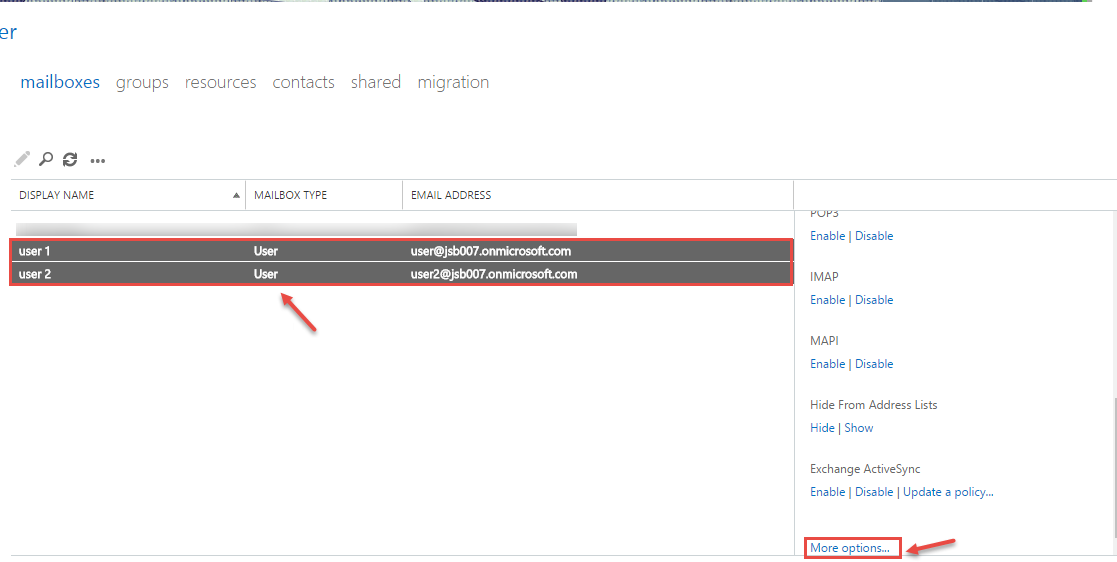
- Now, under “Archive”, click “Enable“.