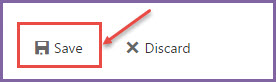Conversations feature in Microsoft Office 365 allows user to easily group all emails with the same ‘Subject’. You can easily manage “conversations” from your Office 365 profile. Follow these steps on how to view “conversations” in your inbox.
- Login with your ‘Office 365’ account credentials.
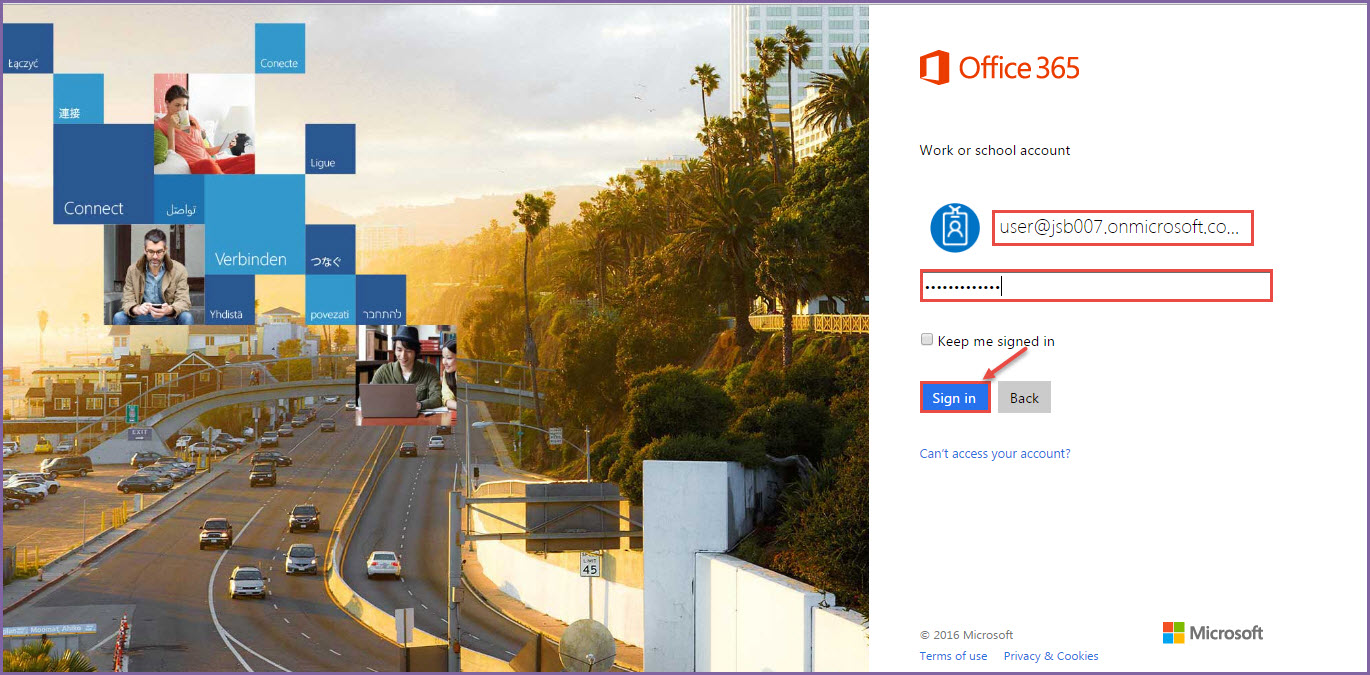
2.Go to ‘Settings’ from the right top navigation bar and then select ‘Mail’ option from the list as shown in the below image:
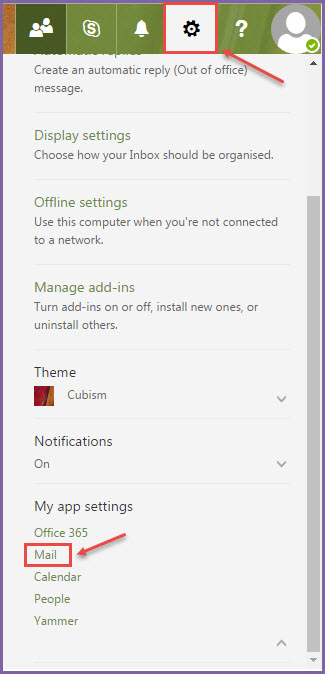
3.From the left Navigation bar select ‘Layout’ and then select ‘Conversations’.
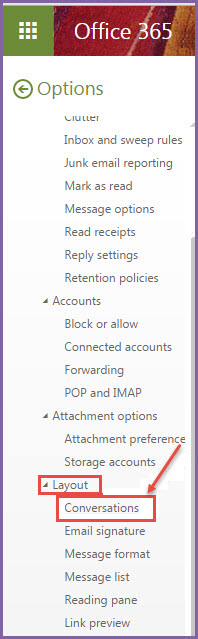
4.Select the desired options which you want to set for your messages as shown in the image. We have selected – ‘Newest message on the top’, and ‘Show deleted items’:
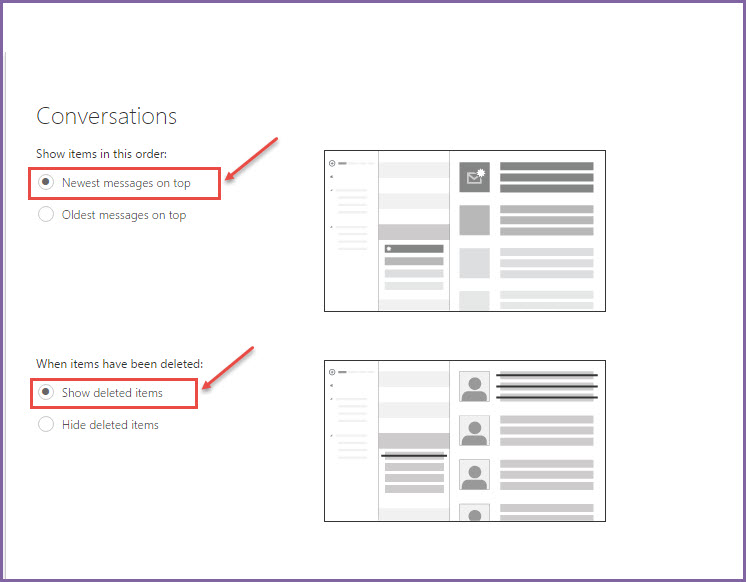
- You can also enable “Oldest messages on top” or “Hide deleted items“, as per your requirement.
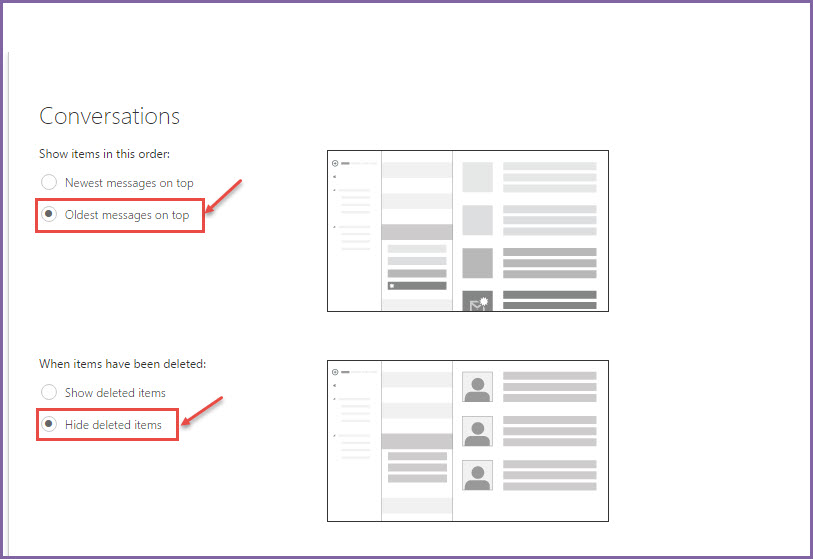
6. After making desired changes, click on ‘Save’ from the top.