- Log on to Microsoft Office 365 portal.
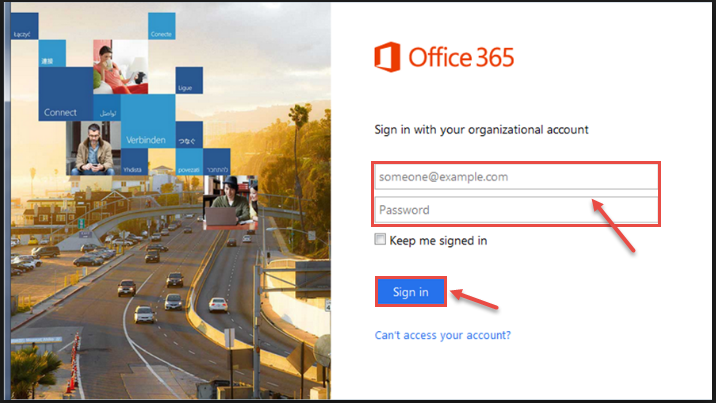
- In Office 365, click on App Launcher icon, and then select Admin.
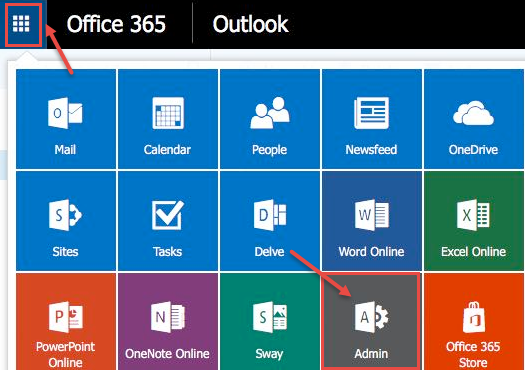
- Go to “Users” and click on “Active users”.
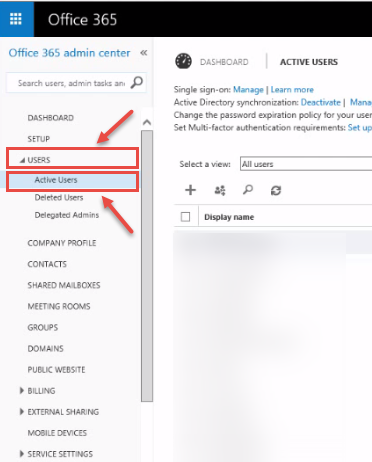
- List of all available users will appear on your screen. Select any user you want to assign permission.
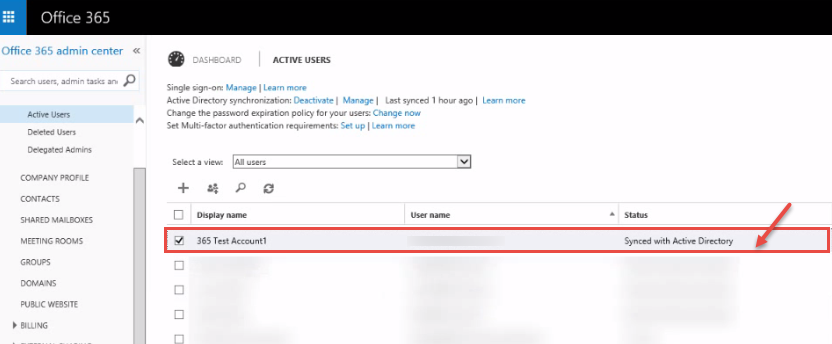
- When you select any user, user details are displayed on right side. If you want to assign permissions, click on “Edit”.
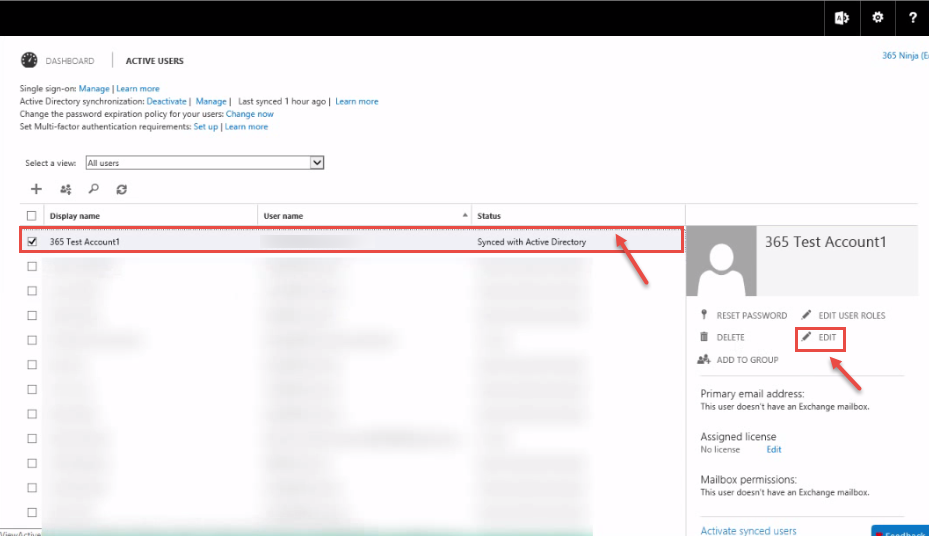
- New window appears on your screen, click on “Settings”.
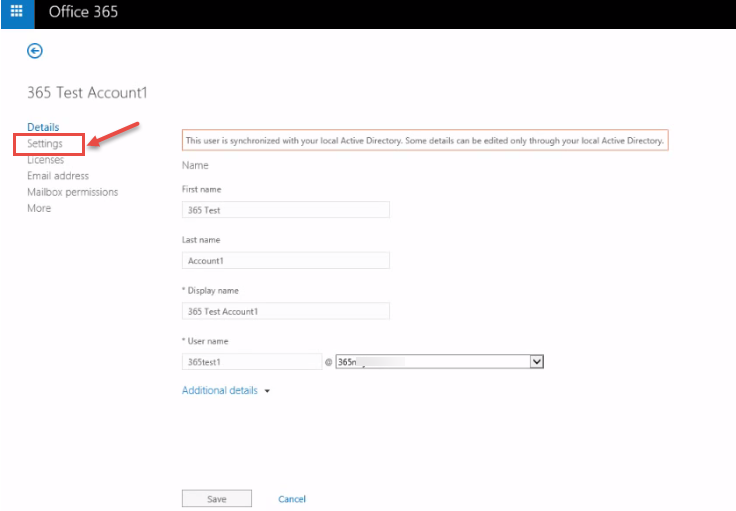
- Now, click on “Additional details” to view “Roles”. You can change role from the drop-down list where we assign the “Global Administrator” role, as an example.
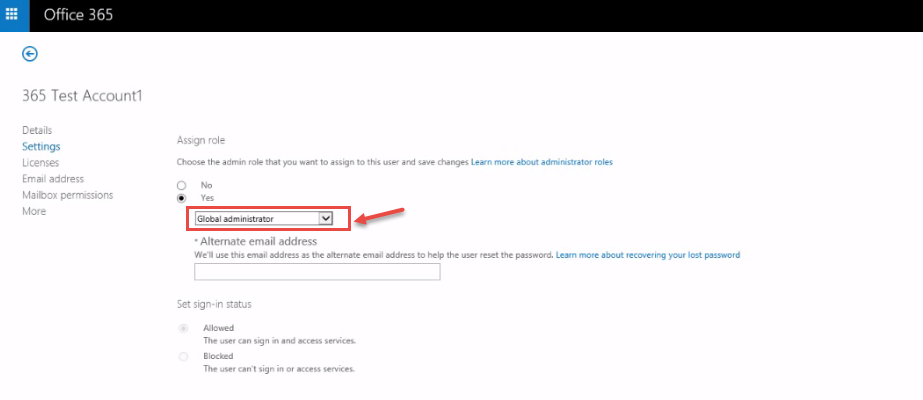
- Under Assign permissions, click Yes or No to assign permission and select administrator role.
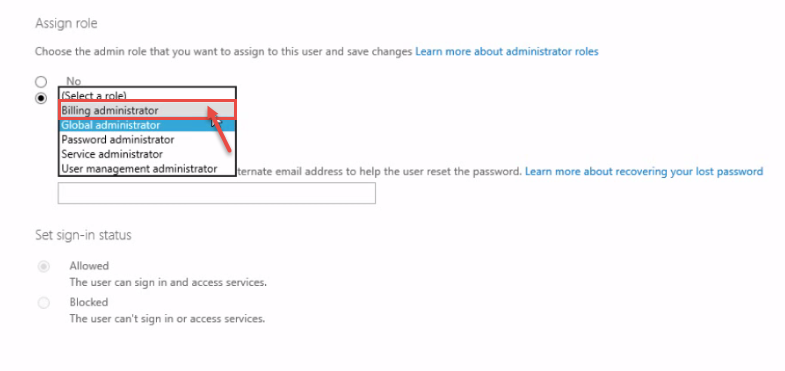
- Fill the alternative email address in the dialog box. Click Save.
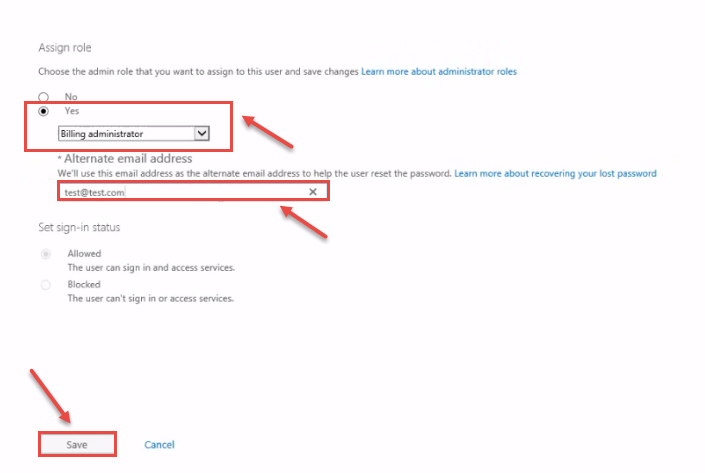
- Finally, your administrator permission settings complete.
Call DP Tech Group for your business IT needs. 630-372-0100
Give us a call or fill out our contact form for a quote.

