- Log into your Microsoft Office 365 account.
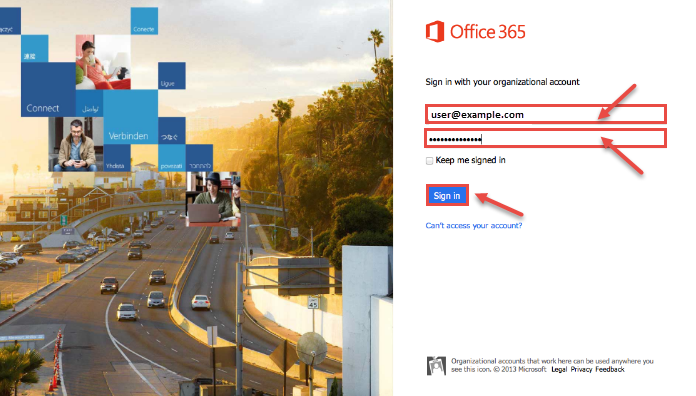
- From the navigation bar, select the gear icon (settings) in the upper-right corner of the screen and select “Mail” under “My app settings”, as shown in the image.
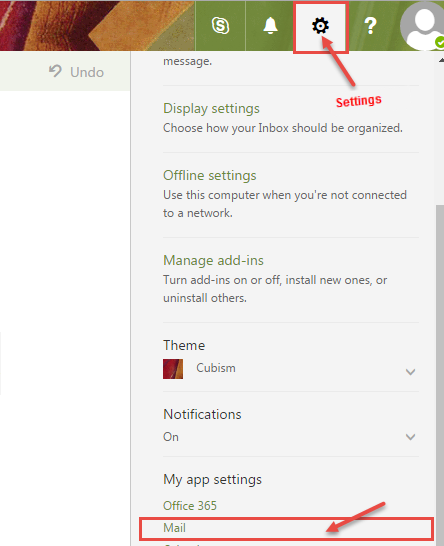
- Options window appears on your screen. In the Options screen, from the left menu expand “Mail” and select “Block or allow” under “Accounts“.
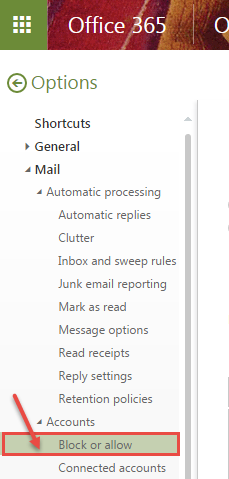
- In Block or allow dialog box, select “Automatically filter junk email” radio button. Click on “Save” to make changes permanent.
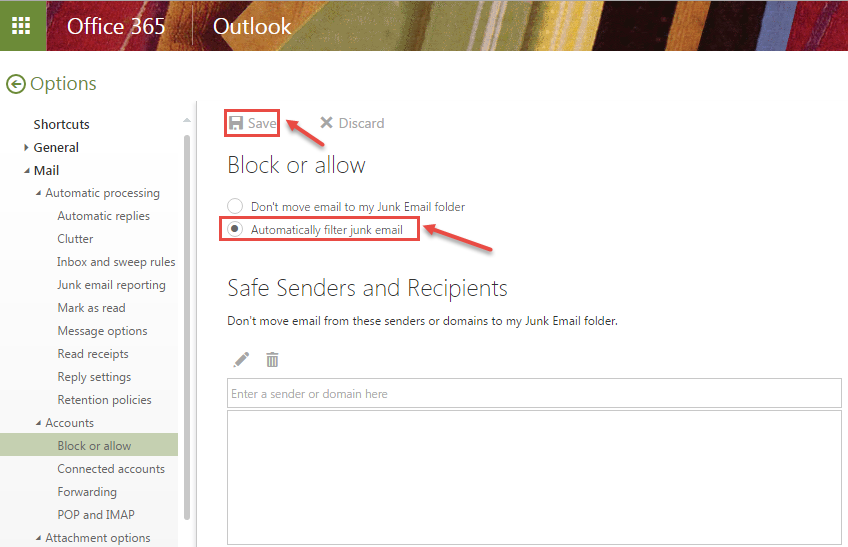
- Automatic junk filter can sometimes filter emails from your “genuine” contacts to the Junk Email folder. If you want to add any email address as an exception and avoid being sent to junk, specify the email address(es) in the text-box under “Safe Senders and Recipients“. You can also mark a complete domain as “safe” and specify the same. Once done, click on Save to make changes permanent.
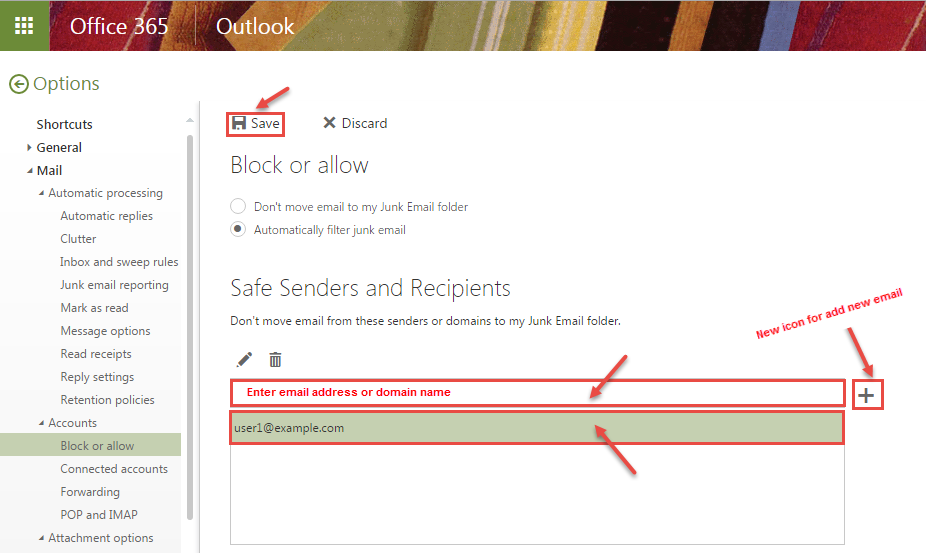
Call DP Tech Group for your business IT needs. 630-372-0100
Give us a call or fill out our contact form for a quote.

