Microsoft Office 365 enables you to share your calendar with the people within the organization as well with the people, outside your organization. Follow these steps to share your calendar:-
- Sign in to the Office 365 portal. Click “Calendar“.

- Now, calendar window opens up. To share the calendar, click on “Share” in the top-right, under the navigation bar.
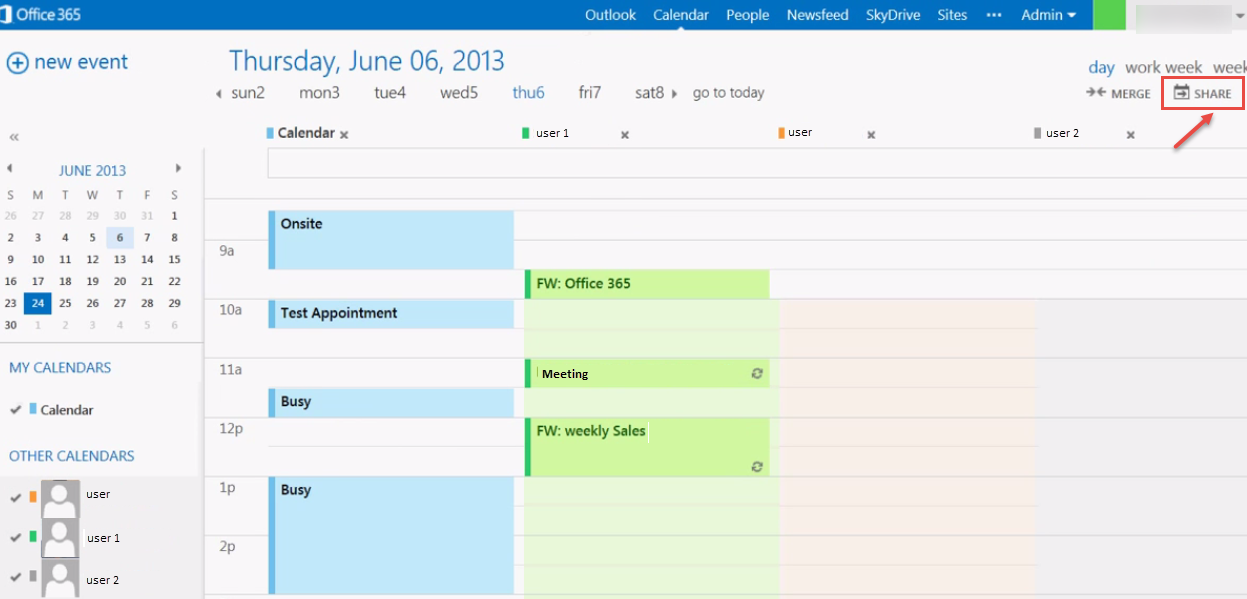
- Type the name or the email of the person with whom you want to share calendar. From the drop-down select the access level – “Availability only“, “Limited details“, “Full details“, “Editor“, “Delegate“. “Full details” show the time, subject, location, and other details of all the items in your calendar. We select “Full details” for now. Change the “Subject” as per your requirement or stick with the default subject. If you have multiple calendars configured in Outlook 365, select the calendar you want to share. Click “Send” to send out share notification.
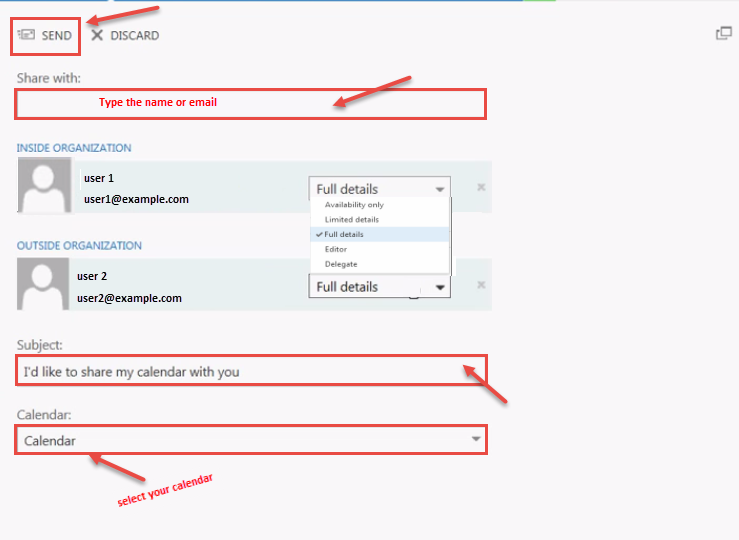
- Now your calendar is shared. If you want to change the permissions on the shared calendar, right-click the calendar and select “Permissions” from the context menu.
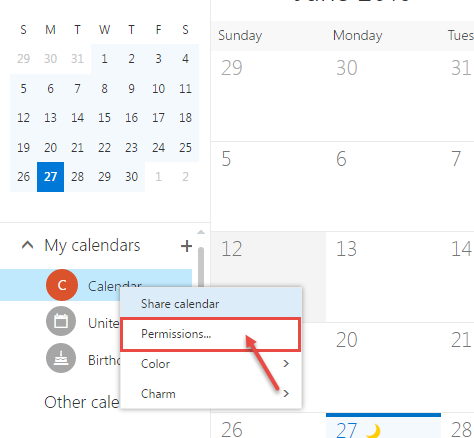
- To explicitly deny shared access to the calendar, select “Not shared” from the drop-down for the calendar (refer image). Choose “Save” to keep your changes, or “Discard” to rollback the changes.


