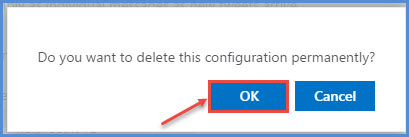To remove connectors from office 365 outlook, follow these steps:-
- Log in with your Office 365 account details.
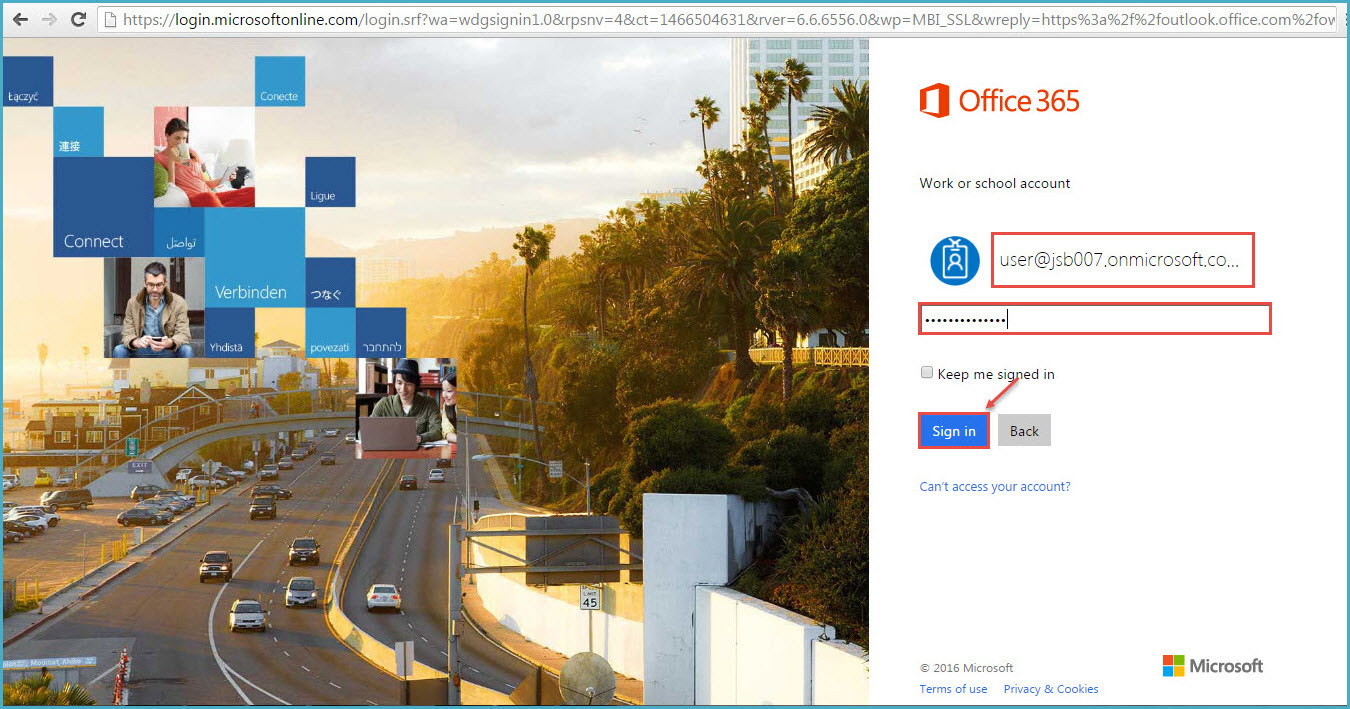
2. From the “App Launcher“,in top-left, select “People“.
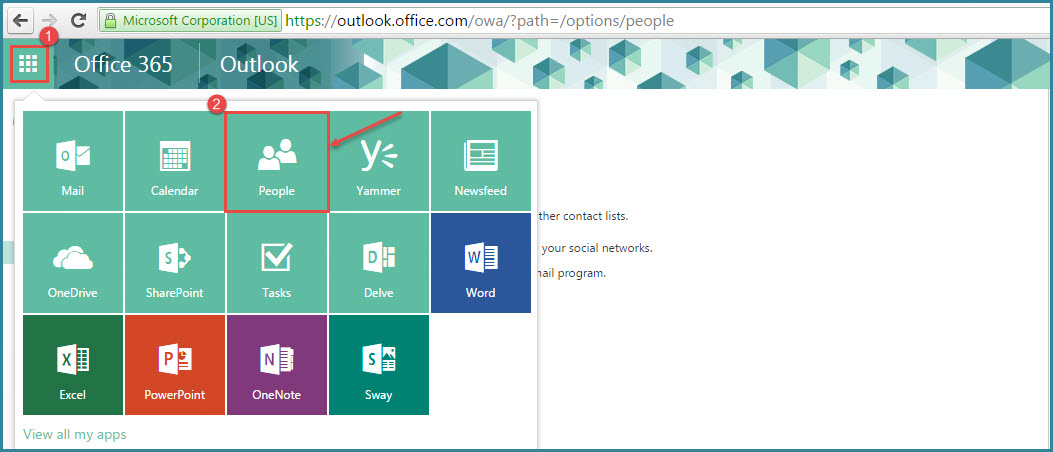
- In subsequent window, from the ‘Groups’, click on the Group Name from which you want to remove connectors.
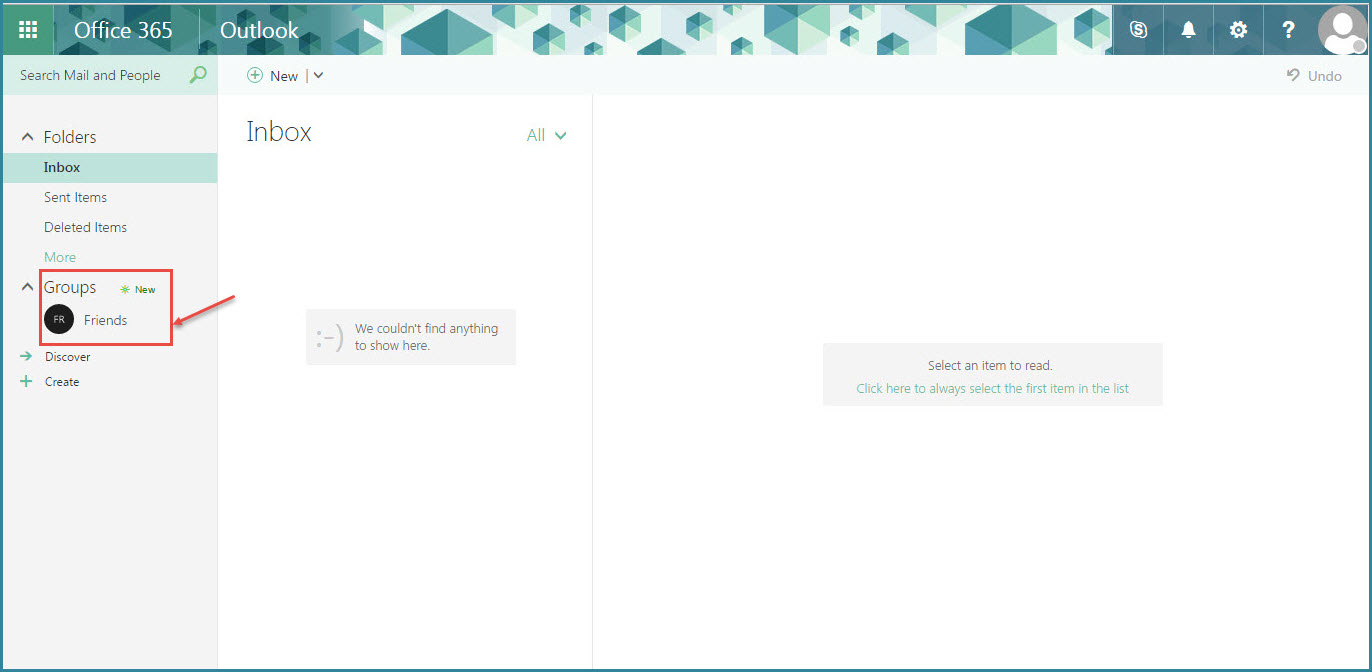
- Once the specific group is selected, click on ‘Connectors’ in the Ribbon, as shown in the image.
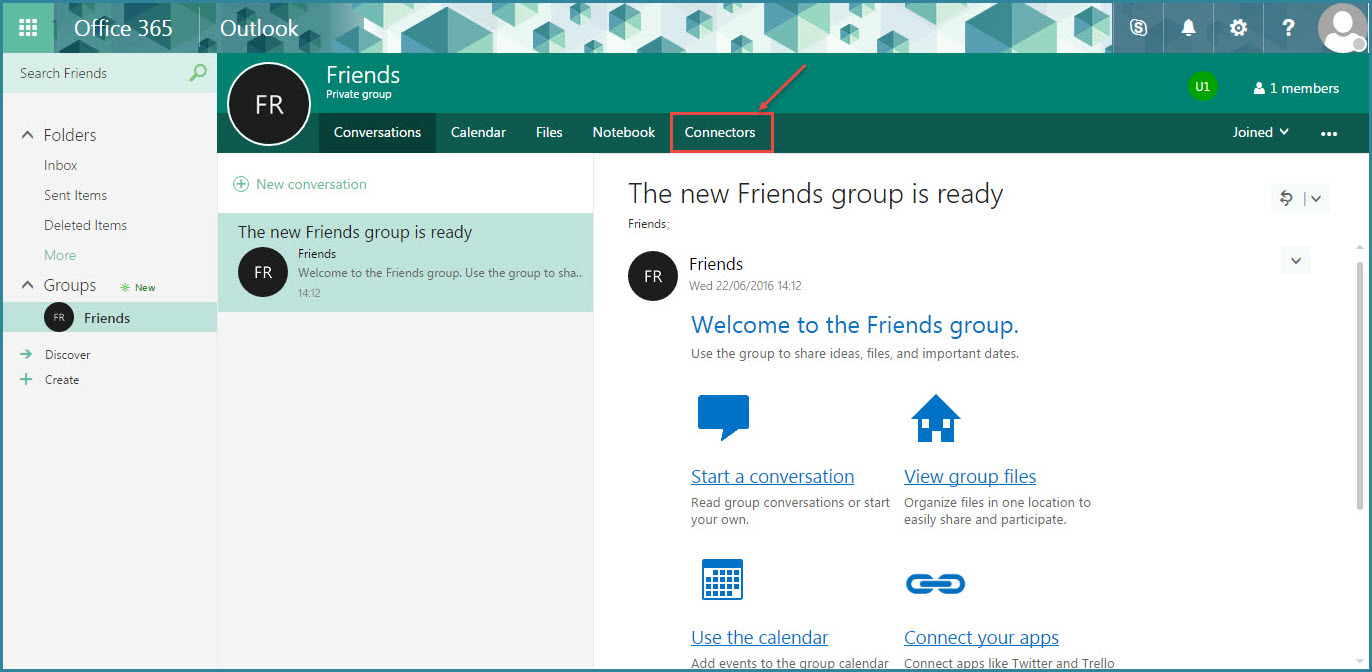
- We already have attached ‘Twitter’ connector. View this to learn steps to add connector to your Office 365 account. Click on ‘Configured’ to expand, as shown in the image.
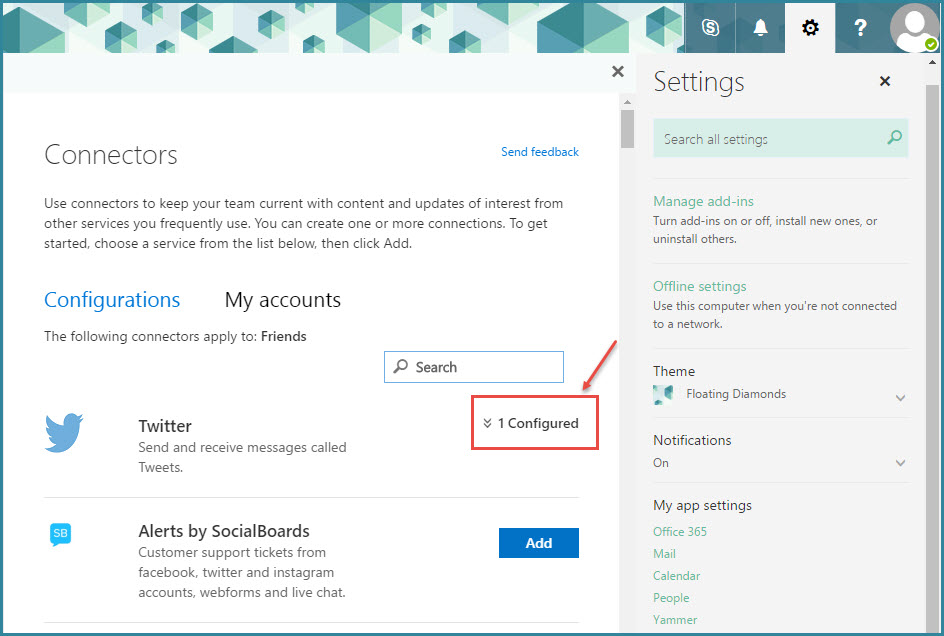
- Then it will display the account details – Twitter handle and the User who added the connector. To add a new connection to Twitter, click “Add“. To view the existing one, click on ‘View’ as shown in the image.
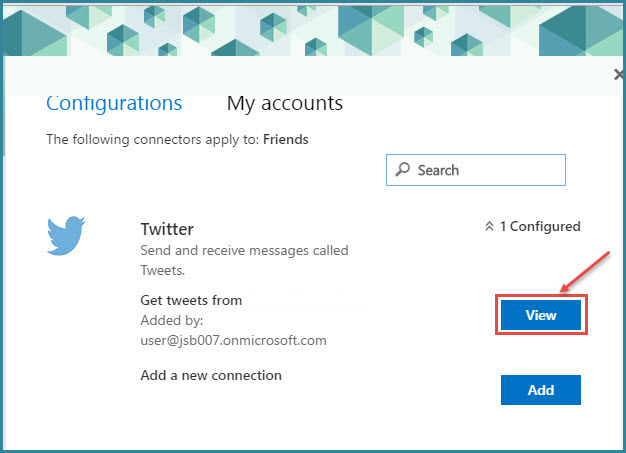
- Click on ‘Remove’ from the top to remove the connector.
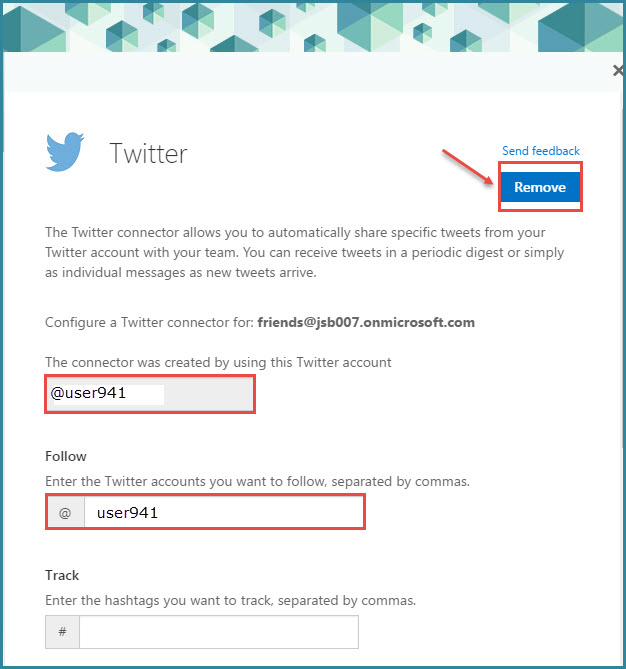
- Press “OK” to confirm the removal.