- Login to Office 365 Outlook web.
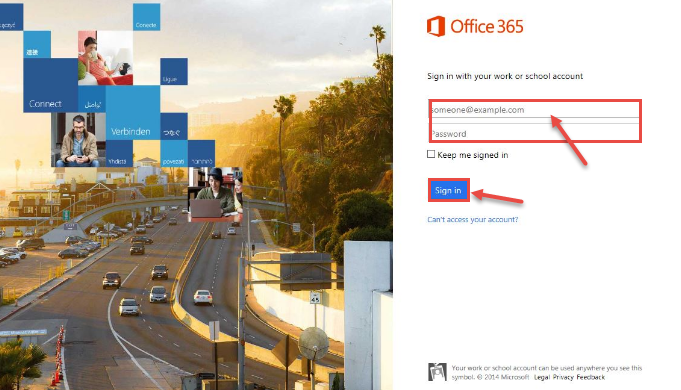
- Choose “Outlook” web to access emails.
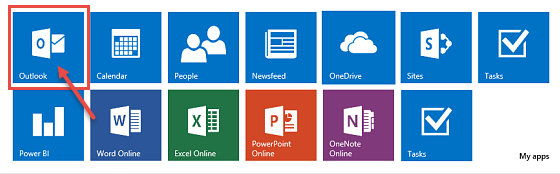
- Outlook web window appears on your screen. Click on “New” and create a new mail with signature added in it.
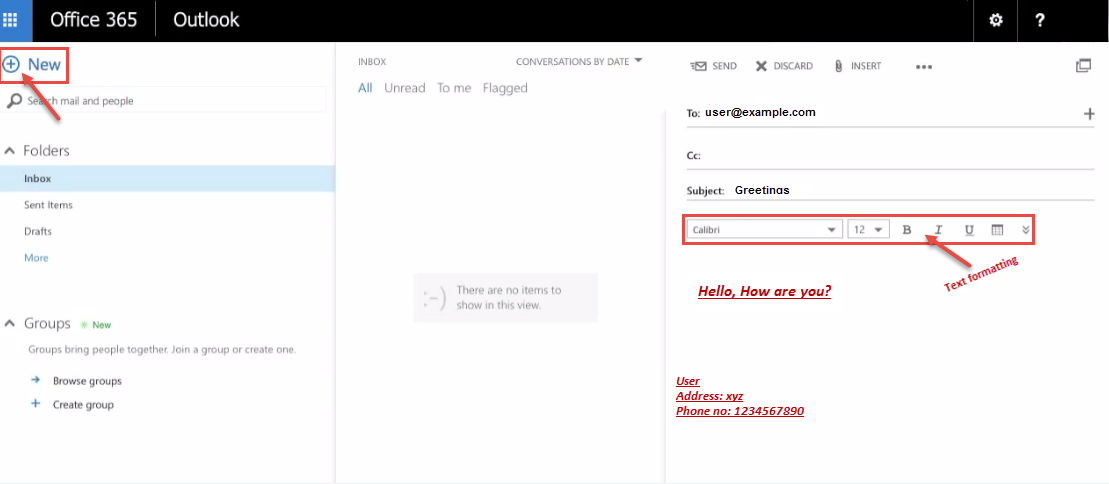
- Upload the image you will be using for your signature to a web location. Open the web location, right-click the image and select Copy option.
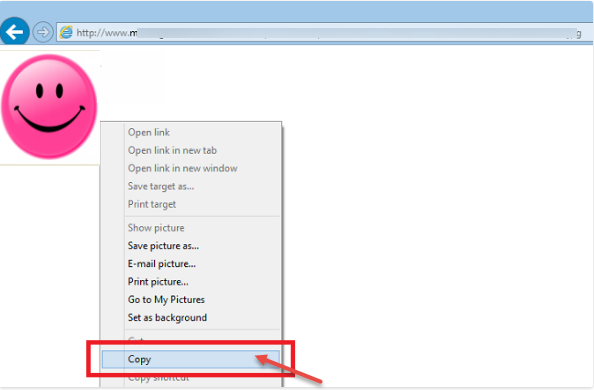
- Open the Office 365 email signature editor, navigate to the part where you want to insert the image and press “Ctrl+V” on your keyboard. An image will be pasted into the Office 365 email signature editor.
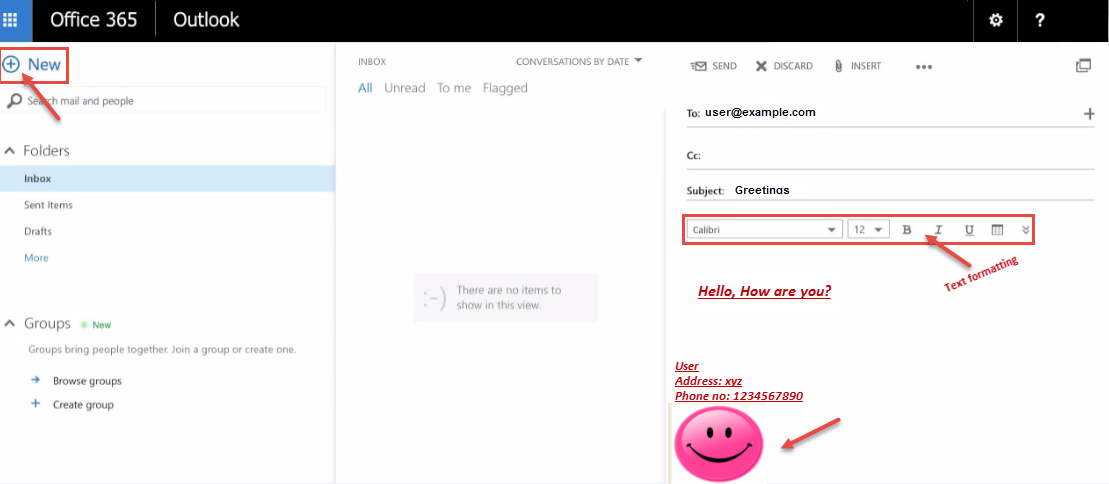
- Now you can send email with signature and image to anyone.
Call DP Tech Group for your business IT needs. 630-372-0100
Give us a call or fill out our contact form for a quote.

