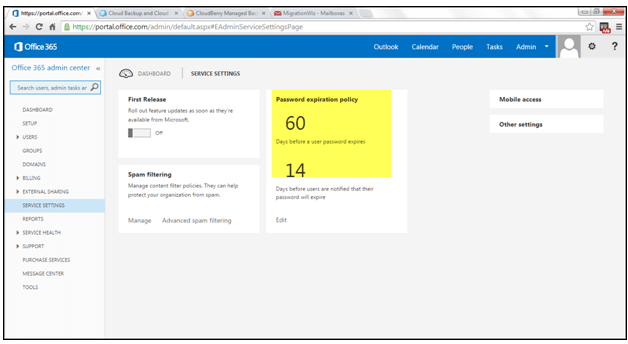User passwords expire on a regular basis in Office 365. As an admin, you can make the user’s password expire after a certain number of days. You can also change the number of days, before users are notified of password expiration.
- Go to “https://login.microsoftonline.com/ and login with your credentials.
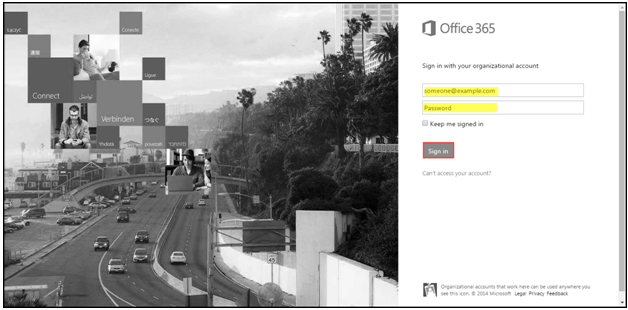
- Click on “Admin” in the top – right and then select “Office 365” from the drop down.
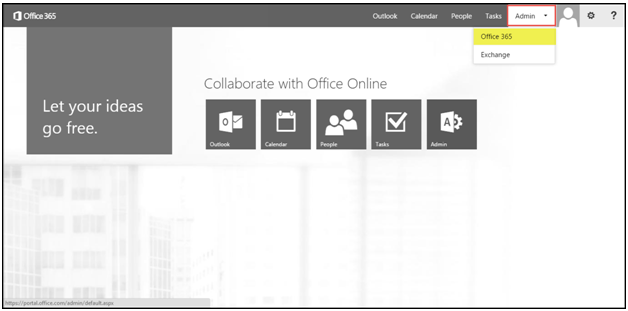
- Click on ”Service Settings” and then click on “Edit” under the “Password expiration policy.
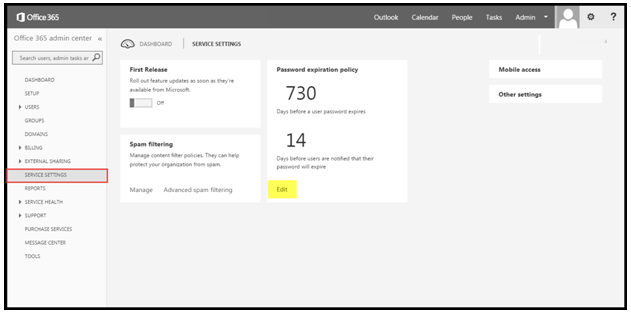
- Specify the number of days as the password life, after which it expires and user is prompted to change his/her password. You can also set the number of days, before which user will receive notification about password expiration. Click on “Save” to close the dialog box.

- Your password expiration policy has changed successfully and the new values are reflected under the “Password expiration policy” group.