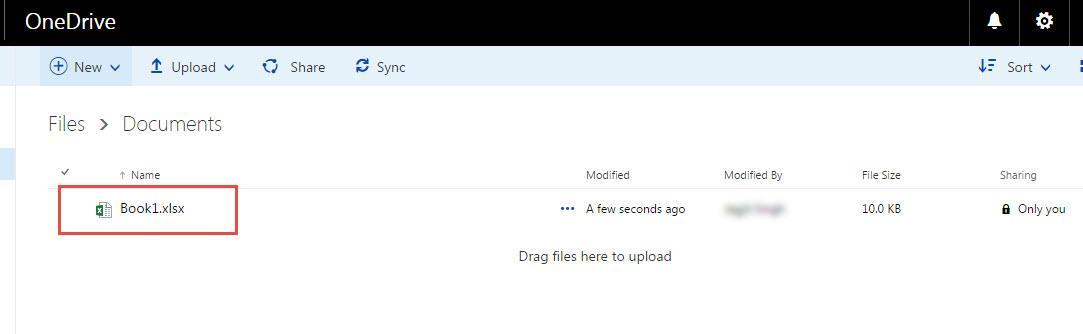In office 365, we can upload our important files and folders to One Drive for easy accessibilty. To do this, we need to follow these steps:
Step 1 : Log into office 365 account with your login details.
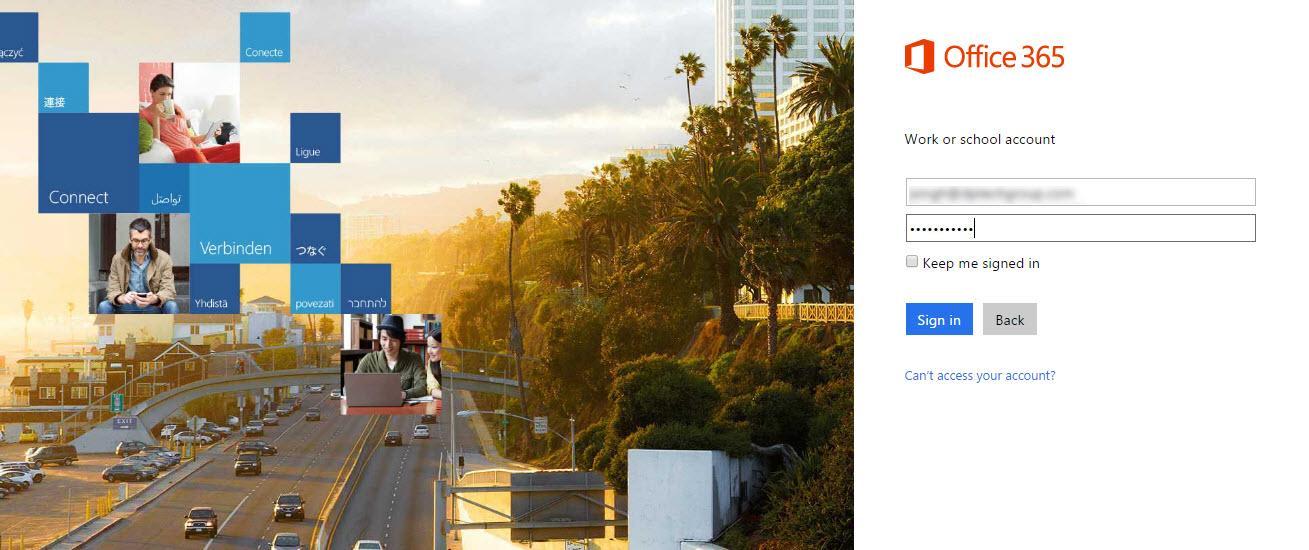
Step 2 : Click on “App” launcher, in the left-upper corner as shown in the image below and then click on “OneDrive”.
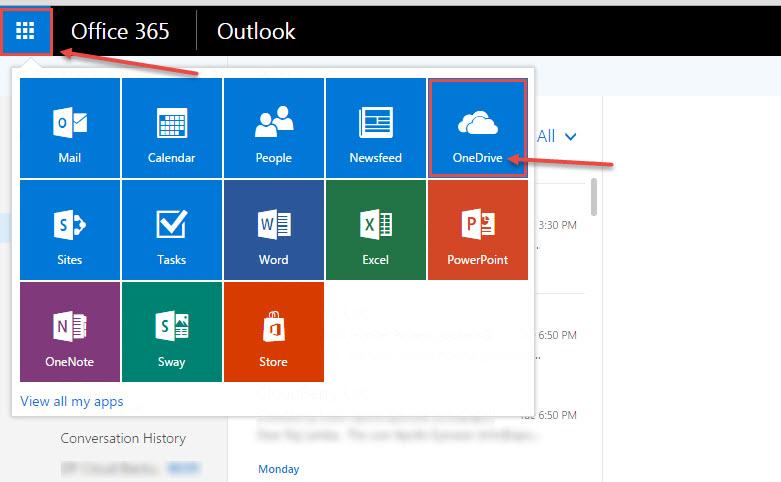
Step 3 : Click on “New” and then “Folder” to create a new folder or you can go to the location where you want to upload file or folder
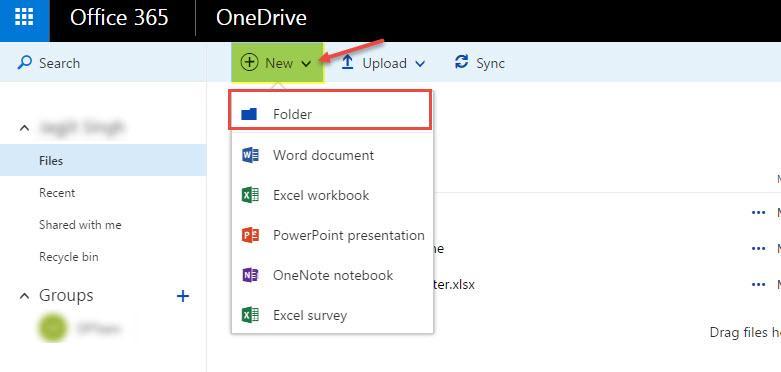
Step 4 : Specify name for the new folder and then click on “Create”.
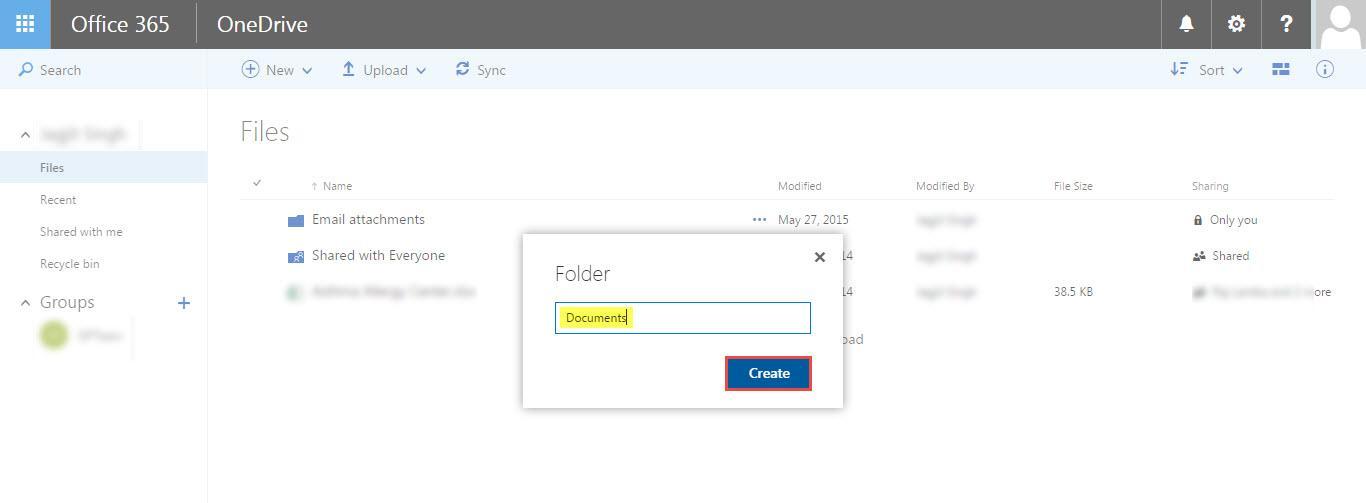
Step 5 : New folder is created now double-click to open it
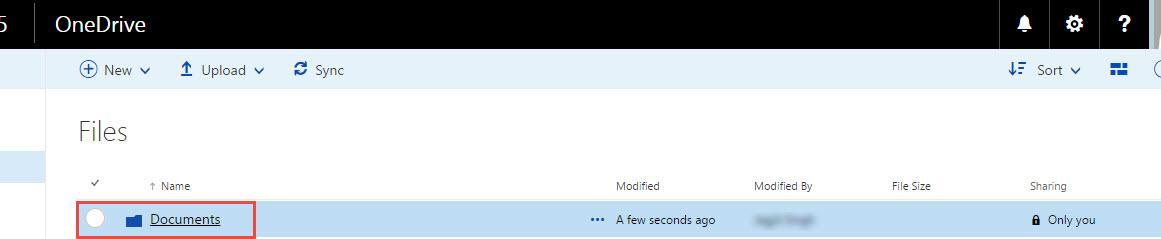
Step 6 : click on “Upload” and then “File or Folder” which you wanted to upload
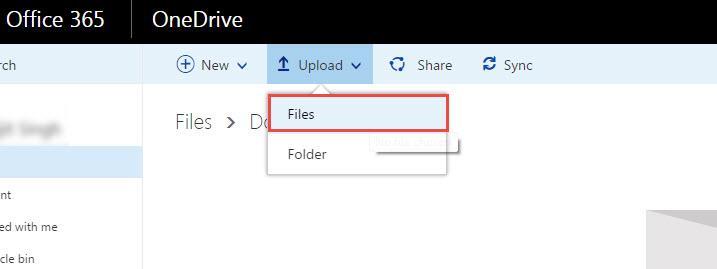
Step 7 : Go to the location of the file or folder which you want to upload and click on “open”
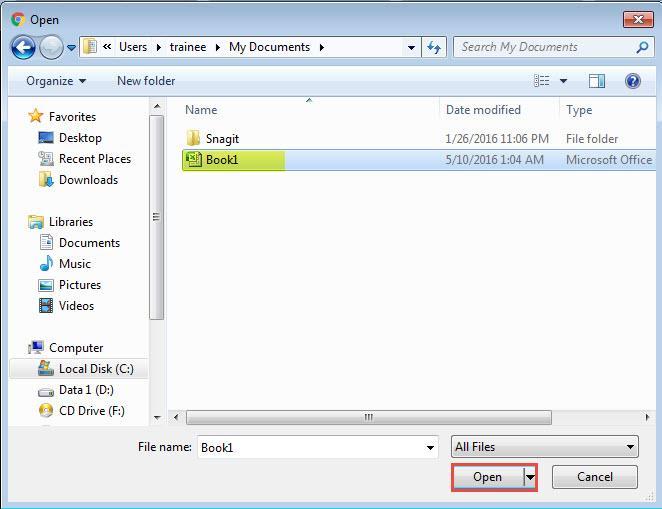
Step 8 : Now the File or Folder will uploaded successfully.
Note : File or folder uploading may take time according to the size of the content being uploaded.